Export Lotus Notes Contacts to iPhone – Free Method

We all know that mobile technology is booming up day by day. And that is the reason many users want to mirage their email client data to mobile phones so that they can easily access it from anywhere.
Now, due to this reason, many users asked for the method to export lotus notes contacts to iPhone. So, to make things easy here in this write-up we are going to discuss the method to transfer Lotus Notes address book to iPhone all versions.
What is the Complexity?
Well to access the data of any email client to phone is a little bit complicated due to OS support and format. Now, take the example of Lotus Notes, this email client is a desktop-based emails client and also saves data in NSF file formats. Now the thing is that when users try to export the data like emails, contacts, calendars, and other data then they first meet the file format issue.
And due to that, they are not able to complete the task. Now here in this blog wae are going to discuss the process of how users can easily convert the formats of the Lotus Notes contacts file so that one can easily export the contacts data to any mobile device.
But before going to discuss the details of how to change the format of Lotus Notes contacts to mobile supported format first let’s see what are the major reason for this conversion.
Reasons to Export Lotus Notes to iPhone
- Well if we talk about the first reason for this conversion then, the first thing that comes to every user’s mind is easy to access, and this is true. Because the mobile device is one most portable device and to assess any this just have to pick out the device from your pocket.
- The second reason for this conversion is “get in touch in fingertips”. It means that you are connected with your customers and clients at your fingertips.
- Now, the major reason for this conversion is mobility, which means you connect with your clients from anywhere without any interruption and issue.
Well after knowing the complications and the reason for this conversion. Now it’s time to move to the process to transfer Lotus Notes contacts to iPhone.
How to Export Lotus Notes Contacts to iPhone?
Well as we said above that Lotus Nots saves its contacts in names.nsf file format and most of the phones support vCard as a contacts file. Hence to transfer the contacts from Lotus Notes to iPhone first you have to to convert the names.nsf file into vCard and you can easily import the contacts to the iPhone. Now, according to that this blog has two-part in first we will convert the contacts into vCard and in the second part, we will import the contacts into iPhone.
Tool Tip
To Change the Lotus Notes names.nsf file to vCard without any hassel, then try NSF Converter Tool. This tool easily convert multiple Lotus Notes Contacst to vCard in few clicks.
So without further ado lets began the conversion part!
Step 1: Change Lotus Notes names.nsf File into vCard Manually
Well, you read it right here in this section we are going to discuss the free method to convert Lotus Notes names.nsf file into vCard. And to do this simply follow the below steps:
1. First open Lotus Notes on your machine
2. Once the Lotus Notes open go to the Open button and click on it.
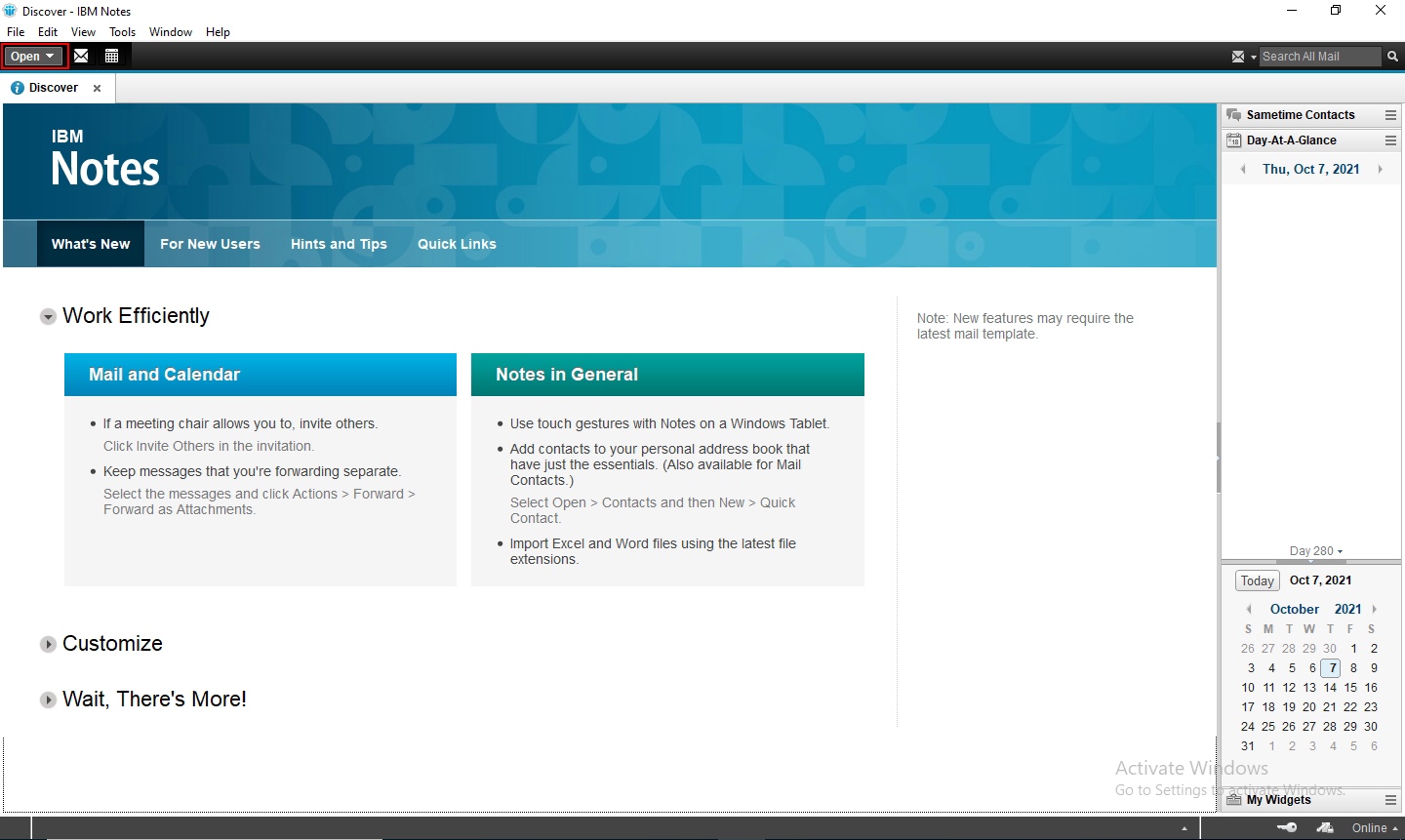
3. Now, choose the contacts option
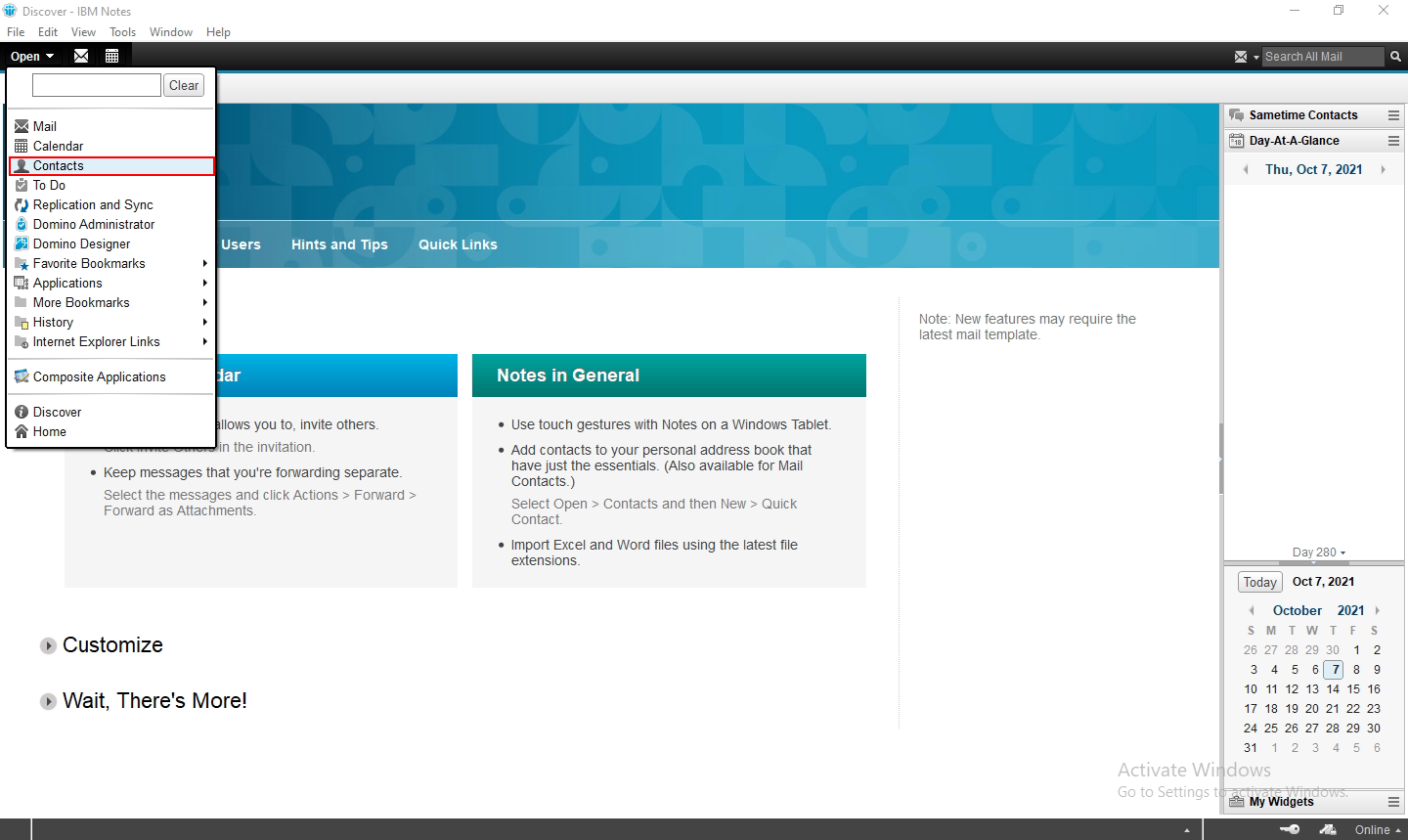
4: Select the contacts and which you want to export

5. After that, click on the File option and then choose the Export Contacts option
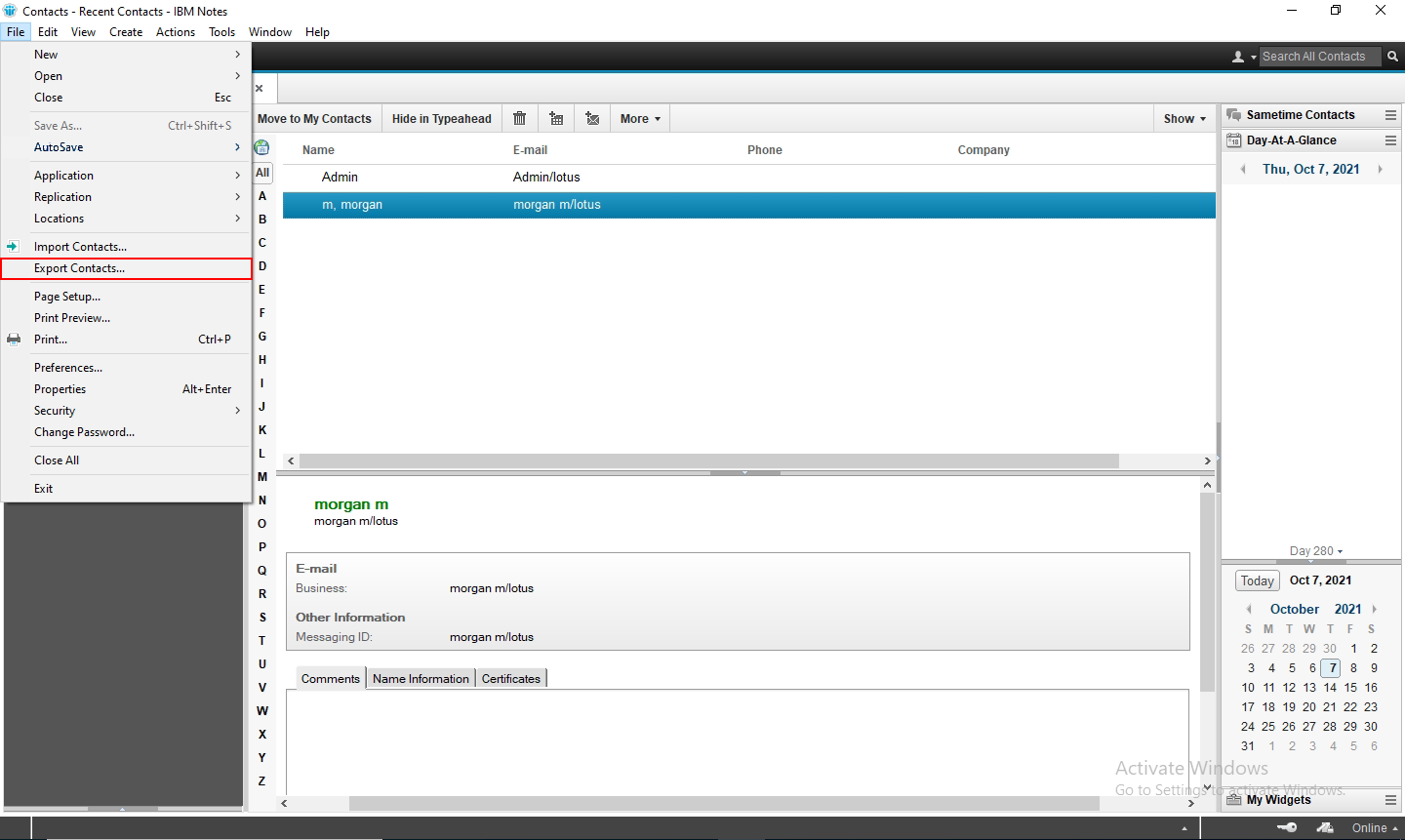
6. Now, from the Export Contacts option choose the destination location and enter the name of the file
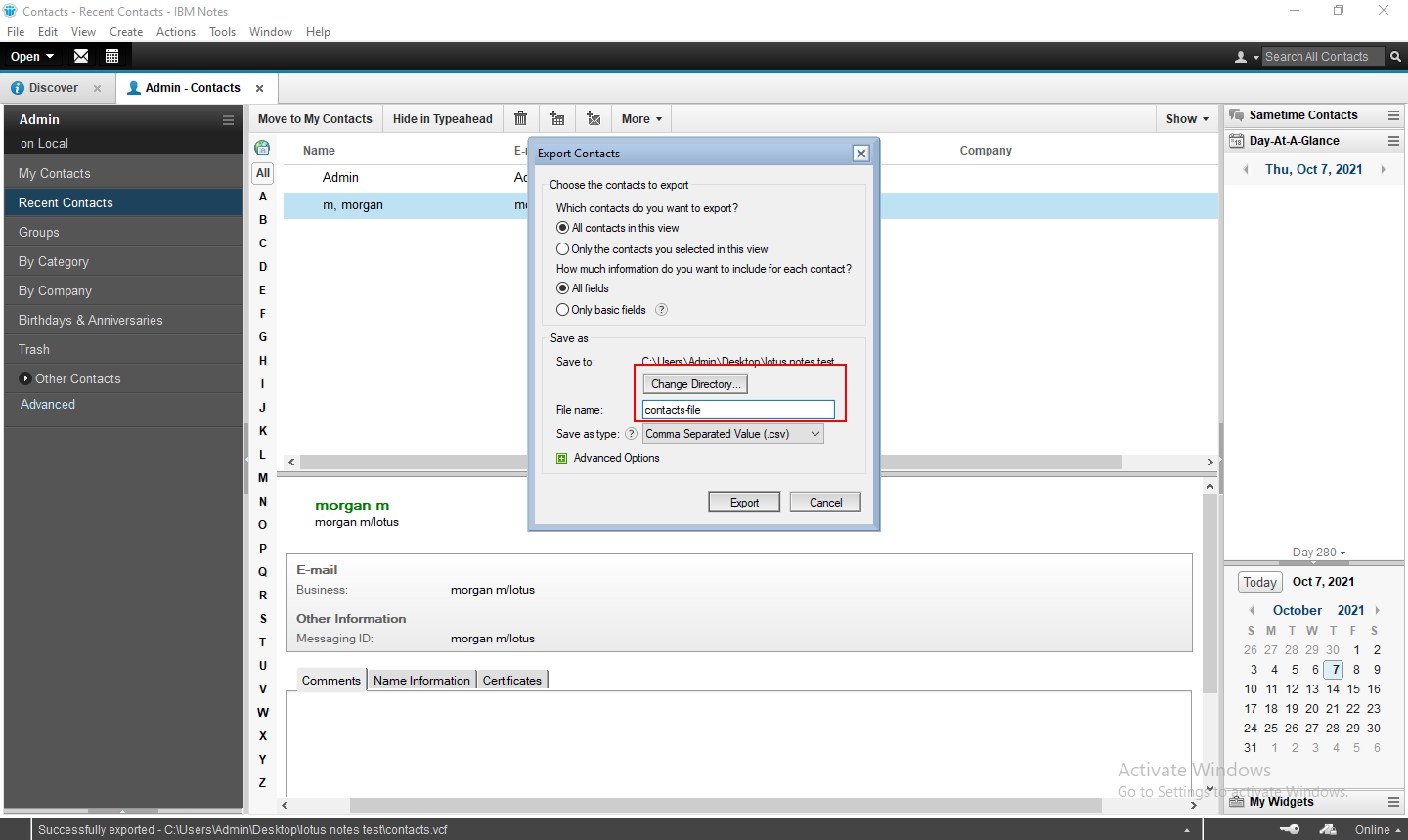
7. After that, choose the VFC from the Save as type option.
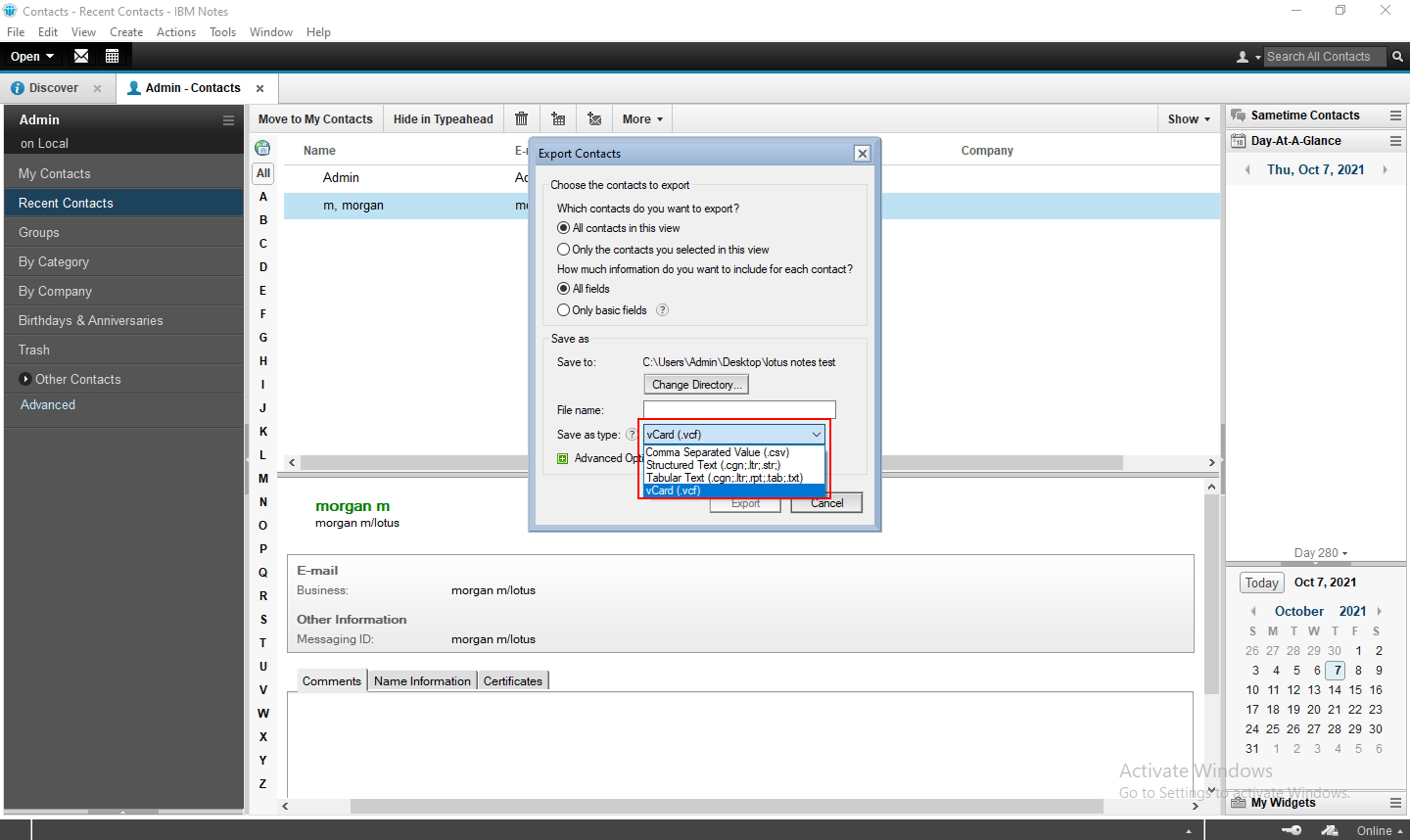
8. At last click on the Export button to start the conversion process.
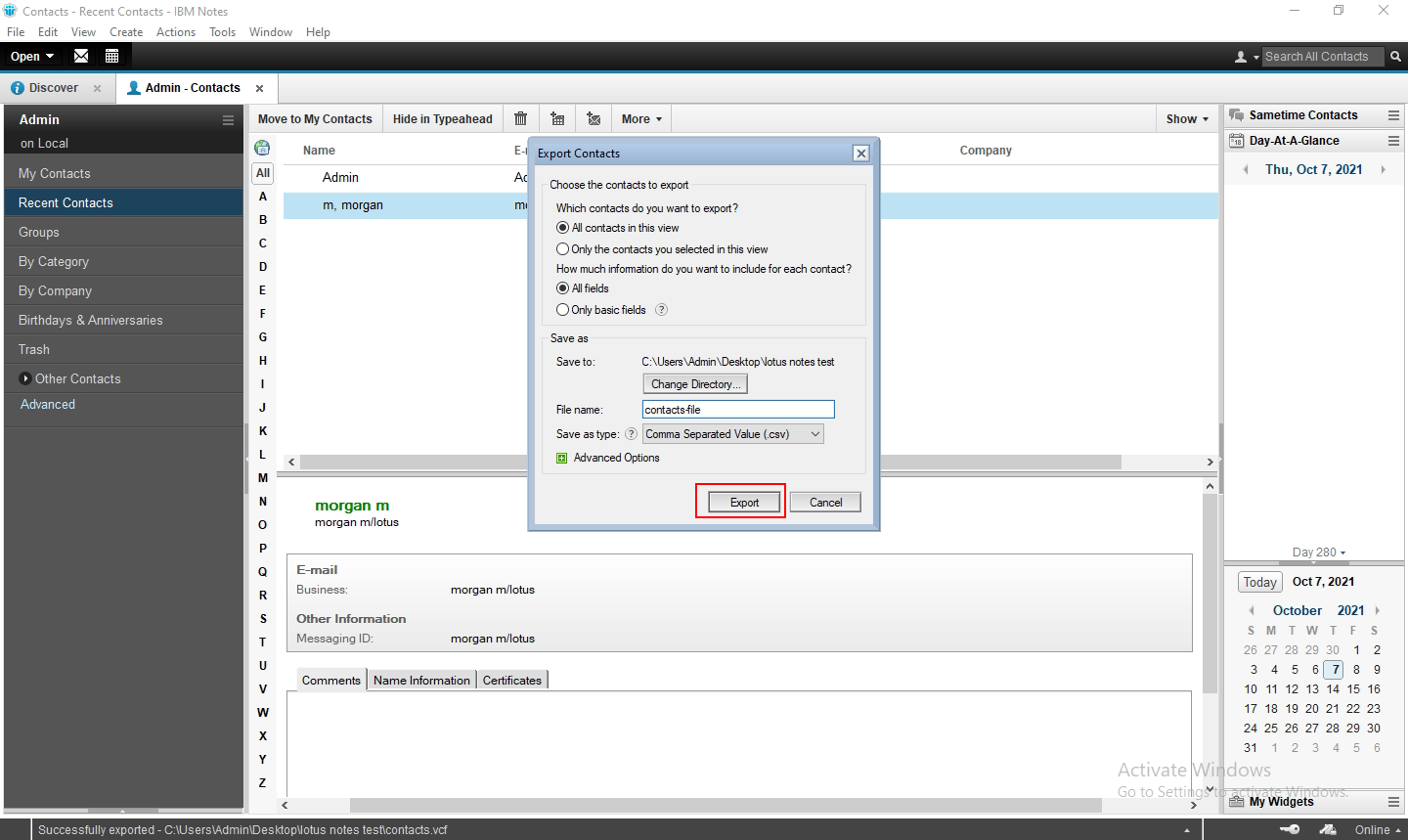
9. Now, to view the converter contact go to the selected destination location.
That’s what you have to do to convert the format of the names.nsf file to vCard. Now we have to import the converted file to iPhone.
#Step 2: Import Lotus Notes Contacts to iPhone
Well in the process of export Lotus Notes to iPhone this is the second step. Here we will import the converted contacts into the iPhone. And to do this just follow the below-written steps:
This process will use iCloud to import all the contacts so make sure that you have the same iCloud login into your phone. And once you have confirmed then follow the below steps:
1. First open your pc and then any browse after that go to teh iCloud.com
2. Now, sign in with your Apple ID that you use on your phone.
3. Choose the Contacts option to export Lotus Notes contacts to iPhone.
4. Now, click on the Settings option and then choose Import vCard.
5. Choose the vCard file that you have converted in the first step and upload it.
6. Now, go to the phone Settings then iCloud, and turn on Contacts option
7. After syncing go to the phone contacts and check for the imported contacts.
Manual Method Limitations
Well, it is true that you can easily convert names.nsf file to vCard with the help of the inbuilt export feature. But this process has its own limitations such as it will only export the Lotus Notes Contacts file into version 3.0 which is easily imported to the iCloud. But sometimes during the export process if any error occurs then you will lose the integrity of the converted vCard and in that situation, you cannot able to import the contacts to the iPhone.
Now, the second issue with this option is that you cannot able to export multiple contacts file in a single time with makes this task time-consuming to do if you have less time.
So to full fill all the limitations in the next section we are going to introduce you to the best and tested tool that can easily do this task for you.
Professional Way to Export Lotus Notes Contacts to iPhone
NSF Converter is the tool that gives you the option to convert the names.nsf file into vCard all versions such as V2.1 v3.0 and v4,0. In fact, along with vCard this tool also gives you the option to export Lotus Notes mails to EML, PDF, HTML, MSG, EML, CSV, ICS, and MBOX. Not only mail this tool also export Lotus Notes calendar, tasks, journals data too.
Now lest see the steps how to convert names.nsf file into vCard.
1. Simply download and install the tool.

2. Open the tool and click on the Add Files to add NSF files.

3. Choose the vCard option and also select Exclude Duplicate Contacts.

4. Choose the destination location to save the contacts.

5. Last click on the Export button to start the conversion

Now, once the conversion is completed follow the second part to import the converted contacts into iPhone.
Conclusion
Well, it is time to wrap up the write-up we hope that through our blog we are able to resolve your query of export Lotus Notes contacts to iPhone. Here we have discussed two techniques to transfer names.nsf file to iPhone now it up to you choose the method as per your choice.

