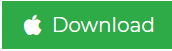Export Horde Email to Outlook – Explore the Migration Options
Summary: In today’s article, you will learn about the solid and working methods to export Horde email to Outlook. There is also an explanation on why to do so along with information about webmail Horde. Trust the process and continue till the end to understand everything clearly!
Users must know that on the Horde framework based on PHP, Horde mail is a part of a groupware. It provides all the required elements for a rapid development of web applications.
It is possible to maintain all the changes and arrangements of work in a synchronized order. However, there are still certain downfalls of this email service that lead users to migrate Horde email to Outlook.
This email service is prone to cyber-attacks which is why users need to migrate the emails to a secure network.
Moving the data to a desktop-based email client is the best option in such cases. And, Outlook is the most preferred client for this operation even by large enterprises.
You can easily convert your data and import it to Outlook to access the data. While this helps to keep the data safe as a backup, it also helps to manage the mailbox.
But, the question remains:
How to Export Horde Email to Outlook Without Losing Any Information?
The most simple and best way of downloading your emails is the Mac IMAP Emails Migration Software. The wizard is built with algorithms that keep the data safe while creating copies and makes sure no changes are made.
You will not find it difficult to transfer the emails in bulk in a single go. Even the migration of selected emails is easy enough to perform.
How? Due to the amazing features the tool withholds.
We will find more about the functions later. First, the working guide.
Intuitive Working Guide to Transfer Horde Email to Outlook of the Tool
1. Run the software on any Mac OS machine. Select the Other option from the IMAP Host section and enter your credentials. Provide the IMAP Server & Port Key No. to Login.

2. Go to the Export Type section and choose the PST radio button. Press the Advance Settings option to check out and use the filters available.

3. Apply the Split PST feature to select the size of the files. Use the Date-filter to migrate the data from a specific period of time.

4. If you need to export Horde email to Outlook and remove the same from the mailbox, use the Delete after Download feature.

5. After that, you can choose your desired location for transferring the messages locally. Click on the Browse button for that.

6. End the procedure by pressing the Start Backup button.

The Incremental Backup feature will not be enabled in the first process. But, while using the software again, you can use this feature.
It will save only new data from the mailbox helping you to transfer all your required data with no duplicity.
Now, to move Horde email to Outlook, you need to import the downloaded emails in the mailbox by-hand.
Utilize the next procedure for the same.
Importing Downloaded Emails in Outlook to Complete the Process
Follow the list of steps:
1. Install MS Outlook and launch it. Choose the File tab from the toolbar.
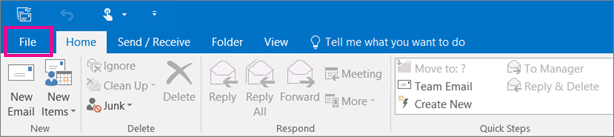
2. Click on the Open & Export option from the extended list and press on Import/Export option.
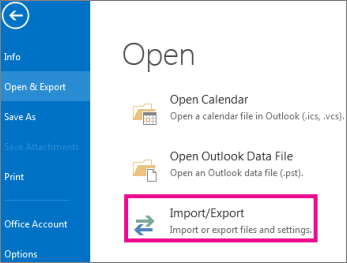
3. This will open the Import/Export Wizard where you need to choose the Import from another program or file Click Next.
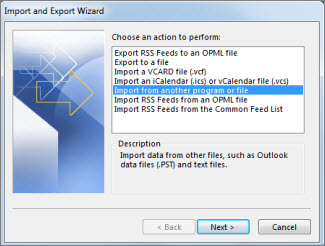
4. Now, choose the Outlook data file (.pst) option and press the Next option.
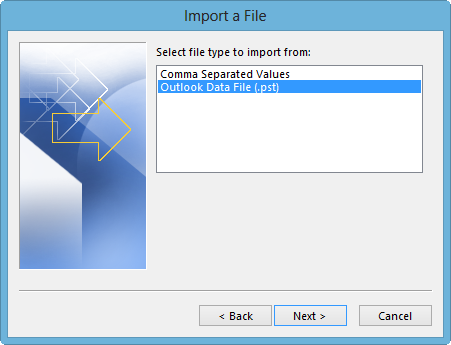
5. Start browsing for your required data file to import it.
6. After all, hit the Finish button.
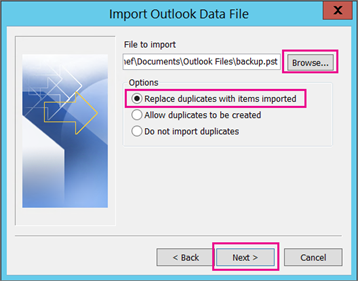
Moving to the manual section.
Export Horde Email to Outlook Using the Free & Manual Solution
Here, the manual technique to download the messages is available. This solution is not a recommendation by the experts.
Why?
It has a lot of downfalls like you cannot save the data in Outlook supported format. There is only one option available i.e. MBOX.
Let’s take a look at the steps:
1. To login to your account, go to a browser and provide the Server IP or Server Hostname.
2. Tap on Horde & enter the Username and the Password for your account.
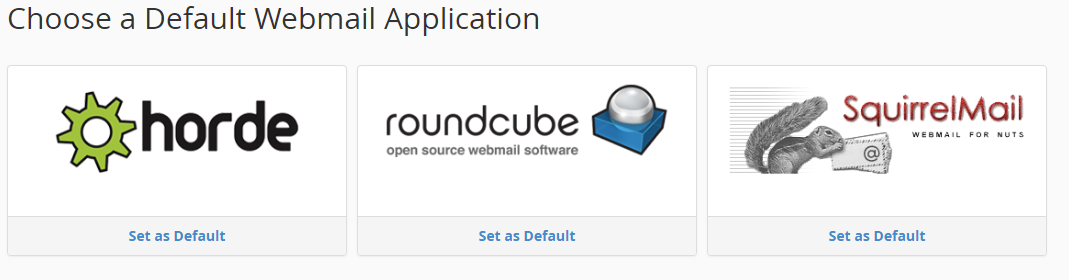
3. After logging in, choose the folder to migrate Horde email to Outlook.
4. Right-click on it and a drop-down menu will appear. Choose the Export option from there.
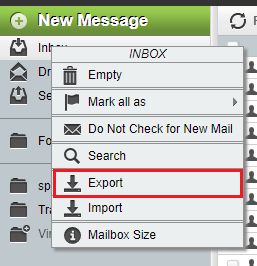
5. From the menu that appears, choose the option Download into MBOX file (ZIP compressed).
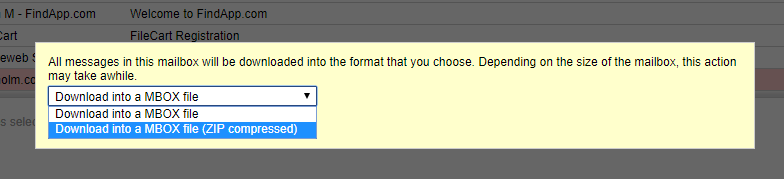
6. Once you choose this option, the data will start to download and you will get a notification as soon as the process is completed.
After this, you will have to perform the steps for converting the downloaded data to Outlook data file which is quite difficult.
This will take a lot of time to complete the process to export Horde email to Outlook which as the conversion is complex.
Then comes the importing process if the conversion goes fine.
There is also no option to filter your messages while downloading them
Does it seem like a procedure worth wasting your time on?
From what the experts say, it is not a suitable method as it has 3 different stages: Exportation, Conversion, Importation. All of these are manual.
Final Thoughts
Majorly, users of webmail services encounter cyber-attacks that put the data in danger. This is why they migrate their data to the local storage or a desktop-based email client. Just like that, users export Horde email to Outlook due to the lack of protection of the data.
The methods that we have explained here are simple to implement. Yet, the manual method is not so feasible for users as it is a 3-stages procedure. Using the software will help you with a trouble-free and quick operation.