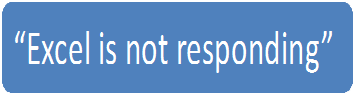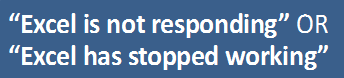Fix Excel File Not Responding ⁄ Working Error in Excel 2016, 2010, 2007 Manually
Problem of Microsoft Excel Error – Excel 2016 is not Responding
Microsoft Excel is the main companion of business organizations. From the complex calculation of finding profit/loss to averages, it is used by companies for saving financial data. Excel is used in several operations like charts and data graphics, forecasting, etc. through which crucial business decisions are undertaken. But sometimes users face an error wherein the Excel stops responding while opening or saving Excel documents either due to a crash or freeze. Then the error message pops up saying – Excel file is not responding in 2016 version.
Various numerical functions allowed in Excel sheet to perform different tasks according to Organization work. But Sometimes while working Excel application, hundreds of an Excel user faced error called Excel is not responding. If user working on important data and due to various reasons, which we explore in below section arises, then a user can lose its complete important information, if excel user faced error “Excel file not responding”. Let look on some user query related to his common error of Excel 2016.
User Query 1 – Microsoft Excel is the bloodline of my organization. We include all the accounting details and the financial jargon in the Excel sheets. But all of a sudden I have been getting this message:
This has become a nightmare since all my accounting tables are stuck up in the system and I am not able to retrieve it back. So could you help me out with this difficult situation by suggesting a few methods so that I am able to access Excel and my company continues with the routine business?
User Query 2 – Hey, I am using Windows 10 Platform and While creating a chart for form numerical interpretation in Excel 2016 application, error “Excel file is not responding” occur and file close itself, When I try again to open the excel file, all data of numerical data disappear. How can I recover all data back and how can fix this problem of “Excel is not responding” if appear again.
User Query 3 – Hey My Excel 2007 file not responding properly while opening and saving the document in Window 8 Platform. Every time try to open the file getting a prompt error with message “Excel file is not responding” and application get closed.
Methods for Resolving Issue of Microsoft Excel Error
A user can go for the various solution which is mentioned below to fix the issue so that they do not get error of excel file not opening & saving in Excel 2016, 2013, 2010, 2007 and below versions. without any data loss.
1. To Run Excel in Safe Mode
You can run Excel in safe mode by two ways:
- Press Windows + R and the command prompt open. Type excel.exe/safe in the prompt and press Enter.
- 2. Choose the Run option from the Start menu.
Whatever the way, the Microsoft Excel opens in safe mode. Now try to open the corrupted file again. This will help when the Excel file is getting crashed due to an ‘add-in’ or another program. But this solution acts permanent solution, as cannot always run the Excel file in safe mode.
2. Change the Default Printer
Every time you open Excel document in the spreadsheet mode, what it does is that it communicates with the default printer. This is done to find out the margins that are supported by the printer. Excel crashes when the communication is incomplete or when it is not able to establish the connection. The simple solution would be to change the default printer. The method is:
- Go to Control Panel -> Devices -> Printers.
- Right click on it and set Microsoft XPS Document Writer as the default printer.
After this task, try opening Excel and the required file again to see if the problem has been resolved.
3. Installation of Latest Updates
Any latest Windows or Office installation should not be missed. The best remedy for this is to automatically allow Windows for installing any updates. This can be done by choosing the Automatic Update option in Windows. Follow this step to check this option:
- Go to the Control Panel -> System and Security.
- Choose the option Automatically Install any Updates for Windows
Issues occurring due to the installation can be resolved by this method.
4. Disable Add-ins to avoid Excel file not responding problem
Add-ins add to the problem of Microsoft Excel error. Just remove the latest add-ins one-by-one to see if the Excel works fine after that. Follow these steps to remove the add-ins:
- Open Excel in Safe Mode.
- Click on File -> Options -> Add-ins.
- The different Add-ins is displayed. Disable the add-ins one-by-one and check in-between if the file can be opened.
Also, it is better to disable the recently added add-in first and check to see if the intended file can be safely opened.
If there are any unwanted add-in installed on your system, using this method, you can remove the unwanted add-on as well as fix the issue of Excel file not responding or hangs while saving or opening the document.
5. Repair Office
The repairing of Microsoft Office is one of the ways of resolving this issue. For this, follow these steps:
- Go to Control Panel -> Programs and Features -> Microsoft Office -> Change button at the top.
- The option to automatically Repair Office pops up. Click on it to start the process.
After this, just try to see if you can open your file in Excel and if the issue has been resolved.
6. Office Uninstall and Reinstall
Go to Microsoft’s official website and search for Easy Fix tool program. This helps in uninstalling and reinstalling Microsoft Office.
7. Anti-virus Software
The virus scanner installed may be hampering Excel and the remedy is to disable it and recheck if the error has been resolved.
8. Third-Party Tools
When none of the manual methods work and still getting same of Excel file not responding after opening or saving the document, it is better to go in for the third-party tools. An Excel Recovery Software automatically repairs the corrupt Excel file and restores all the data, charts and worksheets to a new Excel file.
Conclusion
Here in this article, we have dealt with the issues of Excel file not responding properly in various Excel 206, 2010, 2007 versions While saving them in the system. We also discuss the various method to resolve this error. When the issues don’t get so