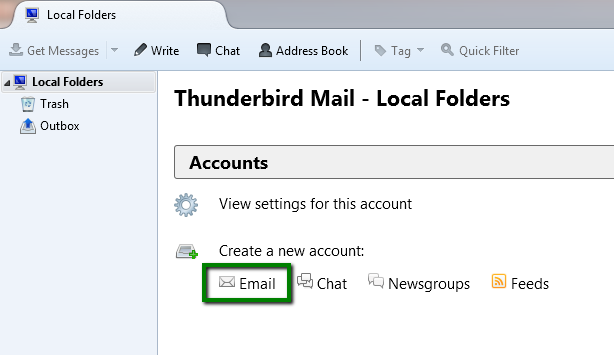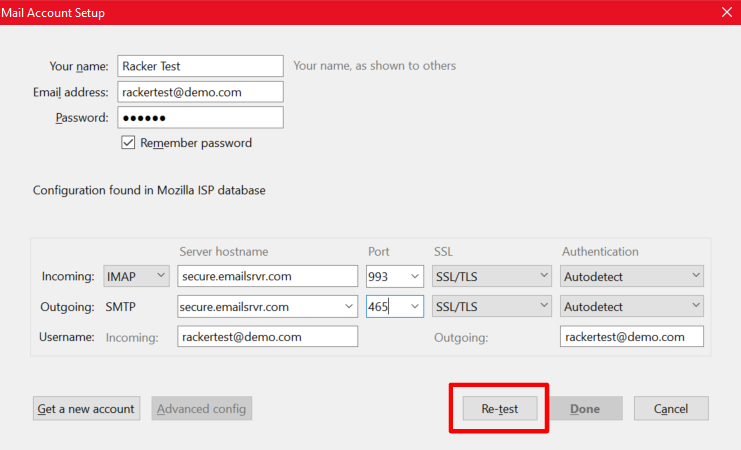Migrate Rackspace Emails to Thunderbird in Simple way
Rackspace is one of the largest Cloud Providers that offer us expertise across the World’s Leading Clouds. This makes it easy for interacting with a wide choice of industry-leading emails and products. The Rackspace provides Webmail that gets access to email, calendars, contacts, etc from the desktop, laptop, or mobile phone. It supports messages, contacts, etc. Among its multiple features, it has some limitations on its usage due to which the need to migrate emails from Rackspace to Thunderbird arises. Therefore in this article, we will be discussing all that.
Quick Guide for Rackspace Users:
Rackspace confirmed, due to a ransomware attack the Hosted Exchange email service is down. This issue can disrupt mailing functionality. It is advised to move to Thunderbird (open source mail client) and reactivate your mailing.
Rackspace Hosted Exchange creates separate OST files for each configured profile. Simply convert Rackspace OST to MBOX format and access it in Thunderbird.
Steps to Move Rackspace Mailbox to Thunderbird:
Note: This tool does not required Rackspace Hosted Exchange.
- Download Rackspace OST to MBOX Converter and Launch it on your System
- Add Your OST File (Rackspace Hosted Exchange) in Software
- Preview Complete Data and Select MBOX as Export Option
- Browse Path to Save Output MBOX and Hit Convert Button to Start Conversion
- Launch Thunderbird and Import The MBOX File (Using Import/Export NG) in It
Mozilla Thunderbird is a free, open-source, email client developed by the Mozilla Foundation. Thunderbird can manage more than one email and it supports multiple identities within accounts. Features such as global searching, message filtering, grouping, and labels help manage and find messages. Thunderbird provides a mailbox file format. It is a Unix mailbox format. Mbox is a term for a family of related file formats used for holding collections of email messages. All messages in the MBOX mailbox are concatenated and stored as plain text in a single file. Each message starts with the four characters “From” followed by a space and the sender’s email address.
Benefits to Migrate Emails from Rackspace to Thunderbird
- Mozilla Thunderbird is an Open Source Email Client.
- Thunderbird has integrated RSS support.
- Thunderbird includes an unread folders view
- Adaptive Junk Mail Filtering is possible
- Thunderbird is a very capable Usenet program in its own right
- Subject or Sender Quick Search possible.
Manual Method to Setup Emails from Rackspace to Thunderbird
1. Open Thunderbird.
2. In the navigation pane, click Local Folders.
3. Under Create a new account, click Email.
4. When prompted to create a new email address, click “Skip this” and then select the option which indicates “use
my existing email” at the bottom of the dialog box.
5. In the Mail Account Setup dialog box, enter the following information in the fields provided for export
Rackspace email folders to Thunderbird:
- Name: Provide the Name which needs to be added from the field when you send a mail.
- Email address: Enter your complete email address (for example, your_Name@example.com).
- Password: Enter the password for the email account that you are setting up.
6. Click Continue to export Rackspace Email folders to Thunderbird.
7. When Thunderbird attempts to automatically detect the server settings, click Manual config. You must enter the
settings manually.
The dialog box expands to show new fields.
8. Enter the following values in the Incoming row to setup Rackspace to Thunderbird:
- IMAP
- Server hostname: secure.emailsrvr.com
- Port: 993
- SSL: SSL/TLS (This value should automatically populate when you enter the port number.)
- Authentication: Auto-detect
9. Enter the following values in the Outgoing row to convert Rackspace to Thunderbird:
- Server hostname: secure.emailsrvr.com
- Port: 465
- SSL: SSL/TLS (This value should automatically populate when you enter the port number.)
- Authentication: Auto-detect
10. Click Re-test for setup Rackspace Email on Thunderbird
The authentication field becomes Normal Password, and the message given below should appear as:
The following setting was found by probing the given server.
11. Click Done.
The process of exporting Rackspace email folders to Thunderbird is done. Your mailbox should be added in Thunderbird, and mail should start populating the
Inbox.
Limitations of Manual Methods:
The manual methods for the setup of Rackspace Email on Thunderbird have some limitations as listed below:
- It is Time-consuming
- It cannot be recovered without the help of a Thunderbird Expert
- There are many steps to follow
Because of the above limitations, we can use a third-party solution, “Rackspace Email Backup Software”.
Automated Methods:
The manual method takes a lot of time and is very difficult to perform. So we can use a third-party tool to migrate the emails. One such tool is Rackspace Email Backup Software. It provides a secure solution to set up Emails on Thunderbird. It has the following features:
- The Software converts Rackspace Email to PST, MBOX, EML, and MSG.
- The software supports Delete After Download option.
- This Rackspace to Thunderbird Software is Compatible with different languages commonly English by default
- This tool supports Windows 10, 8 & 7
Conclusion
In this article, we discuss about how to set up Rackspace Email on Thunderbird using manual and automatic methods. Performing such conversion manually is a tedious task since it has some limitations. Therefore it is suggested to go with an alternate solution.