Does Gmail Delete Old Emails? For How Long Does it Keep it?
Your Gmail account might have a lot of emails, newer & older. Before going to a ton of emails, users generally want to know “does Gmail delete old emails?”
The simple answer to this question is no. Gmail doesn’t delete any message from the mailbox on its own. Only the user can delete the data & until then, all the emails are stored in the All Mail folder.
If the emails are present in the Spam or Trash folder, only then Gmail removes the files from the mailbox after a period of 30 days as per the retention policy.
There are cases where users might want to know if it is possible to delete old Gmail messages via Gmail account only.
Here, you will find the answers to all your queries similar to these:
User Query 1: I don’t know how to remove older messages from my mailbox. There are a lot of emails that I want to delete but I can’t seem to find the right solution for it. Also, I need to make sure that I don’t lose this data permanently. If anybody knows anything, please suggest!
User Query 2: I know that Gmail doesn’t delete the data on its own but I need to know if I can remove my old emails from the account. Comment below if there is anything you people know. It’s important!
Does Gmail Delete Old Emails? If So, How Can We Do It?
As we know, Gmail is capable of deleting emails only if the user does so manually. There is a simple procedure for the same but keeping in mind the User Query 1, backup is also necessary.
Can you be sure that there are no crucial emails in your old messages that you might not need anymore? No, right?
Well, in such situations, the experts suggest the Gmail Email Backup Tool for Bulk Export. This tool has various features to work with to backup & delete the data in a single process.
How, though? Let’s find out.
How to Delete Old Gmail Messages Without Losing Any Data Professionally?
Using the software is not a hardship. It is built with algorithms that make the user-interface easy-to-understand due to which, you can easily apply the filters & execute the steps.
Follow these simple steps:
1. Run the tool on your desktop & enter the login details for your Gmail account. Press Login to start.

2. Now, select the file format to export your data as. Choose the destination path in the Browse field.

3. To create space in the mailbox, apply the Delete after Download option & hit Yes for confirmation.

4. The answer to “does Gmail delete old emails” can be received by using the Date-filter.

5. Click on the Start button to take backup of the data.

Wait for a few minutes for the data to download & once the procedure finishes, navigate to the chosen location & view the data in the supported email client.
The software is embedded with several functions that you can put to use during the procedure.
What Features Can Be Used for Selected or Bulk Export?
- Delete old Gmail messages after backup in EML, PST, MSG, HTML, PDF, MBOX, EMLX, MHT, TXT, & CSV
- Make sure to free up server space if required with the help of Delete After Download feature
- Use the Date-filter to set a time-period to download data from a specific duration only
- Maintenance of the folder structure is taken care of throughout the export
- Apply the Incremental Backup feature to avoid the previous data from downloading & focus on new messages
- Avail the tool for all Windows OS versions as well as Mac OS versions
Does Gmail Delete Old Emails Applying a Manual Method?
Yes, there is a manual method available which you can use for the same operation. Execute the following steps for this:
1. Login to your Gmail account.
2. Enter “older_than : 1y” in the Search bar or however long you want to go. All the emails older than 1 year will appear on the screen.
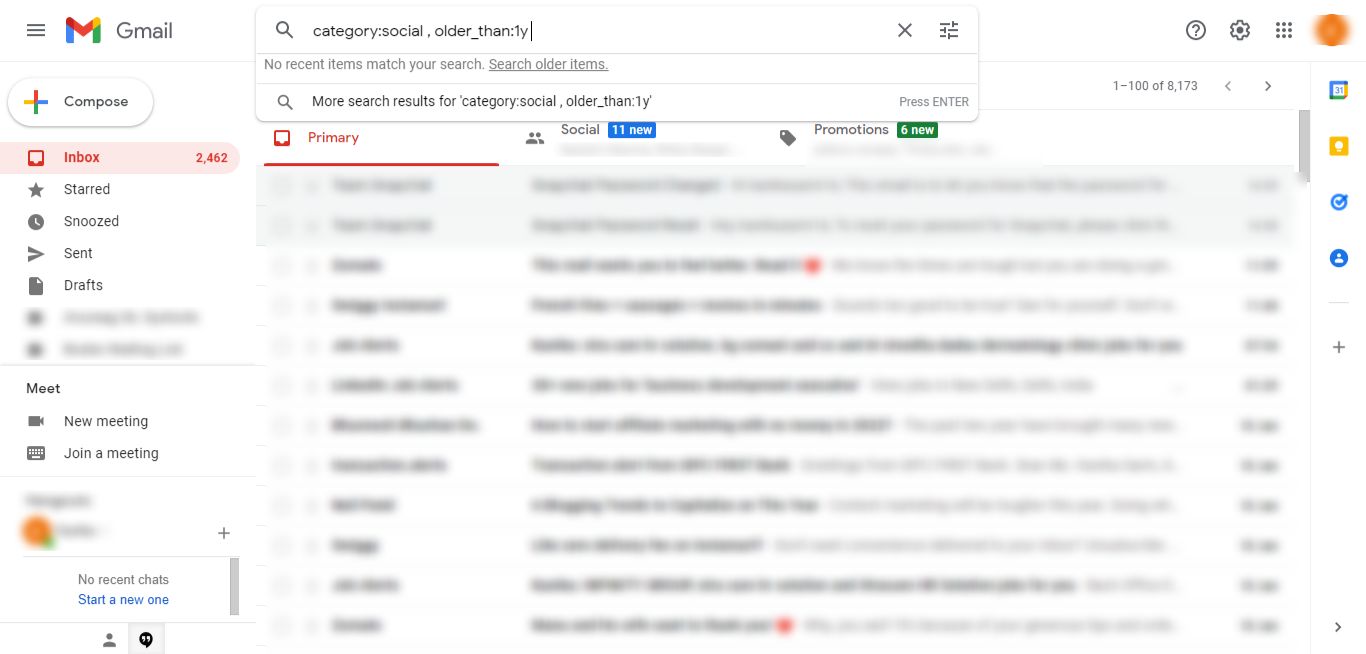
3. Choose the Select All checkbox or click on the Select all conversations that match this search option.
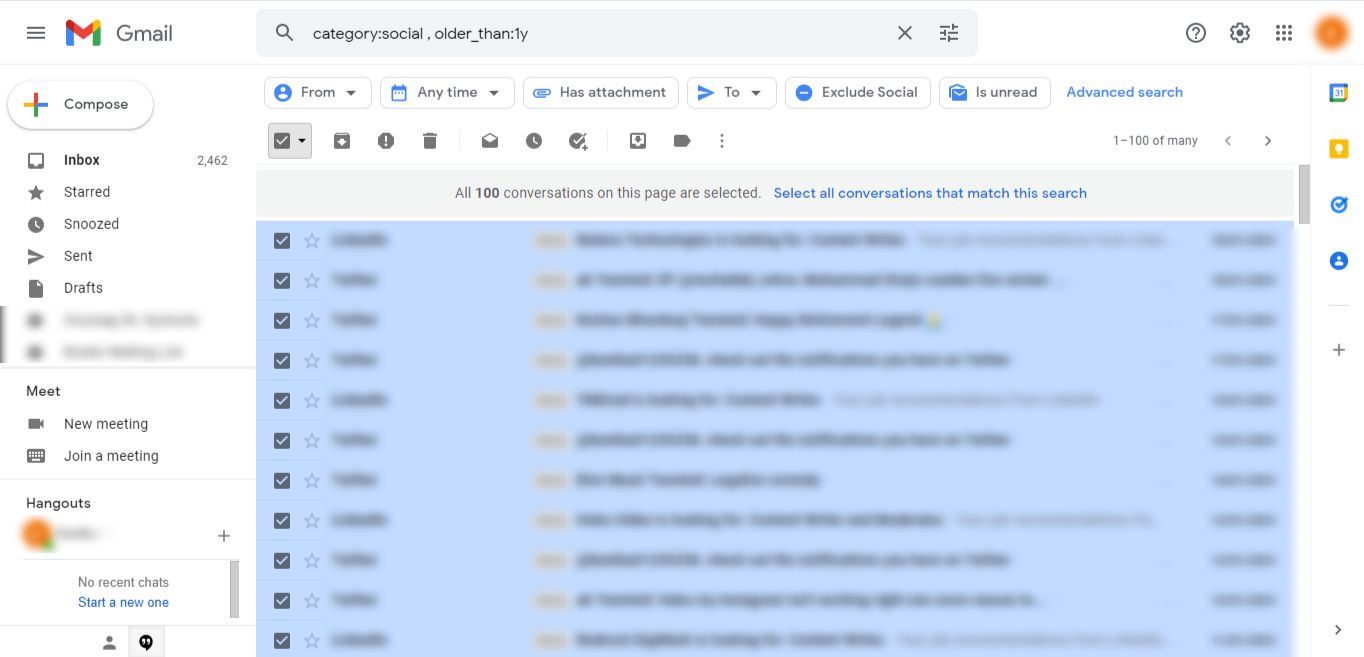
4. Remove all the marked emails by clicking on the Trash Icon to delete old Gmail messages.
If you want to remove the data from the Bin folder as well, follow these steps:
1. Navigate to the Bin folder.
2. Mark the Select All folder to choose all the emails present.
3. Click on the Delete Forever button to remove the marked data. Or, click on Empty Bin Now option to remove all the emails present in the Bin folder.
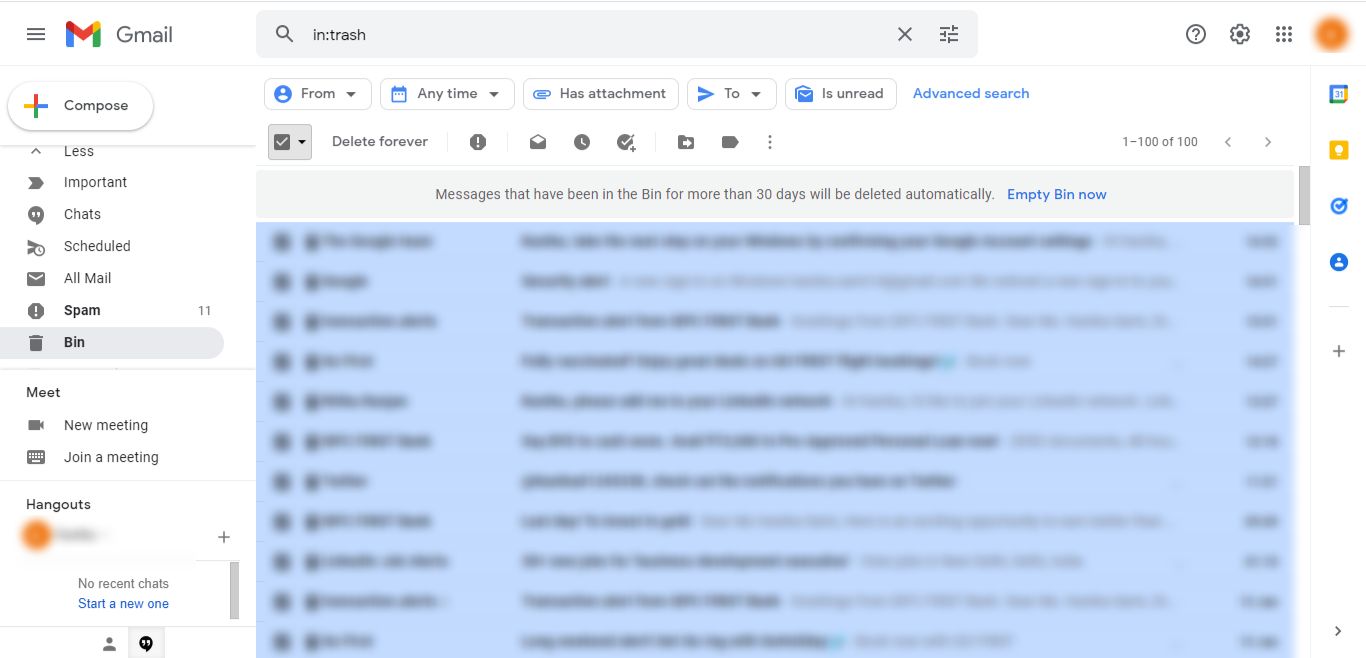
4. Press OK to give confirmation.
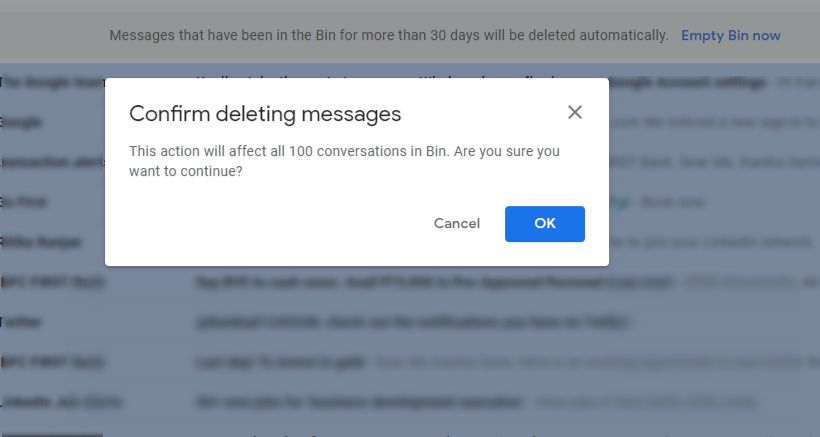
There are certain drawbacks of this method as explained in the upcoming section.
Disadvantages of Using the Manual Method to Delete Old Gmail Messages
- This process is only for deleting the data. If you do not have a backup already, it is a recommendation that you download your data to a safe place first.
- If you want to take backup manually, the Google Takeout method is the only way out which is a lengthy procedure & creates various errors.
- Deleting data without backup can lead to permanent loss of crucial emails.
- You will have to perform these steps separately for each folder if there is a need to delete the data from multiple folders.
Briefly
Does Gmail delete old emails is a query that many users have been asking for two reasons; either they are not able to find their old messages or they want to delete their old messages. For the second reason, we are here with the perfect methods that you can follow.
For the first reason, the answer is a simple no. Users can dig deep in their mailbox & find their old emails. If not, there is a possibility that they might have deleted the files unknowingly. This is why experts always suggest taking a backup of the data, however old it may be.

