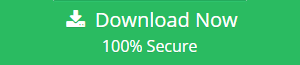Want to Delete Duplicate Contacts in Outlook: Dig In Here!
When it comes to performance and trust, Outlook is the primary email client preferred by numerous organizations. Sometimes, while working with Outlook users encounter duplicate Outlook contacts due to multiple reasons. One of the common reasons for the duplication of the Outlook contacts can be message dragged to Contacts folder. In Outlook, when a user drags emails to contacts folder, a new contact is created automatically. However, the situation becomes challenging for the user when he/she needs to deal with duplicate Outlook contacts. Thus, to make it hassle-free, Outlook users search for a simple yet reliable approach to delete duplicate contacts in Outlook. To help out all the users, we are going to introduce multiple ways to delete duplicate Outlook contacts.
However, for an instant solution, a user can download the secure application below and get rid of duplicate Outlook contacts as soon as possible.
How to Find & Remove Duplicate Contacts In Outlook?
In this segment, we are going to explain different ways to delete duplicate contacts in Outlook. The user can opt for any of the methods as per the choice.
Case 1: Remove Duplicate Outlook Contacts One By One
Solution: The user has to follow the steps given below to delete duplicate contacts in Outlook one at a time. The user can implement this method when having less number of contacts.
- First of all, open MS Outlook and select People

- After that, you have to click at the right corner of the views box in the Current View group. And, then select Phone
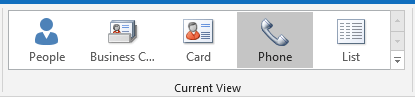
- Now, in the Contact list, you need to hold down the Ctrl key and select contacts you want to delete
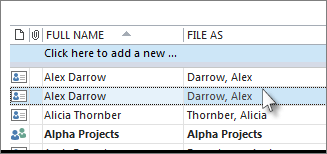
- Once all the duplicate contacts are selected, press Delete key or Ctrl+D to delete them successfully
Case 2: Remove Multiple Duplicate Contacts At Once
Solution: To delete duplicate contacts in Outlook at once, the user can make use of Export & Import Utility. It becomes a time-consuming and complex task for the user to delete tons of contacts one by one. So, one can make use of Export & Import Tool to delete numerous duplicate contacts at once.
Part A
- Open Outlook and click on People

- Under My Contacts section, you will be able to see Contacts. Now, right-click on the Contacts and select New Folder
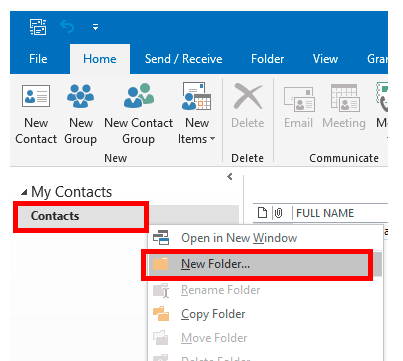
- Provide the name to the new folder. You can name it as Remove Duplicate Contacts
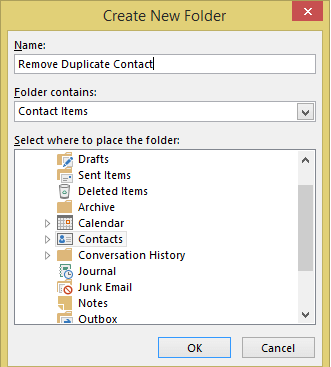
- Navigate back to the original Contact folder. After that, you need to click to expand the contacts list. Next, you have to use CTRL+ A to select all contacts and then drag the contacts to the ‘Remove Duplicate Contact’ folder
Note: The main contacts folder will become empty when the user drag and drop or migrate contacts to the new folder
- After that, go to File and then select Open & Export and then click on Import/Export option
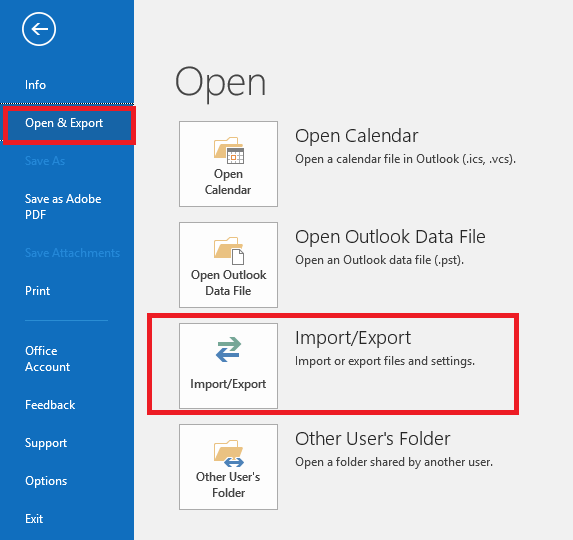
- In the Choose an action to perform section, you need to select Export to a file option and click on Next button
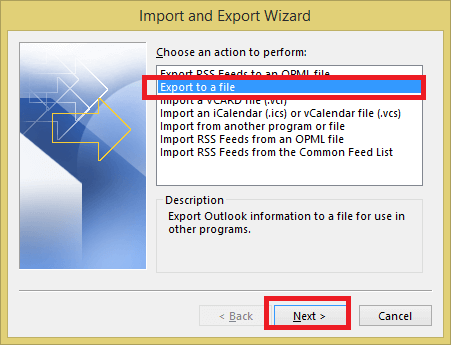
- In the Create a file of type, you have select Comma Separated Values option
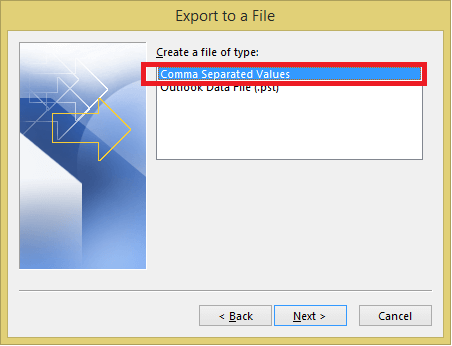
- Now, you have to select the ‘Remove Duplicate Contact’ folder (created by you) and click on the Next button
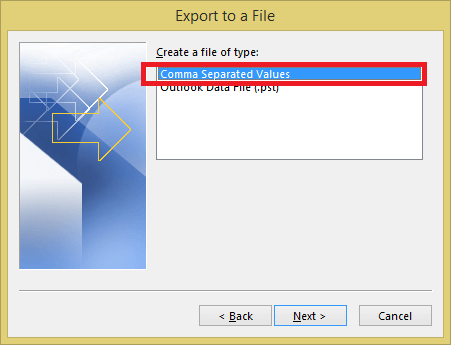
- At last, click on the Browse button to save the file at the desired location and click Next > Finish
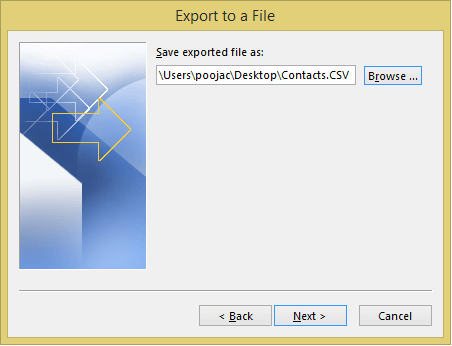
Part B
- First of all, you have to open Outlook and then click on File > Open & Export and then select Import/Export option
- After that, you need to select Import from another program or file option from the list and then choose Comma Separated Values
- Next, click on the Browse button to select the destination location to store the exported file. Additionally, you have to select Do not import duplicate items from options and click Next
- Finally, select the Contact folder (default one) as the destination to import and click on the Finish button
Need a Safe & Instant Way to Delete Duplicate Contacts in Outlook?
This is perfect for you!
With PCVITA Outlook Duplicates Remover, one can easily remove duplicate contacts in Outlook in just a few clicks. The software provides two amazing options to remove Outlook duplicate contacts that are Within Folder(s) and Across Folder(s). The user needs to follow the steps to delete duplicate Outlook contacts via PCVITA Outlook Duplicate Remover.
- First of all, download and install PCVITA Outlook Duplicate Remover on your local machine and launch it
- Now, you have to add the PST file for removing duplicate Outlook contacts by clicking on Add File or Add Folder option
- Select Within Folder(s) or Across Folder(s) option in the Duplicate Option(s) section as per your requirements.
- Click on the Change button to select the destination location
- Choose the Contacts option from Select Item types
- For customized duplicate contacts deletion process, the user can opt for Select Email Fields option >> Click on the Next button to start the process.
- The software will begin the duplicate contacts removal process. After the completion of the process, all the duplicate contacts will be removed from the PST file
You might be interested: Why Calendar Entries Are Duplicated in Outlook?
Summing Up
Duplication of contacts in Outlook makes it difficult for the user to work with it. Thus, the best way to manage duplicate Outlook contacts is to delete them. In the above section, we have explained different ways to delete duplicate contacts in Outlook. We have also introduced an instant and secure way to remove duplicate Outlook contacts without any data loss issue.