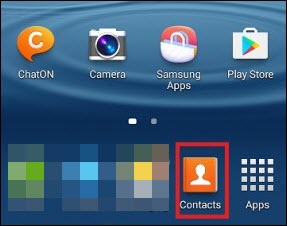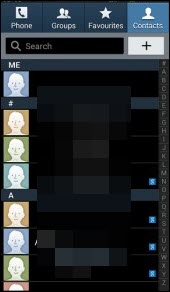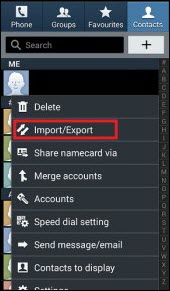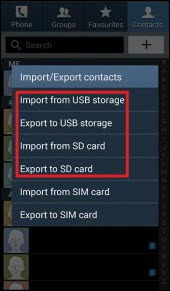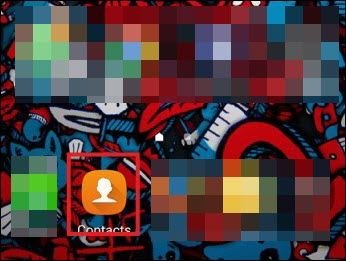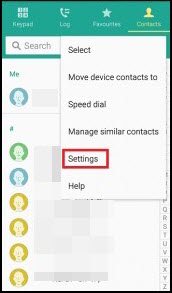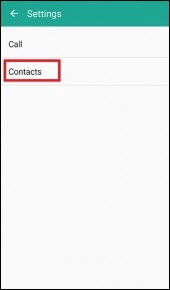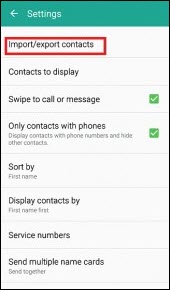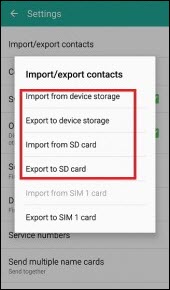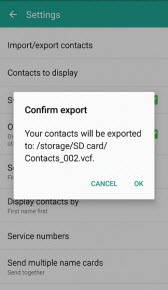How to Create VCF File in Samsung Phone? Stepwise Guide
Summary: The article focuses on the solution to create VCF file in Samsung phones. The technique is explained in step-by-step methods to export Samsung contacts to vCard with their respective screenshots.
A vCard or VCF file permits users to share their contact details in a format that is easily readable in all types of email programs. It is widely used to distribute address book information among a group or an individual via email or any other medium. These files are also created and supported by smart phones having an Android operating system within them.
Well, many Samsung mobile phone users put forward their query, ‘How can they create vCard file in Galaxy phones ?’ So, our expert team researched on the same and discovered a relevant approach for it. In this upcoming section, you will find all measures to make VCF file of contacts in Samsung.
Users Query
Consider the following scenarios to understand why users create a vCard file in their phone:
“I want to export all contacts of my Samsung phone to VCF format. I require this migration because I have purchased a new phone (Redmi 4A) where I want all these contacts to be moved. My sister suggested that I should make a vCard file from my old phone and then import it into my new one. She assisted my way to export VCF file in Redmi 4A but she didn’t tell me the way to generate it as she was unaware of that. Is there someone who can help me out to make VCF file of contacts in Samsung?”
The above-posted queries are related to users who want to generate a vCard file in their Samsung phone itself. So, the solution for making a vCard file in a Samsung mobile phone is posted on the blog. There is no existence of any third-party utility to carry out this procedure. Talking about the data integrity concern, then no contact information will be manipulated while making the VCF file.
Just a Suggestion to Backup VCF Files
Backup of contacts on the computer is very much mandatory in today’s date. Here, we are recommending a third-party tool to have a second copy of contacts in an Outlook data file. Users can leverage VCF Importer Software,
Which will import vCard to Outlook. This will help one in having two copies of phone contacts, one in VCF and another in PST format. This tool is not just equipped with the right features but it also offers an intuitive interface that is very convenient.
Methods to Create VCF File in Samsung Phone
The solution offered in this blog is dependent upon the Android version installed in the Samsung phone. Users can check the version of their smartphone and then choose the relevant workaround as per relevancy.
# 1: For Samsung Phone in which Jelly Bean OS is Installed
- Click on Contacts icon from Home screen of the phone
- The contacts application gets opened, in which you have to click on the button of the left hardware.
- A menu will appear in which you have to click on Import / Export option
- From the present screen, hit on the Export to SD Card option to create VCF file in Samsung phone.
#2: For Samsung Phone in Which Marshmallow OS is Installed
- On the home screen of the phone, tap on the Contacts app icon.
- When the contacts application gets opened on your mobile, tap on the top right of the screen. A menu appears in which you have to click on the Settings option.
- A Settings window will appear in which you have to tap on Contacts.
- From the list of several options, click on the Import/Export Contacts option.
- There will be many options to import or export Samsung phone contacts. To make VCF file of contacts in Samsung, you have to click on Export to SD Card.
- A confirmation message screen will appear in which you have to click on the OK option.
Now go towards the SD card storage of your phone and there you will find the resultant contacts in .vcf format.
Conclusion
It is not so difficult to create VCF file in Samsung phone. All that one needs is the proper guidance for the same. This blog is going to help one systematically attempt their task. Execute all the provided steps in a patience-full manner and you will get vCard in your hand in just a few minutes.