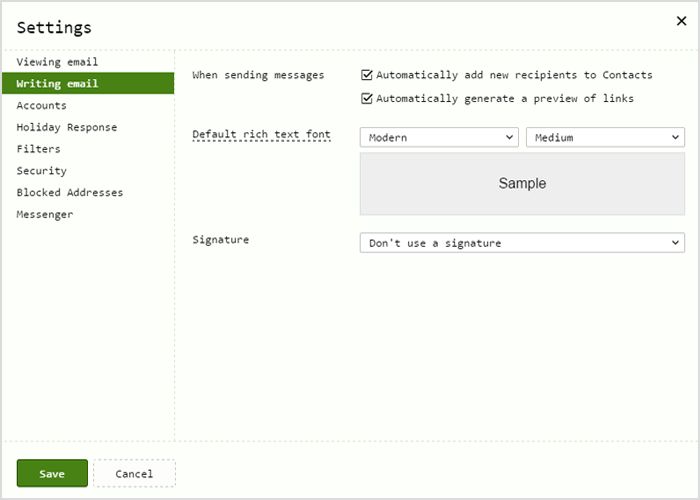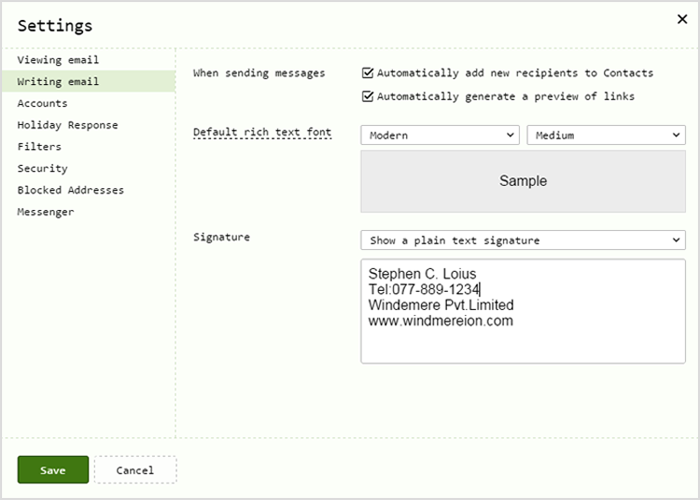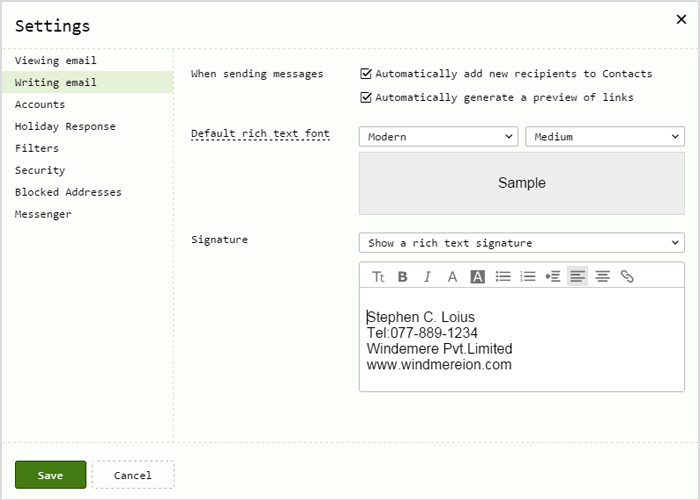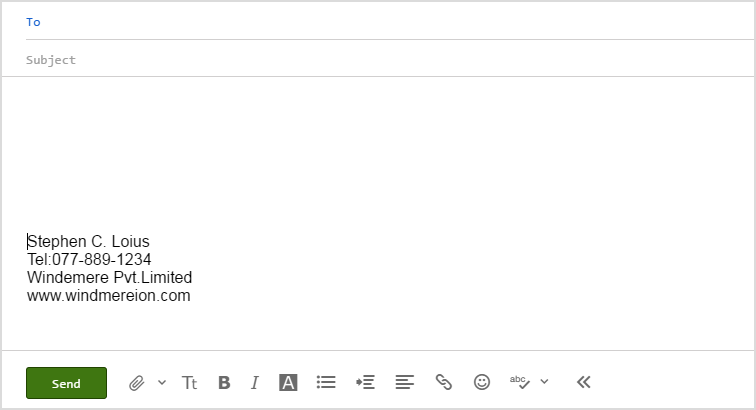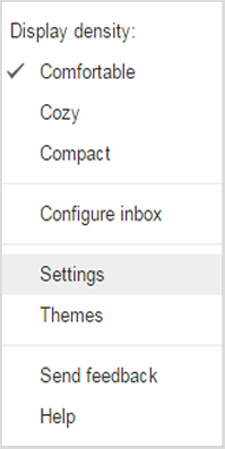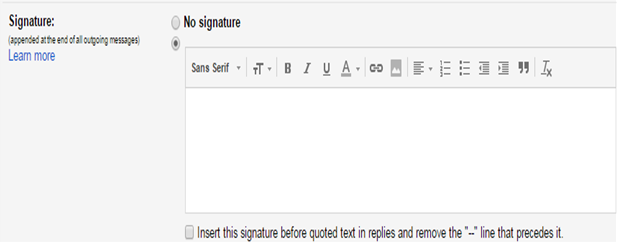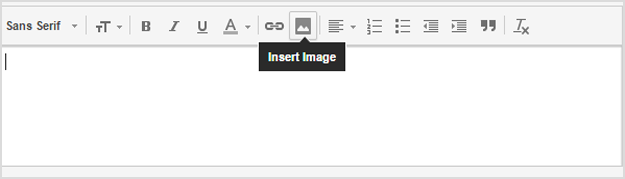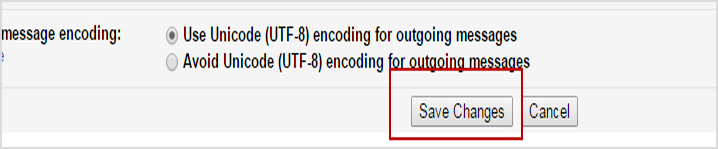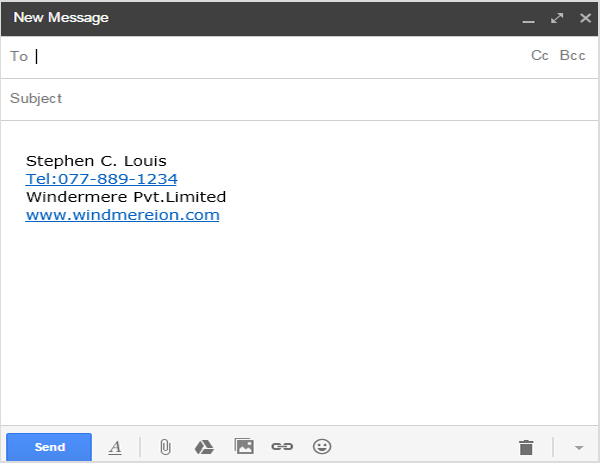How to Create a Signature in Webmail Step by Step Solution
Now a days companies emphasize on the significance of having a professional business cards for employees. This is done to make a good impression on the client. Why not have the same kind of professionalism while communicating through business emails? A number of web-based email clients have come forward to allow you for communicating effectively with people around the world by giving you the option for inserting an email signature.
What is basically this email signature?
Technically, email signatures are considered to be a small piece of information that is appended at the end of email messages. Typically users include their name and contact information in the email signature. However, it solely depends on individual choices and requirements.
Well in lay man words, it can be best defined as the bookends of your emails which includes your address and signature and is often, the very first and last thing that your recipients will see on receiving the email. For your better or it could be worse, your email signatures are the competent words or images which well conveys information about the individual who sends the email.
Importance of Email Signatures
How often have you come across the words appended to a sender’s email “Sent from my Xperia”? Email are now the most preferred mode for corporate communication and one email message could even make harm your reputation.
- Basically, an email signature delivers an information that an individual is willing to communicate. When a user provides all the important details like name and contact number, the receiver is not skeptical about contacting the user or company as they have the contact information with them.
- Another significance of emails which is earning a wide popularity these days is that a signature gives an opportunity to promote a brand when a user links his/her name with the particular company or brand name.
How to Create an Email Signature?
If you are using web-based email clients like Yahoo! Mail or Gmail, you can find out the process of creating email signatures below
Creating Email Signatures in Yahoo! Mail
- Sign in to your Yahoo! Mail account
- Navigate to the gear icon which is located right top of your Yahoo! Mail inbox screen
- Select the option ‘Settings’ from the menu that has appeared and then choose the option ‘Writing email‘.
- Make sure to select either the option ‘Show a plain text signature’ or ‘Show a rich text signature’ under the Signature field.If you select ‘Show a plain text signature’.This does not have any formatting .Enter the signature in the manner given below: –
- If you choose ‘Show a rich text signature’. You will notice that there is an option of formatting toolbar. Generally this option is selected when a user wants to include an image in the email signature. Further users can also format their signature by using the toolbar.
- Type the desired email signature which you want to have and then click on the tab ‘save’
- Now you have an email signature which will be appended to every email message that you compose and sent. Let’s check it out.
Creating Email Signatures in Gmail
- Open your web browser and then sign in to your Gmail account.
- Click on the gear icon located on the right most corner top of the screen.
- Select the option ‘Settings’
- Now,scroll down to the category ‘Signature’ and click on the second radio button to enable the settings for entering the signature.
- Here, enter the signature in the box provided below. It also provides a formatting tool bar in order to format your text.
- If you can also have an email signature in the form of an image. This is done by inserting the image of your choice.
- Scroll down and then click on the tab ‘Save changes’ when you are done with it.
- Next time, when you compose the message, your message will have the email signature in the following format.
In this way users can add different type of email signatures to their emails which in turn will increase the importance of your email message from receiver’s view-point. However, it must be noted down often funky and fancy type of email signatures creates a wrong impression for the readers. So one must be careful while appending email signatures.