Convert Yahoo Email to PDF: What Experts Recommend for Best Results
Emails are important points of correspondence for clients communicating with a legal advocate. It is also one of the most used modes of sharing information in a company. Some forensic investigators/enterprise users desire to convert Yahoo mail to PDF for analysis and truth findings. It helps them identify the sender in case of a cyber attack. This post talks about some methods to save Yahoo email as PDF. It can be useful to anyone looking for similar solutions. One can take it as a reference guide for students and professionals who are searching for ways to export crucial conversations through Yahoo messages.
Reasons To Save Yahoo Email As PDF
Following are some of the common grounds for creating an Adobe portable document(.pdf) from message conversations:
- Apply password to protect important client communications that can be referenced as evidence.
- Save Yahoo email as PDF to create a backup of your emails to your computer and easily access them when required.
- Add watermark to company documents to protect hard copies from copyright infringement.
Step By Step Guide To Convert Yahoo Email To PDF Manually
Here are the steps to archive Yahoo account messages in portable documents easily:
Step 1: “Login” into your “Yahoo email” and double-click on-target email message. This will open the email and now you have to go to “More>>Print”.
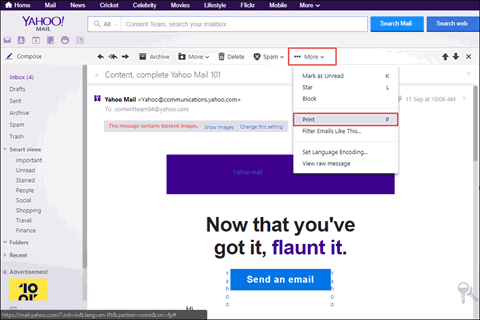
Step 2: On the opened window, set the “Destination” row to “Save as PDF”. Then, select the “Save” button.
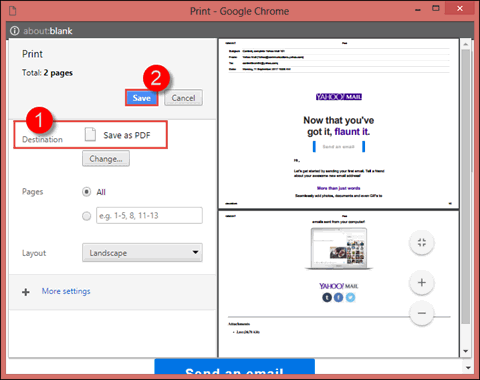
Step 3: On the appeared window, “Browse” a saving location and click on “Save” button. This will convert and save Yahoo email as PDF file.
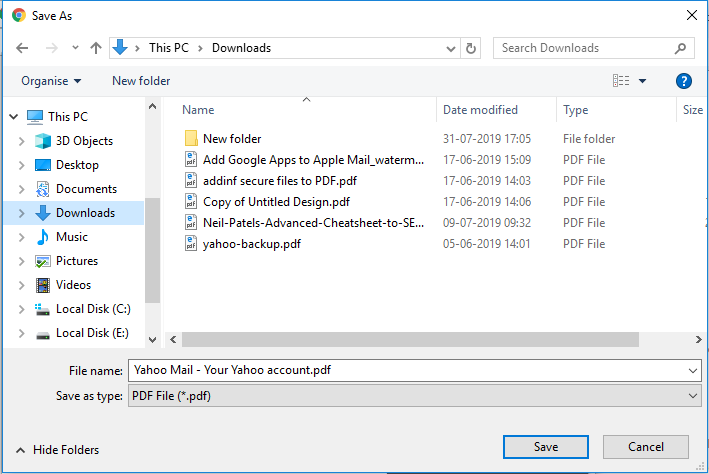
This method will convert Yahoo email to PDF format. But for converting large number of Yahoo emails, this method becomes a bit cumbersome. In the below section you will get an efficient method to deal with such cases.
Convert Yahoo Email To PDF Like A Professional!
The manual method can only be applied to only a limited number of emails but not all. If the conversation thread is too long, it might be difficult to extract each message one at a time. Instead one can go for a professional tool specifically designed for this purpose. It will offer you the best results without any data loss. The software provides multiple options to filter emails by date, incremental backup, and various other email format options.
Step By Step Guide To Save Yahoo Email As PDF
Step 1: First, download and install the Yahoo Mail Backup utility on the Windows PC.
Then, run the software and “log in” using username and password.
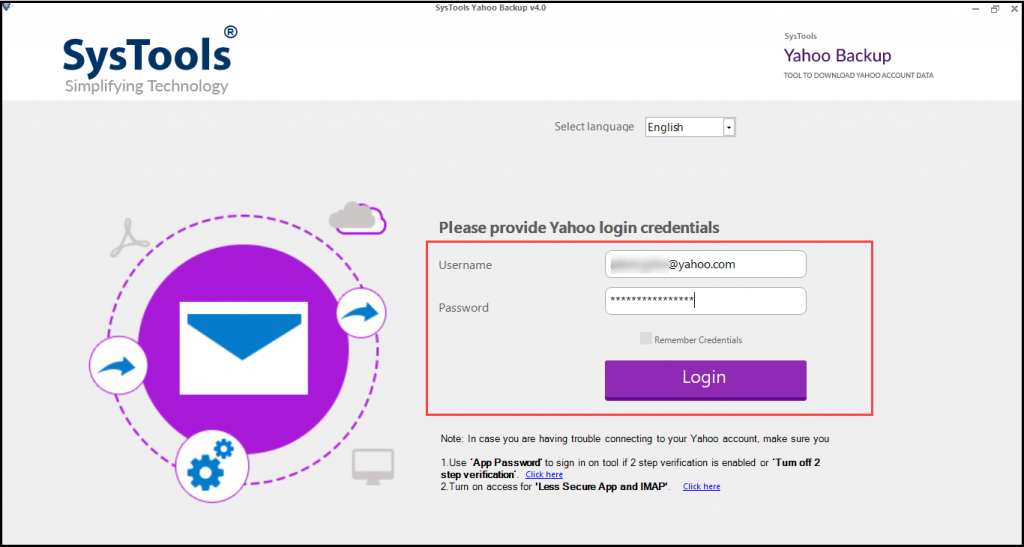
Step 2: Select “PDF” format to save Yahoo emails. You can choose to “Delete After Download” to free up space on the server.
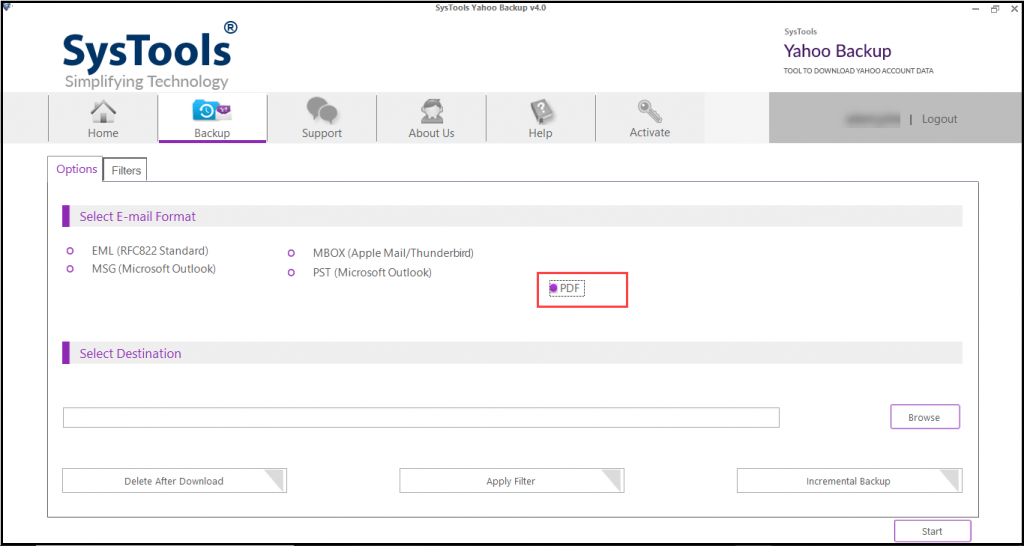
Step 3: “Browse” the location to save the resultant file.
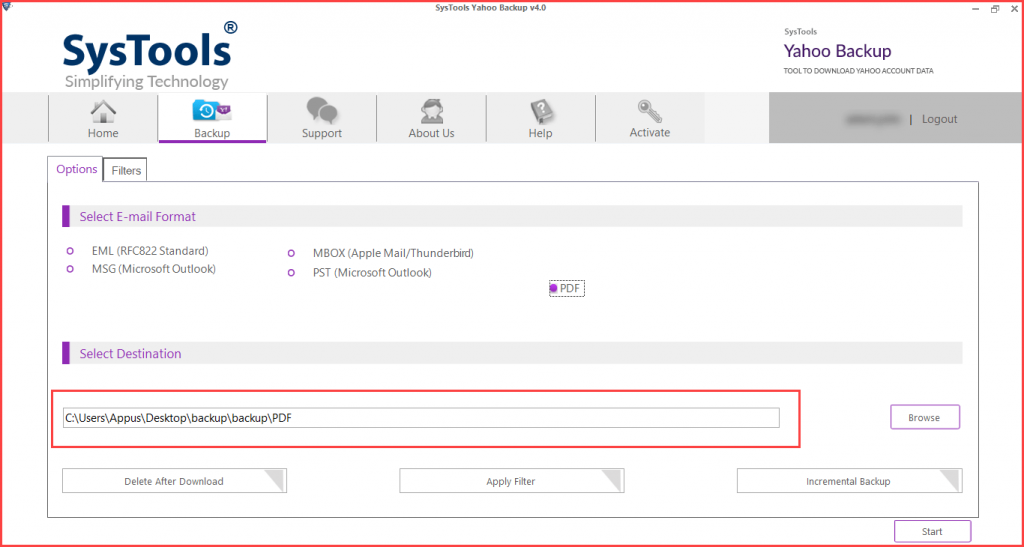
Step 4: Finally, click on “Start” button to convert Yahoo email to PDF.
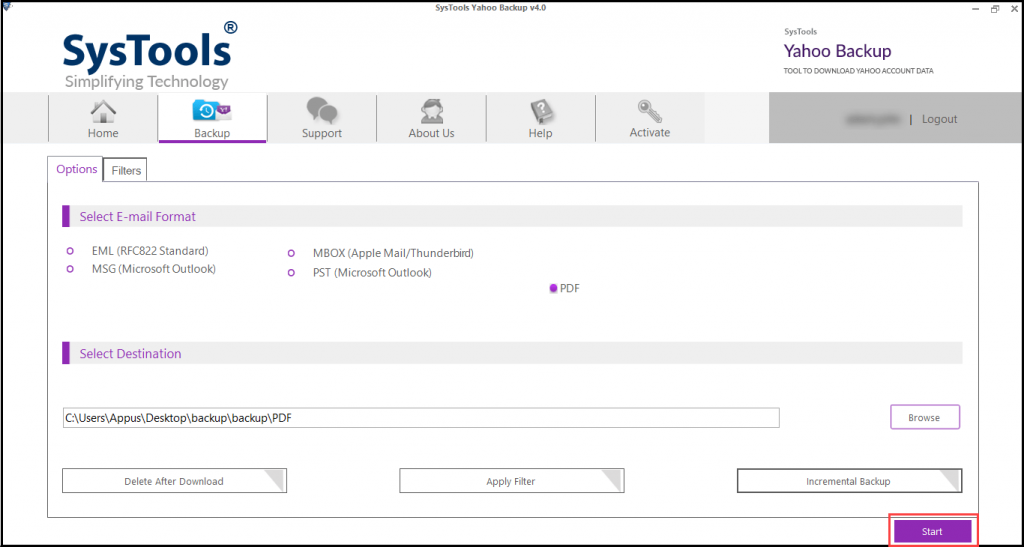
Conclusion
Emails are one of the most common means of communication and thus contain all the important data of a user. Thus, for a user, saving email as PDF can be very beneficial in terms of security and prevention of data loss. In this article, we have discussed different methods to convert Yahoo emails to PDF. The manual method may be helpful to backup a small number of emails. But, if you want to save a large number of emails into PDF then you can take the help of the professional software mentioned above in this article.
Frequently Asked Questions
- Step 1. Open the “Yahoo email” and go to “More” option.
- Step 2. Choose the “Print” option to save Yahoo email as PDF.
- Step 3. Under the Destination folder, select “Save as PDF” option.
- Step 4. Click on “Save” and select destination to export emails as PDF.
- Step 5. Again, click the “Save” button to save Yahoo email to PDF document format.

