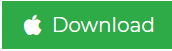Convert PST to MSG Manually and Professionally
Nowadays, many users are looking for a solution to convert PST to MSG files. Are you are also one of them then you are at the right place as we are discussing the best solution to export Outlook PST File to MSG format. But, before directly going to the conversion process, let us first know about both the file formats also.
Overview of PST and MSG File Format
MS Outlook uses PST file as its repository as it stores or organizes all its mailbox data and other information such as emails, contacts, calendars, notes, tasks, etc. It is a single file which stores a set of emails and other items. The PST file is also useful when it comes to organize and manage the communication with the outside world. If a user is using Microsoft Outlook from a long time then he/she might experience the limitations of the file. Since the PST files have predefined file size limitations, users can save mailbox data to a particular extent. In Outlook 2002 and its previous versions, the Outlook data file was saved in ANSI format which has a limit of up to 2 GB. Whereas in Outlook 2003 and its later versions, the file size limit is up to 20 to 50 GB.
On the other side, In Microsoft Outlook, MSG is a file which primarily targets the email messages of the users. Usually, MSG file is a simple text file which contains a specific information with file extension as .msg. Nowadays, these files stores messages along with images and other elements in HTML formatting.
Read More – Convert Outlook to Word Document
Why Users Convert PST to MSG?
- Suppose, if you have a lot of emails stored in your mailbox and now you have to show the message of email then how will you show?
- Sharing a single email with your colleague or some other person is so common nowadays. MS Outlook and other email clients provide an option to send single email but it becomes a serious task when you have to choose more than one email from the list of received messages.
- Assume that your PST file contains 500+ items in the mailbox and those items are synchronized as well. Now, it becomes difficult to send some selected emails to your client/boss.
Export Outlook PST File to MSG Manually
Note: Before trying this method, it should be noted that you cannot convert each and every PST file to MSG format. But, only selected emails will be moved from the parent PST file.
- Create a new folder in your system.
- Now, Run Microsoft Outlook.
- Navigate to the Inbox folder where all the emails are stored.
- Here, select the emails and drag & drop into the folder individually which you want to export.
- Repeat the above steps for as many emails that you want to transfer.
The manual method mentioned in the above section is one of the easiest ways to convert PST to MSG. But, the problem arises when we have a lot of emails to transfer. The method proves to be so much time-consuming and it becomes difficult to locate some specific emails from thousand of them. So, to get out of the situation, you can give a try to any third party application.
Expert Solution to Convert PST to MSG File Format
As the manual method is time-consuming and you have no time to export hundreds of emails then we will recommend using Outlook PST File Converter tool. The software is designed using advanced algorithms which can help users in executing the entire migration process with ease. It offers almost all useful features required by the users.
Steps to convert Outlook PST to MSG are as follows;
Step 1. Launch the software and add PST file.

Step 2. Preview of PST data items.

Step 3. Choose MSG as file saving format.

Step 4. Select location to save output and click on Export.

Some of the top features are as follows:
- Export PST files to MSG in a batch
- Provides option to transfer emails, contacts, calendars, etc.
- Does not require MS Outlook to be installed on system
- Capable enough to convert Password Protected files as well
- Provides preview of all the mailbox items present in PST file
Conclusion
After analyzing the issues faced by the users while converting Outlook emails to MSG file format, we have discussed both manual and automated solution to perform the conversion. As manual method have some limitations as users can only export one file at a time, so an export solution is also discussed which overcomes the limitations of the manual procedure. The user can choose the solution to convert PST to MSG file format which best suits their needs.