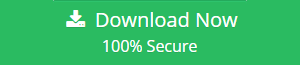Convert OLM to PST Free
Summary: Want to know the tips and tricks to convert OLM to PST? Keep reading this article to find out how you can perform the process of converting OLM files to PST.
Microsoft offers Outlook email application for both Windows and Mac platform. Both of the Outlook versions are almost similar but there is a major difference between the two i.e. the data file used by them to store mailbox data. Microsoft Outlook for Windows OS uses PST file format to store complete mailbox data. On the other hand, Outlook for Mac uses OLM to save all data on the local machine.
However, OLM file is not supported by Windows Outlook, so it becomes a little bit difficult for the users to open OLM file on it. But in some circumstances, it becomes the necessity of user to switch from Mac OS to Windows platform. And, in that case, a user has to convert Mac Outlook to PST format. The migration from Mac Outlook to Windows Outlook is not at all any easy migration.
So, if the conversion is not performed in a proper way, it may cause data corruption also. Thus, to solve this difficulty of users, we have discussed various possible solutions to convert OLM to PST for free. One can easily refer them and export Mac Outlook OLM data into PST without any loss of data.
Why Convert OLM Data to Outlook PST Format?
- If users are looking for a solution to migrate Mac Outlook to PST format, then there must be a reason behind it. Thus, in this section, we are going to discuss the same.
- If a user is switching from Mac platform to Windows OS permanently, then there is a requirement of Outlook OLM to PST conversion.
In some cases, a user may receives few OLM files from his or her friend and the user is using Windows OS. So, in that situation also, he or she needs to export Mac Outlook OLM to PST format.
Different Approaches to Convert OLM to PST
In order to migrate from Mac Outlook to Windows Outlook, there are various cost-effective solutions available. So, a user can easily choose between them based on their preferences.
Approach #1: Export OLM to Outlook PST Using Manual Solution:
To perform the migration using the manual procedure, a user first needs to build an IMAP mail account. After that, he or she transfer emails from Mac Outlook to Windows Outlook.
Step 1: Create an IMAP Account:
Gmail is the best option to create an IMAP mail account. So, to begin the process, follow the steps given below:
1. Open Gmail account on the system and click on the Gear button from the top right-side of the screen. Then, click on the Settings option
2. Next, you need to click on Forwarding and POP/ IMAP tab
3. After that, you have to verify your IMAP status.
If it is disabled then, enable it and click on the Save Changes button and you IMAP account is created successfully.
Step 2: Setup Mac Outlook with IMAP Mail Account
1. First of all, Open Outlook on the Mac machine and navigate to Tools >> Accounts option
2. Now, on the Account page, choose Email
3. Enter all your account information i.e. email address, password, and other information
4. Then, click on the Add Account button and your IMAP account is added to your IMAP mail account on the Mail tab
5. Next, you need to Login to Gmail Account again and click on the Gear button
6. After that, click on the Settings >> Labels tab from the top of Settings window
7. Now, click on the Create new label option and make sure that the Show in IMAP box is checked
8. Then, go to the Mac Outlook and click on the Send/ Receive button to update IMAP mailbox
Step 3: Export Emails from Mac Outlook to IMAP Mailbox
1. Here, you need to open Outlook for Mac on the local machine
2. After that, select the mailbox item that you want to move and right-click on it
3. Now, click on Move >> Copy to Folder option
4. Type the name of your IMAP folder and click on the Copy option
5. After moving selected mailbox data to the IMAP mailbox, you need click on Send/ Receive button in order to update the Mac outlook IMAP folder.
Now, you can see all the copied emails in IMAP mailbox folder. After that, you need to move all emails from IMAP mailbox folder to Windows Outlook. You just need to create same IMAP account to Outlook for Windows. After that, simply drag IMAP mailbox folder data to Windows Outlook Inbox Folder.
Why Manual Procedure Fails?
There are various situations in which a user may find some difficulties while using the manual method to convert OLM to PST for free and all of them are discussed below:
1. It quite risky process to perform by a non-technical user as they do not have complete knowledge of the IMAP server.
2. The manual procedure is very lengthy and complex to perform as there is no direct solution available.
3. In case of corrupt or damaged OLM file also the manual procedure fails badly.
4. It is a very time-consuming process.
Approach #2: Advanced Solution for OLM to PST Conversion
As discussed above, users face lots of issues while converting Mac Outlook OLM to PST. Therefore, to overcome all such limitations, they are suggested to use some trusted third-party tool like OLM file to PST Converter. This tool will easily export Outlook OLM file to PST format in just a few number of clicks. Apart from this, it provides users an option to convert archive mail folder to PST file.
Benefits of OLM to PST Converter
- Export all email, messages, contacts, attachments & notes, etc.
- Provide an option to split large size resultant PST file
- Allow users to export selective items from OLM to PST format.
Read More: Import OLM File to Windows Outlook
Conclusion
Considering all requirements of the users to convert OLM to PST for free, we have discussed all the possible ways to export Mac Outlook to PST without any hassle. A user can choose any of them based on their convenience. Moreover, if a user wants to have a simple and quick solution then, he or she can go for third-party tool i.e. OLM to PST Converter suggested above.