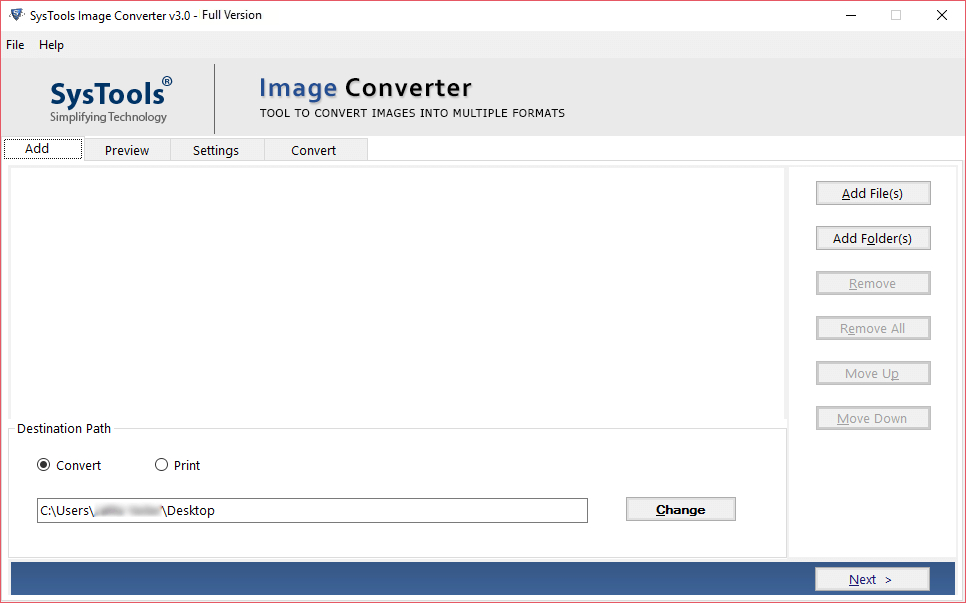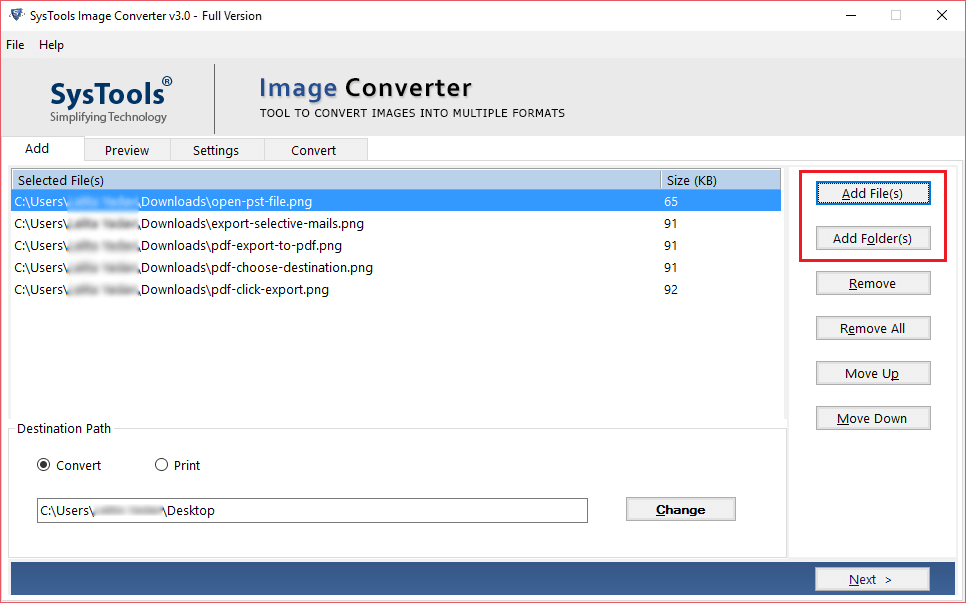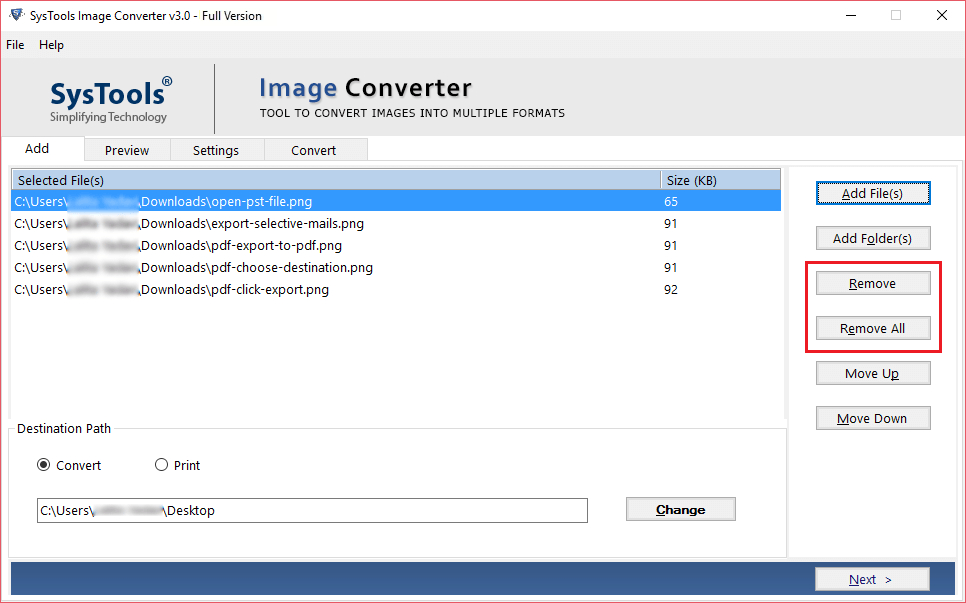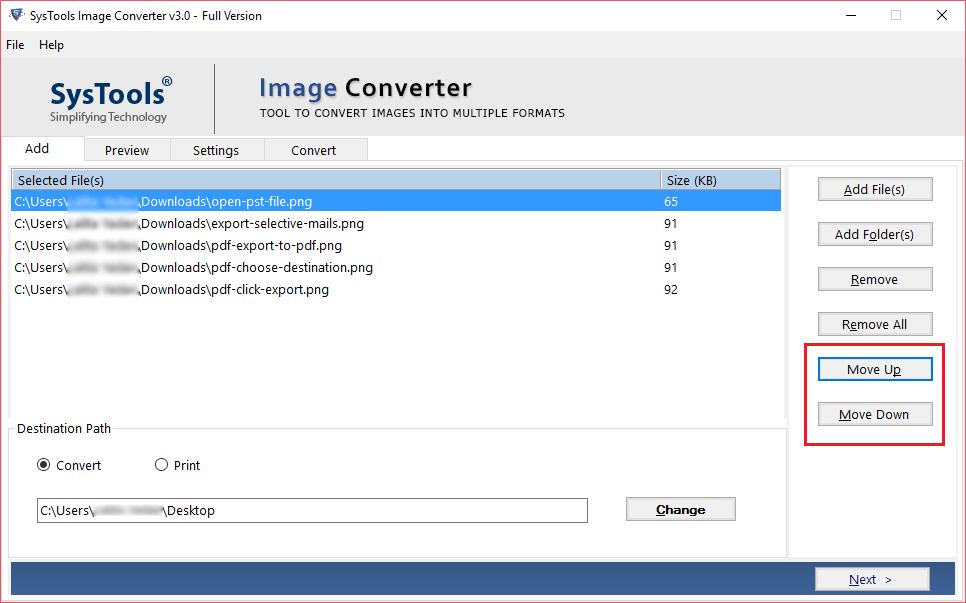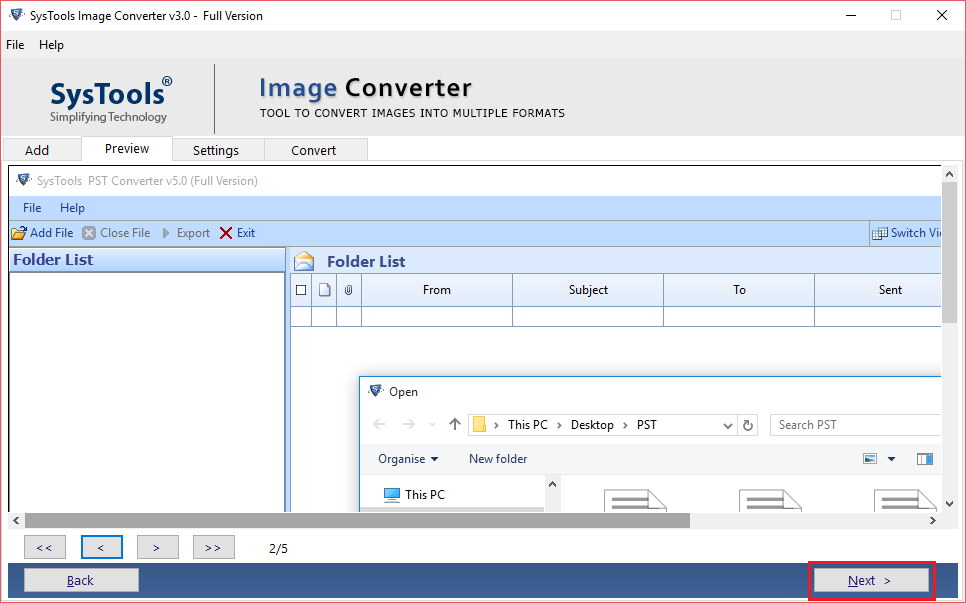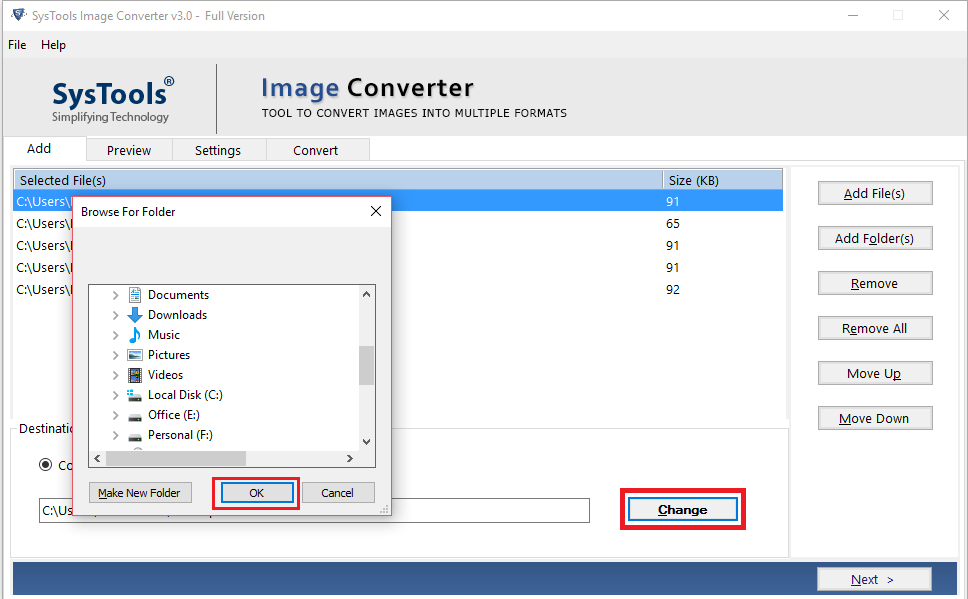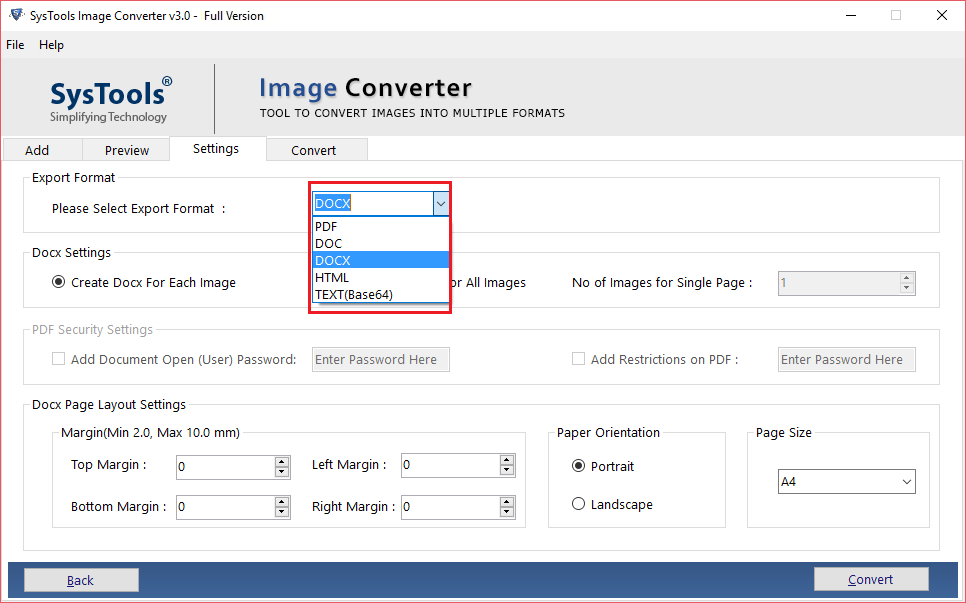How to Convert Image to Documents in Windows Easily?
If you are searching for the solution to combine or convert image to document file (DOC, DOCX) extension. Then you are in the right place.
We will talk about the easy and safest method to convert multiple images to word documents without losing image quality.
Many situations arise when there is a need to edit photos, pictures, or scanned documents into Microsoft Word. Also, there is a number of solutions available online to carry out the conversion process.
But it’s not easy as it sounds. It is a complex task to add multiple images format such as JPG, JPEG, JPE, PNG, BMP, Icon, TIFF, JFIF, etc into the word file document.
User Query– “Hello I have bunch of images folder that contains different formats like JPG, PNG, GIF and BMP. My requirements are to export them into Word Document file. But using online solution, have harm their quality. Luckily I have created a backup file before starting the process. So is there any simple and reliable way to export them into document file? Please let me know”.
Therefore, in this blog, we will provide you a simple and complete smart solution to convert image to documents.
Convert Multiple Images to Word Document
Image Converter software is the completely safe and secure solution to convert multiple images format into word documents without losing image data or properties.
While using the software user can manage the page size, margin, as well as page orientation.
Plus, the tool also provides many facilities such as the “Move Up or Move down” option to arrange the multiple Images accordingly.
Furthermore, it permits users to create a single DOC, DOCX file for multiple Images, or each document file for every single Image.
The software support Microsoft Windows OS version 10, 8, 7 (32/64 bit) to convert Image to Document file format.
Steps to Convert Multiple Images to Word Document
Follow these simple steps of the Image to Doc converter tool to complete the conversion process-
Step-1 Install and run software to convert Images to Documents.
Step-2 Then add single or multiple images by clicking on the “Add File” or “Add folder” option.
Step-3 To remove the add image files from the tool, then click on the “Remove” or “Remove all” option.
Step-4 Click on the “Move Up” and “Move Down” option to arrange the added image.
Step-5 Then the tool will show you the preview of all added images and then proceed next.
Step-6 Now select the saving path of the images. By default, it is set to the desktop location.
Step-7 To export images files into document format, select the convert option and proceed further.
Step-8 Last step is to choose the DOC or DOCX from the export option and then press the convert button to complete the conversion task.
Prime Features of Image to Doc Converter Tool
Export Various Images to Word Document- The perfect utility allows users to convert Image to Document format (DOC and DOCX file extension) in bulk. Users can add images from different formats such as JPG, GIF, JPEG, PNG, ICO, TIFF, TGA, etc in a single go.
Create Single as well as Multiple Documents Files- The tool has two options to save converted data. It can create a single document file for each image as well as create a single file for all the images.
Page Layout Settings- It offers three different types of page layout settings
- Margin: Set the top, left, right, and base edge of the page where the base size is 2mm and the most extreme size is 10mm.
- Paper Orientation: Change the style of the sent-out document by either picking the Portrait or Landscape mode.
- Page Size: Select the size of the page which is regularly A4 to transform it as required.
Preserve Image Quality- While using the tool to convert Image to Document, the allocated size does not affect the image quality.
This tool is created with an advanced mechanism or system that maintains the image properties during the conversion process.
Change the Added Image Order- The user can change the image order and can set the desired sequence of the multiple images.
- Move Up Button: Option to move the required file up one by one.
- Move Down Button: To change the order by moving the file downwards.
Reason to Use Image to Doc Converter Tool
As we all know there are tons of methods uploaded on the internet to export image file into document on Windows Devices. But these methods have some limitations and disadvantages.
Such as users can not convert multiple images to word document files while using these manual ways.
Plus, these methods do not give a guarantee of image data that needs to be converted into DOC or DOCX file extensions.
Testimonials
It is the best software that helps you to convert multiple images to word document in a very simple way. The software allows us to insert different image formats without losing their quality.
The best Image to Doc Converter software provides me several useful features. It is an amazing utility that consists of many exported file options other than DOC. I would recommend this software to everyone.
That’s All Folks
In this post, we have explained in detail how to convert image to document without losing the image quality.
Using the Image to Doc converter software to carry out conversion task help you to overcome all the limitation and problems of manual methods.