How to Insert GIF in MS Word Document in Windows ?
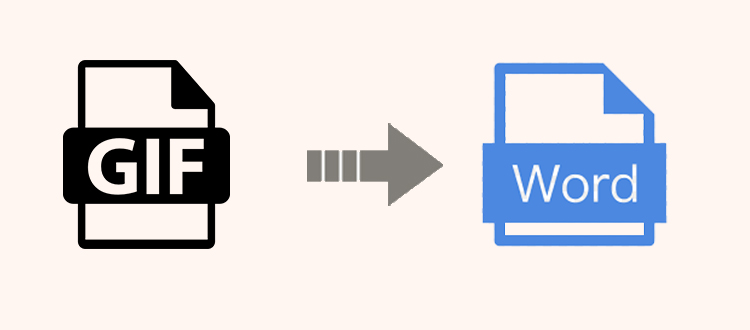
In this blog, we are going to explore how to convert GIF to DOCX file format easily on Windows devices. Nowadays many people use GIF file formats as it is the most popular bitmap image format that supports transparent views of several animations.
But as we all know there are some applications that do not support GIF image file format to share image data or content to different platforms. Users need to change the GIF image format into DOC or DOCX file extensions.
So in the next section of the blog, we are going to look after the smart solution on how to convert multiple GIF Images to Document files in Windows operating system.
Easily Convert GIF to DOCX File Format | Automated Method
Finest Batch Image Converter Software is the complete solution that helps you to convert multiple images in bulk without losing the data and image quality.
Also capable to convert multiple image formats such as JPG, JPEG, BMP, Icon, TIFF, EMF, EXIF, PNG, etc into PDF, HTML, and TEXT( base 64) file extensions in bulk.
This tool provides the facility to preview all the GIF images one after one during the conversion task. Also provide the option to manage page size, margins as well as page orientation.
Users can change or arrange the multiple GIF images accordingly and can create single or multiple document files for each and every GIF image.
This perfect utlity can run on MS Windows version 10, 8, and 7.
Prime Features of the Software
Convert Different File Formats- This professional utility is capable to export multiple images format( GIF, PE, JPG, JPEG, PNG, Icon, BMP, ICON, TIFF, TGA, etc.) into DOCX, DOC, PDF, HTML, and Text(Base64) file extensions.
Save Single or Multiple Document File- This software provides two options to convert GIF to DOCX files.
- Create Single DOC or DOCX File- This option will create a single word document file for each GIF image.
- Create Document Multiple Files- This option will create one single file to store all GIF images
Apply or Change Page Settings- User can change the set the page layout setting.
- Paper Orientation: Change the style of the exported GIF images file by either choosing the Portrait or Landscape mode.
- Page Size: Select the size of the page which is A4 to change it as required.
- Margin: Set-top, right, bottom, and the left margin between 2mm to 10mm
Option to Change Images Order Accordingly – To convert multiple GIF Images to Document files the user can change the sequences of the added images by selecting the Move Up( drag the image upward) and Move Down option( Drag the image downward).
Preserve GIF Image – This software is built with the latest feature and advanced mechanism that maintain the quality during the size allocated to multiple GIF images.
Select the Location to Save Document Data- This option will allow users to save the exported DOC or DOCX documents files into the desired location. By default, it is set to the Desktop.
Step Wise Guide to Insert GIF in MS Word Document
Step-1 Download and install the software to convert GIF to DOCX format
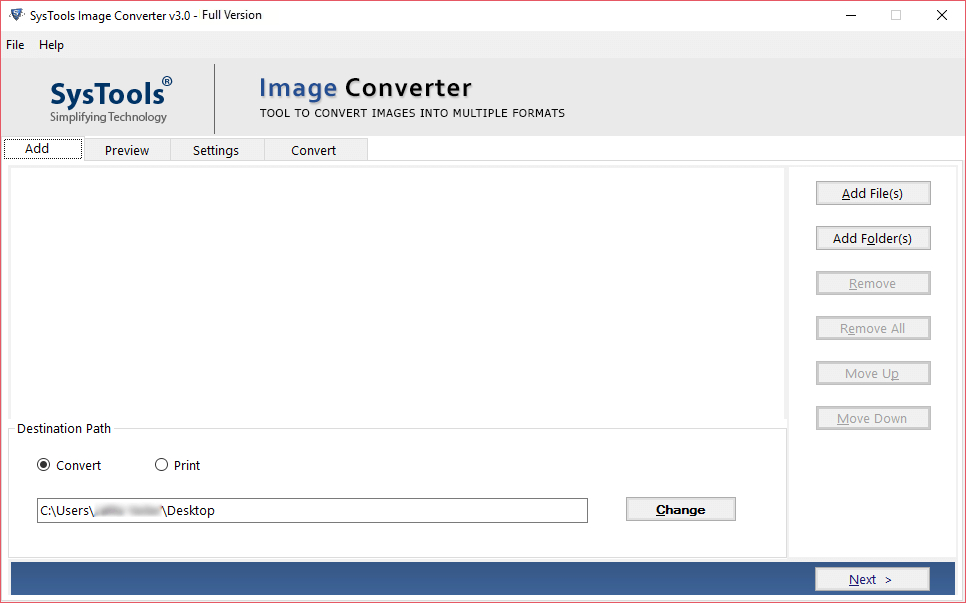
Step-2 Then add GIF images by clicking on the Add File or Add Folder option.
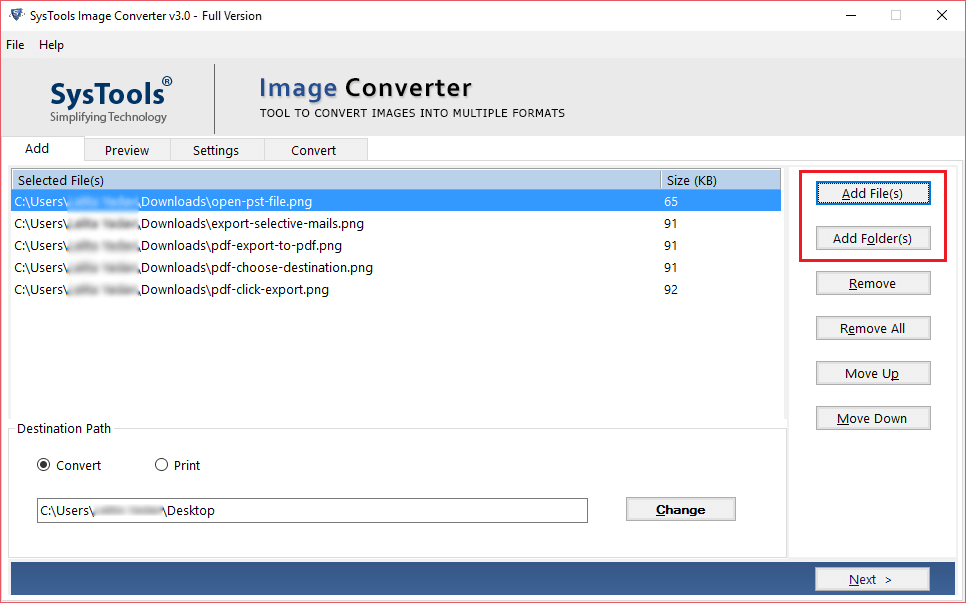
Step-3 Remove the unwanted images by selecting the Remove and Remove All feature
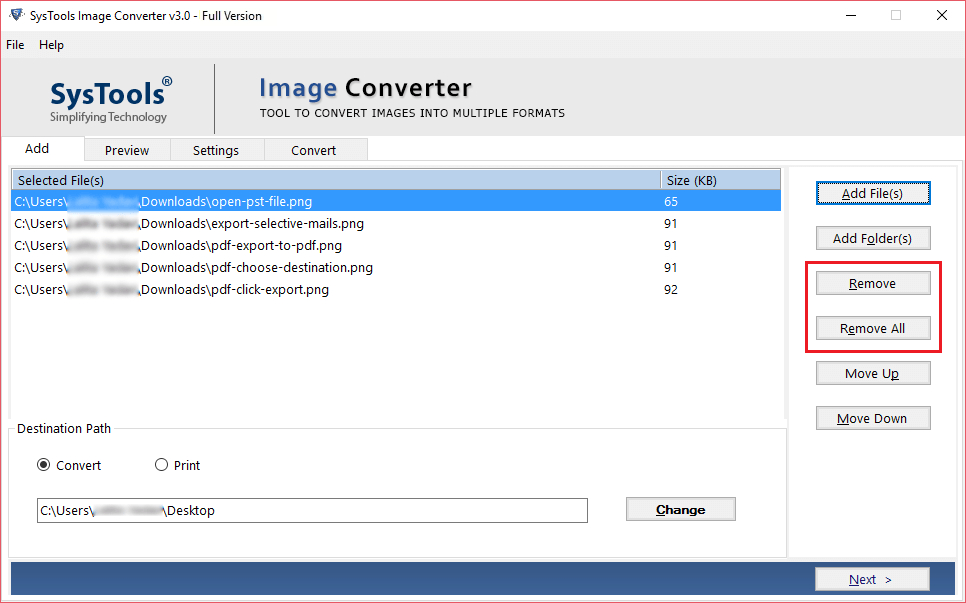
Step-4 Now change the GIF image sequences by clicking on the Move Up and Move Down options
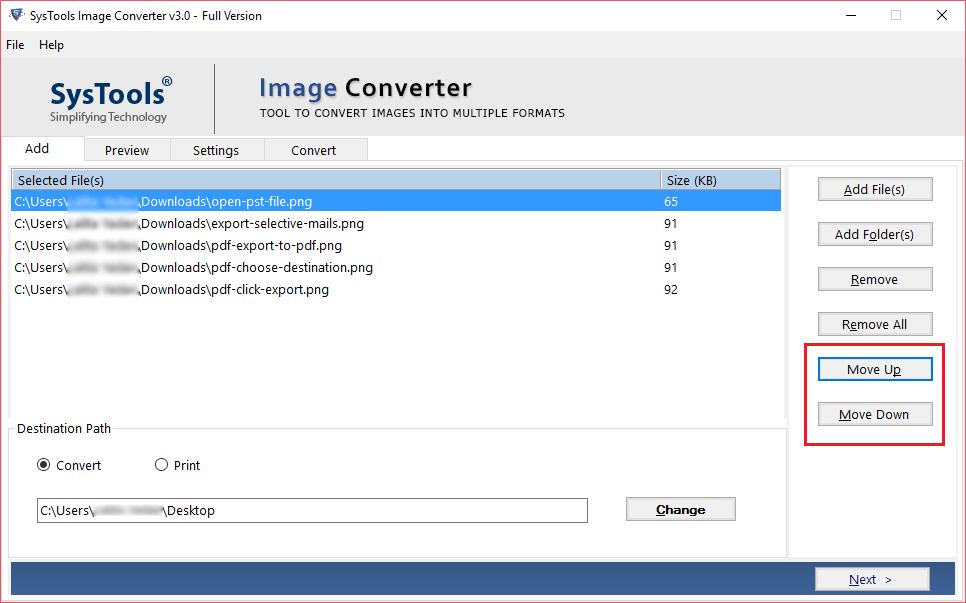
Step-5 Then select the DOC or DOCX option from the Export File format.
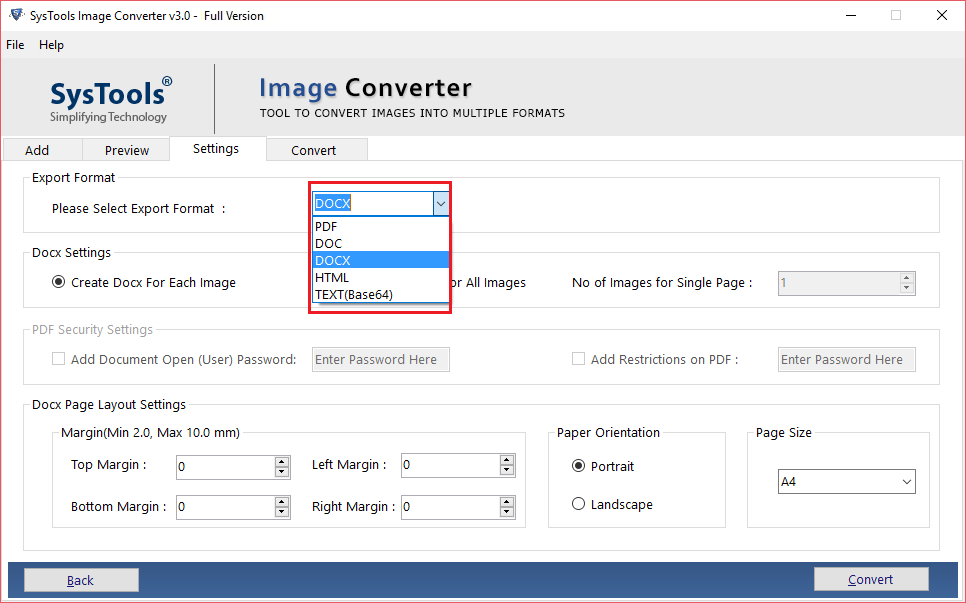
Step -6 Last step is to select the desired location and click the Convert button to convert multiple GIF images to document
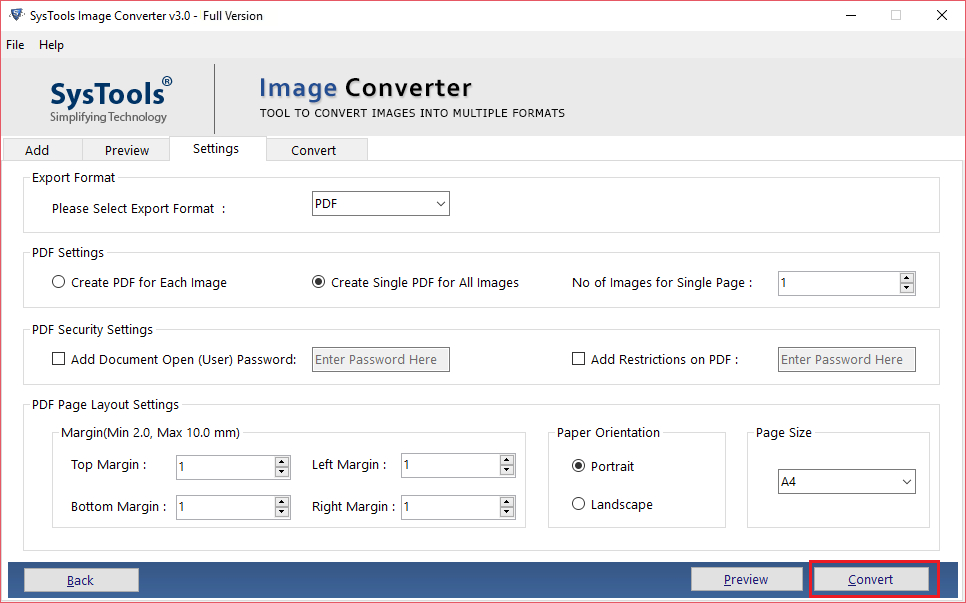
Overview on How to Convert GIF to DOCX Files Format
In this blog, we have discussed the powerful application that helps you to insert GIF in MS Word documents easily in Windows Devices.
In addition, we have also mentioned features and benefits of the software that will carry out the conversion process safely without damaging the user data.

