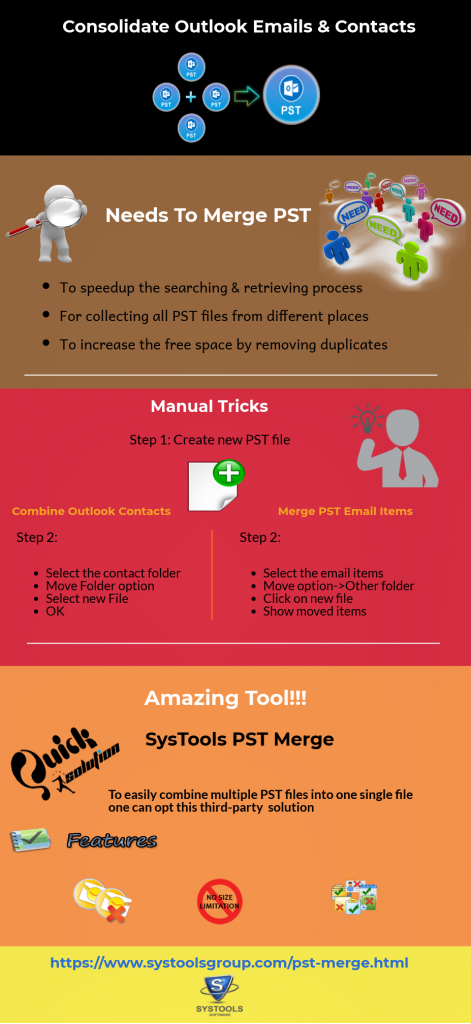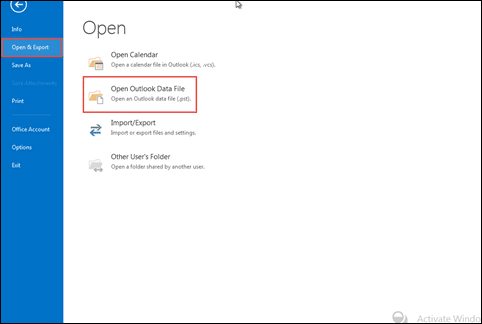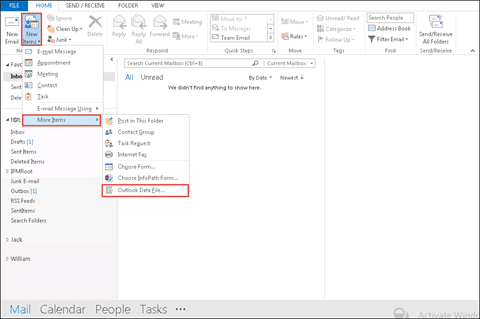Consolidate Outlook Emails and Contacts Using Different Approaches
In today’s arena, Microsoft Outlook is widely used by so many email users because peoples consider it as an easy and perfect personal information management system on computers. However, while handling the bulk amount of information in MS Outlook, a situation occurs where the user creates more than one PST data files in Outlook and afterward, he realizes that all had become difficult in this application. Therefore, to avoid such situation the best way is to consolidate Outlook emails and contacts folders.
There are so many approaches by which you can join PST files emails and contacts into one single folder. In this article, we are going to discuss some best manual and automated techniques to combine Outlook contact folders and emails.
How to Consolidate Outlook Emails and Contacts Manually
You need to perform different steps to merge Outlook contacts and emails. In the follow section, the steps to merge contacts folders in Outlook are mentioned.
Steps to Merge Outlook Contacts
To join Outlook contacts folders of multiple PST data files into one, follow the steps mentioned below:
Step 1. Open Microsoft Outlook on your system and then go to the Home ribbon tab of it.
Step 2. Open one of the PST file from which you want to move Contact folders to the new PST.
Step 3. Click the options “New Items–> More Items–> Outlook Data File”.
Step 4. Click on “Browse” to select the location that you want to save the file and mention the file name and after that click on “OK” button to continue the procedure.
Step 5. Navigate towards people/Contact section and then select the contact folder of one PST data file.
Step 6. Right-click on the folder which selected and choose the option “Move Folder” from the current list.
Step 7. You can view the Move Folder Wizard and you can select the PST file that you created in the third step then click on “OK” button to proceed further.
Step 8. Now all the contact folder of one PST data file will get moved to the new file.
Step 9. Repeat steps from 4 to 6 respectively until joining of multiple PST files is completed.
Steps to Consolidate Outlook Emails
Few steps of this approach are similar to combining procedure of contacts in Outlook. To try this approach go through the following instructions:
Step 1. Follow the steps 1 to 4 of joining contacts procedure mentioned above to create new PST file.
Step 2. Click the option “Items” from which the emails are to be moved to the folder.
Step 3. You can either select whole emails from the folder or select one by one emails which are to be combined and then right-click on them.
Step 4. From the currently shown list, choose the option “Move” and then choose “Other Folder” then select new PST file or select PST directly from the menu.
Step 5. Click on the new PST file then you can find all your moving emails in it.
Automated Method to Consolidate Outlook Emails and Contacts.
How to combine multiple PST files into one without any trouble is still a question mark in case of MS Outlook users. The above mentioned manual methods have some limitations that are listed above. To overcome these shortcomings you can use third-party solutions like SysTools PST Merge. By using this efficient software you can join emails and other items of MS Outlook without any complications. It is specially designed to consolidate Outlook emails, contacts, calendars, etc.
Features of the PST file merger software:
- Provides two options: Join or Merge PST
- Option to merge in New PST, Existing PST and Outlook Profile
- Supports merging PST files with emails, contacts, notes, calendars, etc.
- Compatible with all versions of Windows and Outlook
- Advanced option to merge and remove duplicate items
Conclusion
The solution to consolidate Outlook emails and contacts folders by using Move to folder approach is demonstrated in this blog. If you have less amount of data from two PST files then you can choose the manual tricks. But in case of merging more than two data files then the procedure becomes complex and tedious. Therefore, it is recommended to the users to go for an extra utility that is mentioned above to combine PST files or folders without any data loss.