How to Compact PST File With Outlook ? Get All Details Here
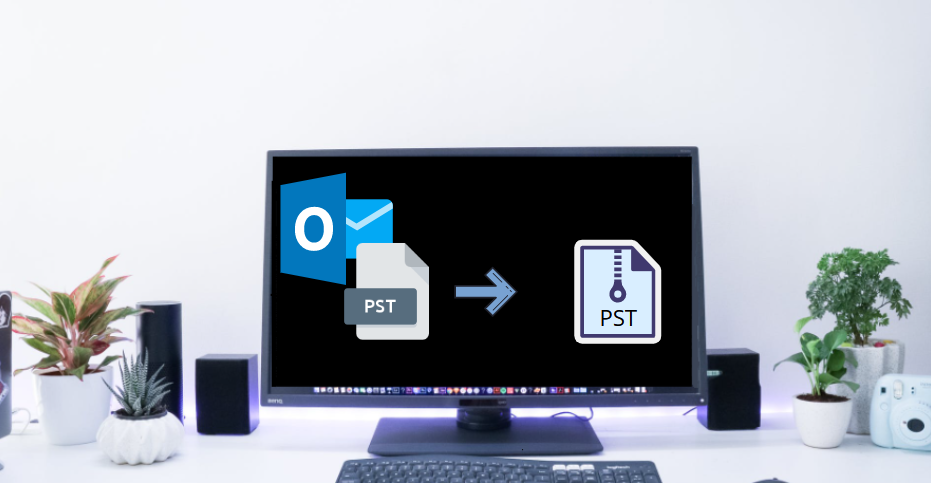
Outlook is a perfect email client that is used very widely worldwide, but every Outlook user has to face the oversized mailbox issue over the time period.
We are not talking hypothetically, during the research of this blog writing we have found so many users query regarding the compact PST file with Outlook.
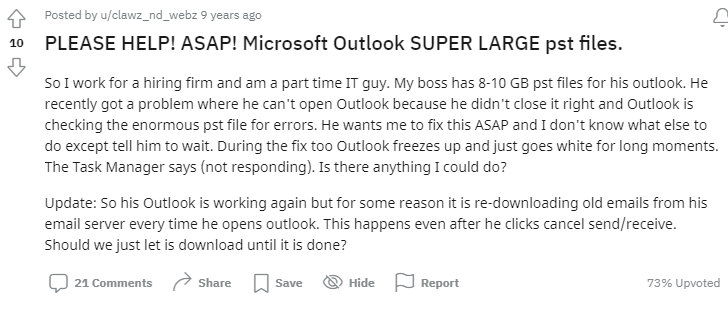
The above user query screenshots are taken from Reddit and as we said above this is not the single one there are lots of users asking the same question about how to compress PST files in Outlook.
Before going toward the solution why do most of the users want to do this? So to resolve this query we have discussed some points regarding the Outlook data file.
Reason for Oversized PST File and Why Users Compact PST file with Outlook?
We all are aware of PST so there is no need of introducing the PST file, But it is quite obese that many users are not aware of the reasons behind the oversized PST file. So let’s dig into the part of the reasons.
- The very first reason for this issue is spam and junk emails that we received on the regular basis. And these emails consume the space of the mailbox over the time period.
- Large attachments are also one of the reasons that consume our Outlook mailbox space.
Additional Tool Tip
Having a huge number of attachments in the Outlook mailbox, then try the Outlook Email Attachment Downloader tool that will help to download all the attachments from the Outlook mail
box.And once you have completed the download, then simply delete the attachments from your mailbox to reduce Outlook PST file size.
After knowing the reason let know the way users want to compact the PST file
- Compressing the PST file will increase the free space in Outlook Mailbox.
- Storing of compact PST is much easier and task less space in local drive.
- Comparing the PST file will reduce the change of Outlook data file corruption issue.
- A compress PST will increase the productivity and the working of the Outlook Application.
- Now after knowing all about the PST compression then question how one can complete this task?
Well, the answer to this question is quite simple but if you are seeking a free method that comparts PST files with Outlook, then there is a manual method available by using this you can compact the PST file. So let’s see how to complete this task.
How to Compact PST File With Outlook
To start this procedure you must have Outlook installed in your system. And configured with a valid account. Now, let’s see the steps:
1. First open the Outlook application on your system.
2. Now, click the File option and then click on the Account Settings.
3. From the Account Settings list select the Account Settings option again.
4. Choose the Data Files option and click on the Settings
5. After this choose the preferred file and click on the Compact Now button to Compact PST file.
6. Once the task is over click on the OK button to close the process.
Well, the above process is free but the question is whether the process is worthy and done it task 100 percent? To know the answer let’s see some of the limitations that you will face during the compressing of the PST files.
Limitations of the Manual Approch
The very first limitation of the manual method is that it can not give you an option size option to compress the PST file. The Outlook algo does this task automatically.
If you have a large PST file then the application gets stuck during the process or gets pauses while compacting the PST file.
One can compact a single PST at the moment using this utility to compact PST files with Outlook.
How to Compact PST File With Outlook
If we tell the truth, then the above Compact Now option is quite useful when you small size PST files. And if you are looking for a solution that has no limitations then try the automated tool discussed in this section.
SysTools Outlook PST File Compress Software is a tool that can easily compress a large PST file without any restrictions or limitations. The tool comes with three option that helps to compress PST file in Outlook such as: Remove attachments, Extract and save attachments, and extract save, and compress attachments. Also, the tool creates a Log report to show the complete PST compress report.
Working of the Tool
1. First, download and install the tool on your system.
2. Once the installation is completed, then open the tool.
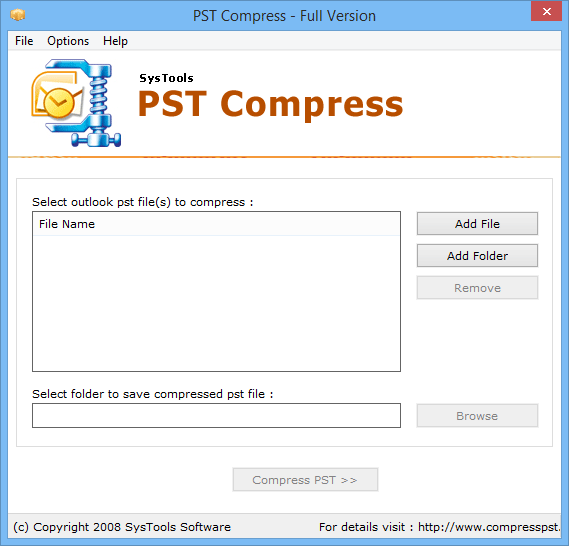
3. Click on the Add File and Add Folder to add the PST file or folders.
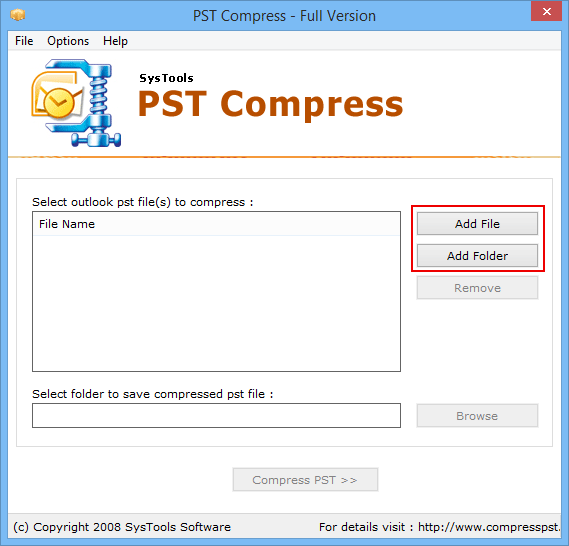
4. Select the destination location and click one the Compress PST button.
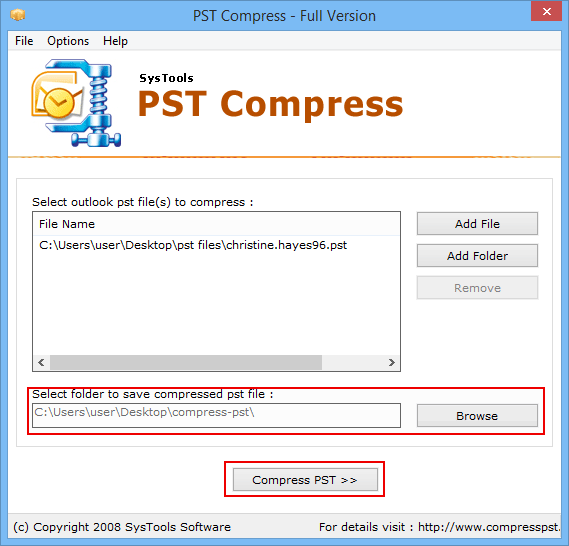
5. From the next window select the options such as
- Remove Attachments
- Extract and Save Attachments
- Extract, Save, and Compress Attachments

6. After selecting the options click on the Compress button to start the process of compact PST file with Outlook.
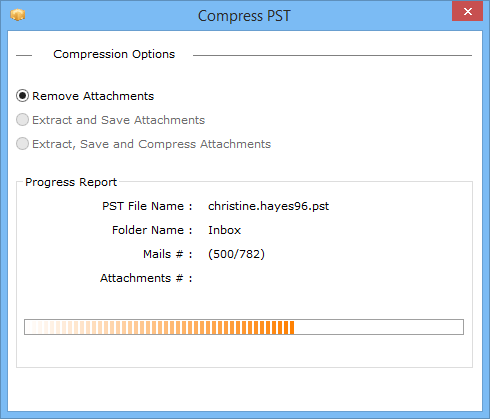
Final Thoughts
An oversized or large data file is always an issue with any application. And if the application is like Outlook, then there one can face various issues that effects productivity. Now to deal with this issue here in this blog we have discussed the top two methods to compact PST file with Outlook. And this will increase productivity as well as create space in the mailbox.

