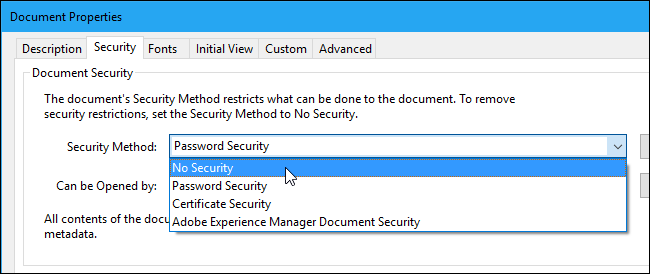Best Solution for Cannot Print PDF Because of Security Query
Are you searching for a solution to remove print protection from PDF? Do not know how to take a print of secured PDF file efficiently? Having a problem while dealing with the native manual approach and are unable to print PDF files? Don’t worry here we have provided top 2 approaches in order to help those users who cannot print PDF because of security.
As everyone knows, PDF is a portable document format used to save an electronic document that includes images, watermarks, and so on. The added advantage of PDF file is, it remains the same after the file migration between the two systems. That’s why most of the users prefer PDF format over the other.
Moreover, it provides some advanced features for document security. One among them is security and which is of two types i.e. User and Owner. In a user-locked PDF file, there is a requirement of a password to read the content of a file. On the other hand, in the owner-locked PDF document, a password is required to print, copy, and edit secured PDF document.
However, there are many users who forgot the permissions password and cannot print PDF because of security. Therefore to fix such issues and unlock restricted PDF, this write-up provides all the appropriate approaches. But, before that understand a real-life scenario in detail:
Why Users Demand to Remove Print Protection From PDF File?
“My friend shared a PDF manual online I downloaded it and proceed to take the print-out. But, I have found that I unable to print PDF files as it is secured. It not only restricts me to print but also locked for copying and editing. Is anyone know how to remove print security from PDF files. If any of the tech-blogger knows the solution to kindly let me know”.
Resolve – Cannot Print PDF Because of Security
This method requires a full version of Adobe Acrobat Pro to remove print protection from PDF files. But, if you want then you can also check what the other restrictions present on the PDF document. To do this Open the PDF >> File >> Properties. Now, in the Security tab view Document Restrictions Summary pane. After that check, the status of Printing or any other operations i.e. Allowed or Not Allowed. To change the PDF security settings to remove print security from Adobe PDF document, follow the below steps:
1. Open the Adobe Acrobat Pro, select the File option, and open the PDF file.
2. Click on the lock icon present at the left side of the application window panel.
3. Then, click on “Show security setting for this document”. Here, four different options are available:
- No Security
- Change Security
- Certificate Security
- Adobe Policy Server
4. Click on No Security option to remove print security from PDF document. Once you have clicked on the option, it will be asked to enter a password.
5. After that, provide a password in the dialog box. A confirmation message will appear on the screen, click on OK.
6. At last, save the unsecured PDF file at the desired location locally.
Professional Approach to Remove Print Protection from PDF File
From the above method, it is evident that there is a requirement of the full version of the software to remove print lock from Adobe PDF file. Moreover, users should also the permission password because Adobe Acrobat will ask for the permission password to remove print security.
Even after that, if you have used the that method and still unable to print pdf files. Then it’s better to opt for a software that can unlock print protection from Adobe PDF files without any password requirement.
PDF Security Remover is the professional tool that is suggested to all those users who are cannot print PDF files because of security. Basically, this utility is designed to unlock all types of security from the document, including owner level and known user level.
Apart from this, it has several added advantages and all are mentioned below:
- Eliminate all types of restrictions like printing/copying/editing.
- Enable Commenting in PDF files and page extraction permissions.
- Allows users to enable form filling in PDF files.
- Remove document assembly and signing restrictions from PDF.
- It can easily decrypt the 128 / 256 bit encrypted (PDF) portable document format file.
- Business or Enterprise version remove restrictions from multiple PDF files.
- The software is compatible with the Windows 10 and all its earlier versions.
- Keep the source PDF password in the output PDF document.
- Provides the option to Save or Print unprotected PDF documents.
- Support PDF Files created by different versions of Adobe Acrobat.
Working Steps of the Software
1- Launch and run the tool on a local PC. Click on Add Files/Add Folder option to insert PDF files.

2- Click the Change button to select the destination location.

3- Then, click on the Unlock button and start the process.

4- Finally, the successful completion message will be displayed.

Also Read: Best Methods Used to Add Pages to PDF Using This PDF Merge
Time to Conclude
PDF is the reliable file format that keeps the text formatting before and after a file transfer. Also, it has no dependency on hardware, application software, and Operating system. But, in some situations, users cannot print PDF because of security measures applied by the owner to the document. Therefore, to remove restrictions from PDF documents use above mentioned automated tool.