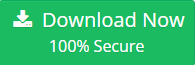The Fastest Way to Backup Outlook For Mac 2016 Without Data Loss
Looking for some smart solution to save Outlook for Mac emails on local machine? Do not know how to backup Outlook for Mac 2016 data? Want to save Mac Outlook data in some other email client supporting file format? If you are also having any of these queries in mind, then you are at the right place.
Microsoft Outlook is the popular email client among the business or enterprise users. The numerous advance features like security, accessing data offline, connection with Exchange Server make it stand above all other email clients. As nothing is secure nowadays so everybody wants to keep a backup of their important data. This is the reason users want to backup Outlook for Mac 2019 / 2016 / 2011 on computer.
By default, Mac Outlook stores its mailbox data like emails, contacts, calendars, etc., in OLK file format. But, when it comes to export Mac Outlook mailbox, it has only OLM file option. A user can also consider OLM file as a backup file of Mac Outlook and stores it any location. But, this file format is supported by Outlook for Mac only. So, users look for some other solution also to backup Mac Outlook data.
Why Backing Up Outlook for Mac Data is Important?
There are many users who do not believe in maintaining a copy of their important data. They are unaware of hazardous situations that can happen with them. Everything in this world is prone to corruption or data loss. It can be possible that your Mac Outlook crashes and all data get lost. Or there is some error like 17199 in your OLM file and it become totally inaccessible. To avoid such type of scenarios, it is important to backup Outlook for Mac 2016 data.
This will increase the chances of Mac Outlook data on other email clients and platforms also. You just have to save Mac Outlook OLM file in any other file format. In order to know how, continue reading the blog below.
The Quick Way to Backup Outlook for Mac 2016 Data
If a user wants to save Mac Outlook data in a file format other than OLM, switch to some professional solution. Mac OLM Converter tool is one such widely used application that can let you backup Outlook for Mac data in multiple formats. Using this application, you can easily save OLM file in PST, EML, EMLX, PDF, MSG, ICS, VCF, MBOX, and HTML format. After that, it become easy for the user to access in any of the supporting application with any trouble.
Read: Import OLM file to Outlook 2016 Mac
How to Backup Outlook for Mac 2019 / 2016 / 2011?
There are several possible ways to backup or save Mac Outlook data on local machine. For example, you can archive Mac Outlook or backup complete mailbox via Time Machine on Mac. This section of the post will let you know all such methods in detail.
Method 1: Complete Backup of Mac Outlook via Time Machine
Note: In order to backup Mac Outlook data via Time Machine you need to have an extra storage device, which is set to store data saved by Time Machine.
- First of all, you need to attach or connect an external storage to your Mac machine
- Then, click on the System Preferences >> Time Machine from the Mac menu
- Here, you need to set the Time Machine to On from the Time Machine dialog box. Click on the Select Backup Disk
- Now, choose the location where Time Machine backup files need to be saved and click on the Use disk option
- Check Back Up Automatically option to back up everything on your Mac automatically via Time Machine
So, whenever required one can easily restore all data in any situation including the Outlook files from Time Machine backup.
Method 2: Move Mac Outlook Data to Archive File
Another possible way to backup Outlook for Mac 2016 data is by exporting items to an archive file. Now, to do the same, follow the steps mentioned below:
- First of all, open Mac Outlook 2016 on your machine
- After that, move to Tools >> Export option
- Then, select Outlook for Mac Data File (.olm*) option as an export to archive file
- Now, choose the data items that you want to move to archive file. It includes Mail, Tasks, Calendar, Notes, Contacts in the Export to Archive File (.olm) window. Click Continue to proceed further
- Under Favorites, you need to select Downloads folder in a Save As box. Then, click on the Save button
- As the process completed successfully, click on the Finish button and end the task
This way a user can extract OLM file from Mac Outlook but cannot access it anywhere else except Outlook for Mac.
Related: Export Email from Outlook for Mac to Mac Mail
Ending Note
Mac Outlook stores its data in OLM file format but to maintain a copy of them backup is necessary. Thus, this blog will let users know how to backup Outlook for Mac 2016 data. There are multiple ways of doing the same are covered in the blog above. A user can have a look on all of them and decide between them accordingly.