How to Backup Entourage Mail on Mac : 3 Ways
How to Backup Entourage Mail on Mac?
There are many computer users who tend to make use of Entourage for their email needs. All the email data in Entourage is saved inside one huge database that becomes bigger and bigger in size each and every time an email is received. Moreover, having this big database would result in database corruption encounters on a frequent basis. Hence backup is necessary.
To backup Entourage emails, Time Machine can be made use of, irrespective of the data being new is only 1 item. This precisely indicates that Entourage eats up big space on the Time-Machine’s drive. Moreover, if you use Entourage’s database, then these types of Time-Machine’s backups aren’t much dependable. But if you manually backup Entourage mail to another location on your system at least once a week, the Time Machine would save this manual backup. And importing this backup file is much easier than the complete database.
Anyways, in this article, we will show you three ways to backup Entourage emails. You can choose as per your ease.
- Backup Entourage database on Mac / External Device
- Backup Entourage emails on Mac / External Device
- Backup Entourage mailboxes in different formats
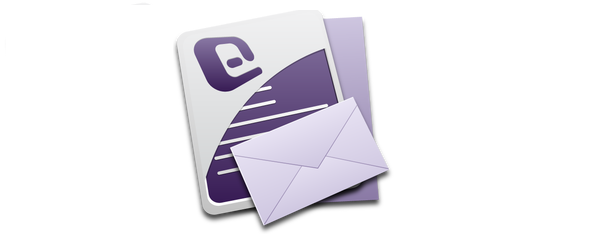
1: How to Backup Entourage Mail on Mac
So, in these types of situations, backup Entourage emails on Mac, you can follow these steps given below:
- First and foremost, you must quit the Entourage email client
- Then, you can go to the Home folder
- After that, you can go to the folder of Documents
- In this folder, there MS-User-Data named folder exists
- And then, you can open particularly that folder
- In that, a folder called Office-2008-identities exists (or might be Office-2004-Identities, if you have been making use of the 2004 version)
- Now, you must go to that folder particularly
- There exists a folder with the name of Main-Identity
- You can find several other folders with the name of Main Identity 1, or like Main Identity 2 etc
- If you see more than one of such folders, try figuring out which is that folder that is holding present mailing database
- For the purpose of this, open all folders
- After that locate the file called Database that holds that particular day’s date
- When you figure out what all Main-Identity folders hold the present database, you have to copy that folder particularly
- And after that, hold down the Option-key
- Now, click and then drag that particular Main-Identity-folder to another location in User-folder
Note: Drag the “Main-Identity” folder into the external-drive-window to backup the file in an external storage media such as hard drive, usb, etc.
- When that folder gets copied, rename it to avoid confusing with Entourage
- Name as per the date of that day along with Main Identity or Entourage’s backup
- After that, next time it is run, Time-Machine will backup Main-Identity’s backup folder
- You can possibly keep Main-Identity-folders like these in several numbers with several backup-dates. More frequently you follows instructions to back up Entourage’s database, much less will be the loss of mail in case Entourage gets corrupted and you need some previous backup.
2: Backup Entourage Emails on Mac
For the purpose of backing up Entourage emails in specific:
- Open MS Entourage application first
- Select the email folder (eg: Inbox) that is needed to take the backup
- And then, drag the message/folder into the external drive’s window
- The dropped folders will now appear as MBOX files.
Another way is to use the native Export option:
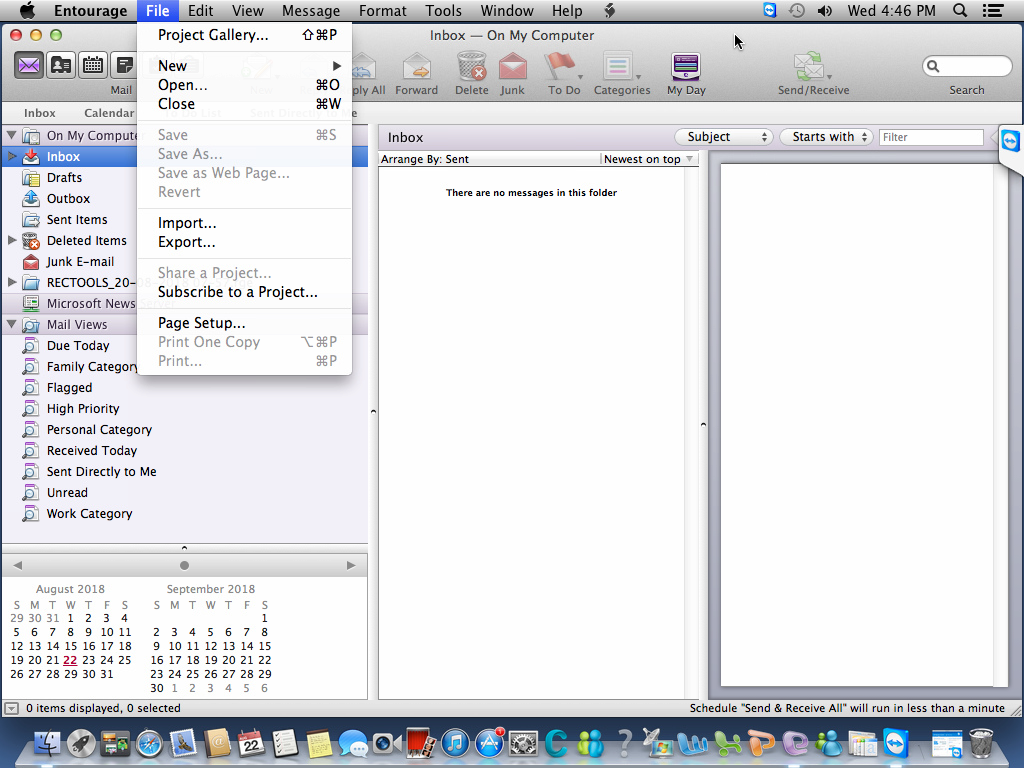
- In Entourage, go to File >> Export
- Select All Items and continue
- Select No, and continue
- Choose the location to save the file and click Save
- After successful export, click Done.
- The Entourage data in backed up in an RGE file.
3: Backup Entourage mailboxes in different formats
There are manual methods to backup Entourage emails. And they are perfect if you want to view them in only Entouarge later. But viewing back the files in another email client is an entirely different scenario. Especially if OS other than Mac are involved.
For this purpose professional utility Best MBOX to PST Converter can be utilized to backup Entourage emails in a hassle-free way. It supports processing of Entourage MBOX file that are made by dragging and dropping mailbox folders from Entourage.
It processes the files and saves them in multiple formats as per user requirement:
- Outlook PST –View Entourage backup data in MS Outlook
- EML – Save each email in a single Eml file readable in multiple applications such as Apple Mail, Thunderbird, WLM, etc.
- PDF – Optimal for legal documents, presentation, project. Can be read using Adobe Reader.
- MSG – Save each email in single file supported by Outlook
- EMLX – Save each email in single file to view in Mac Mail.
- HTML – Browser supported format for Entourage backup.
The files generated by the software are compatible with multiple email applications across the OS. Other than Mac, several email clients of Windows and Unix also support them.
Conclusion
In the above article, we discussed three methods of backing up Entourage mail; one on Mac and the other is on any external device like say an external hard disk drive. All the methods are helpful, depending on the kind of need the user is having to backup Entourage mail. Hopefully, you have found this article helpful enough to guide through these processes to backup Entourage emails.
Yes, as described in the article, you can easily backup Entourage data for future use.
There is a native option in Entourage that lets you choose which data item you wish to take backup of. It is explained in the second method in this article.
It is possible to do so. While the MBOX clients can easily read the Entourage files, clients such as Outlook and Lotus Notes will require the use of the 3rd method in article.

