Import EML Files to Thunderbird – Solution for Both Windows & Mac OS
Are you looking for a solution to transfer EML to Thunderbird client without any data loss? Do you have multiple EML files that you want to access in the Mozilla Thunderbird application? If yes, then you are at right place as here you will get a reliable solution to perform the same. Moreover, this article explains the best possible solution to import EML files to Thunderbird on both Mac as well as Windows OS.
Some Basic Info of EML Files
EML file is an electronic message file which consists of a single email. It is created in various email clients such as Mozilla Thunderbird, Apple Mail, Microsoft Mail, Windows Live Mail etc. It stored the message body, Subject, Recipient(s), Sender, Date of message and Attachments.
There are multiple ways in which users can transfer EML files to Thunderbird. Users can opt for third-party applications to complete the task in just few clicks. These applications are advanced enough to handle multiple EML files at once and convert them without affecting data integrity. Additionally, it makes sure that users don’t lose their data during the job.
Another possible way to import EML to Thunderbird is by using manual methods. There are two ways in which users can export those files manually. They can simply Drag and Drop a particular number of files or they can install ImportExportTools extension in Mozilla Thunderbird. However, both the solutions have some limitations associated with them. Let us discuss both manual as well as automated process in detail below.
Export EML to Thunderbird – Secure & Trusted Solution
Users can get the step by step process to carry out the process in the following section.
The following segment explains solution for both Windows as well as Mac OS users.
Conversion Steps for Windows OS
Users can use the third-party application to complete the process without any efforts. This EML to MBOX converter tool is tested with multiple EML files and can be implemented for bulk EML files. It is integrated with so many advanced features which makes the entire conversion process effortless. Moreover, the simple and user-friendly interface helps the novice users to use this tool without any help. The software is compatible with Windows 10, 8.1, 8, 7 and its lower versions.
Step 1: Run EML to Thunderbird Converter on Windows OS.
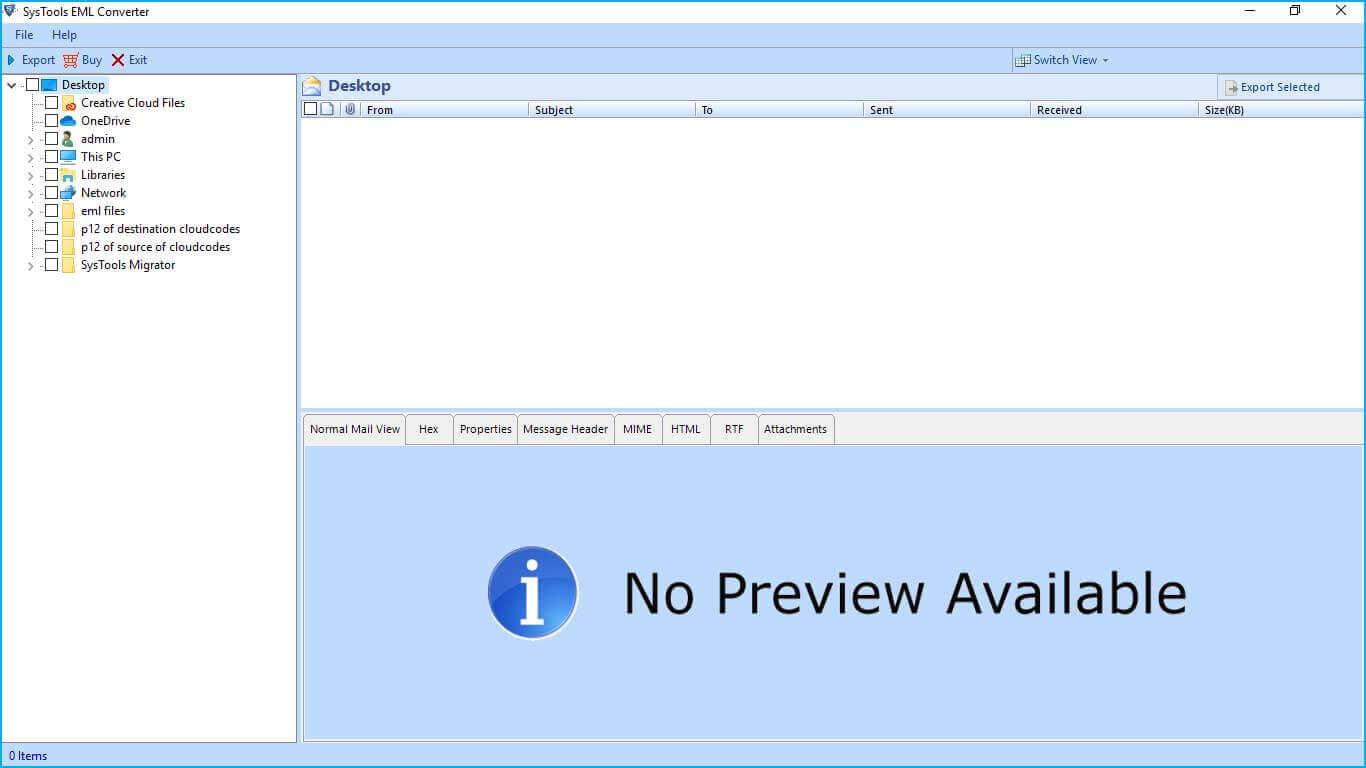
Step 2: Browse the folder containing EML files and preview data.
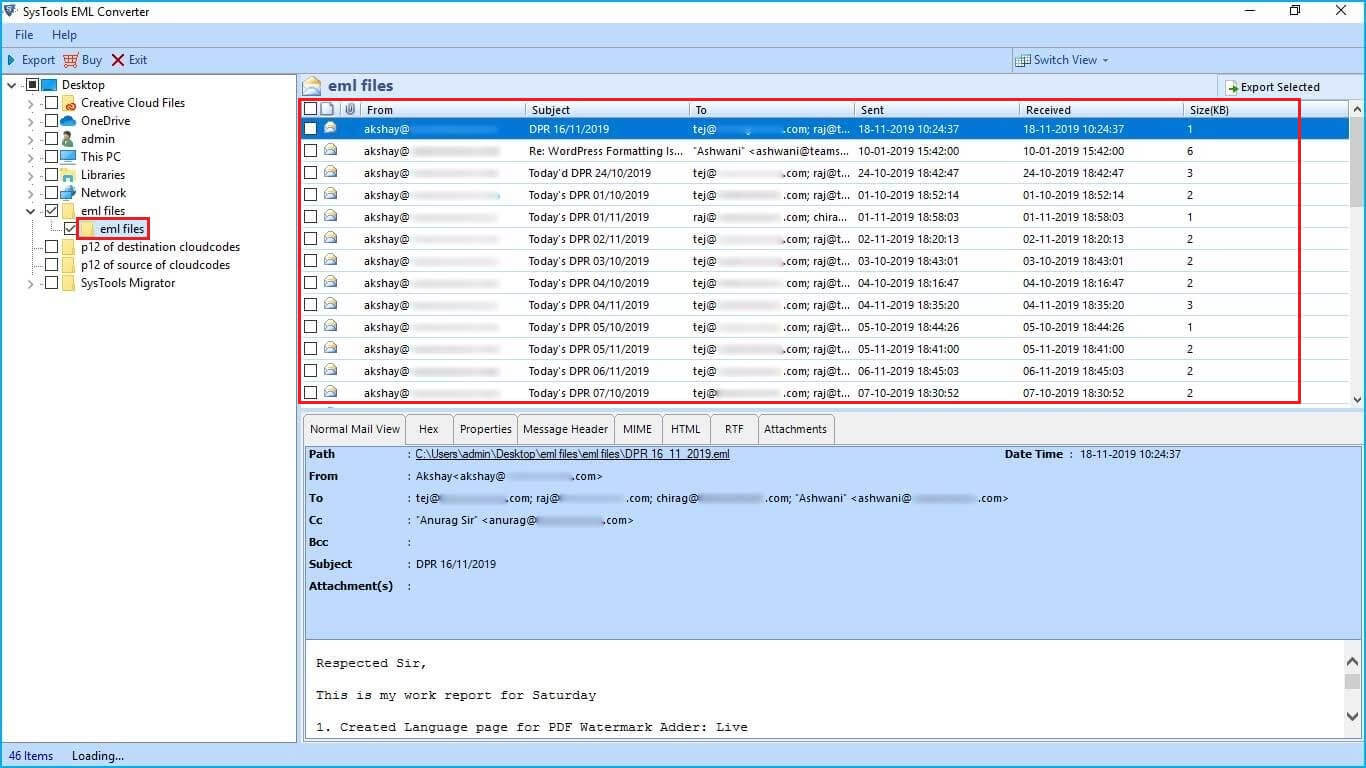
Step 3: Choose MBOX export option and click Export button.
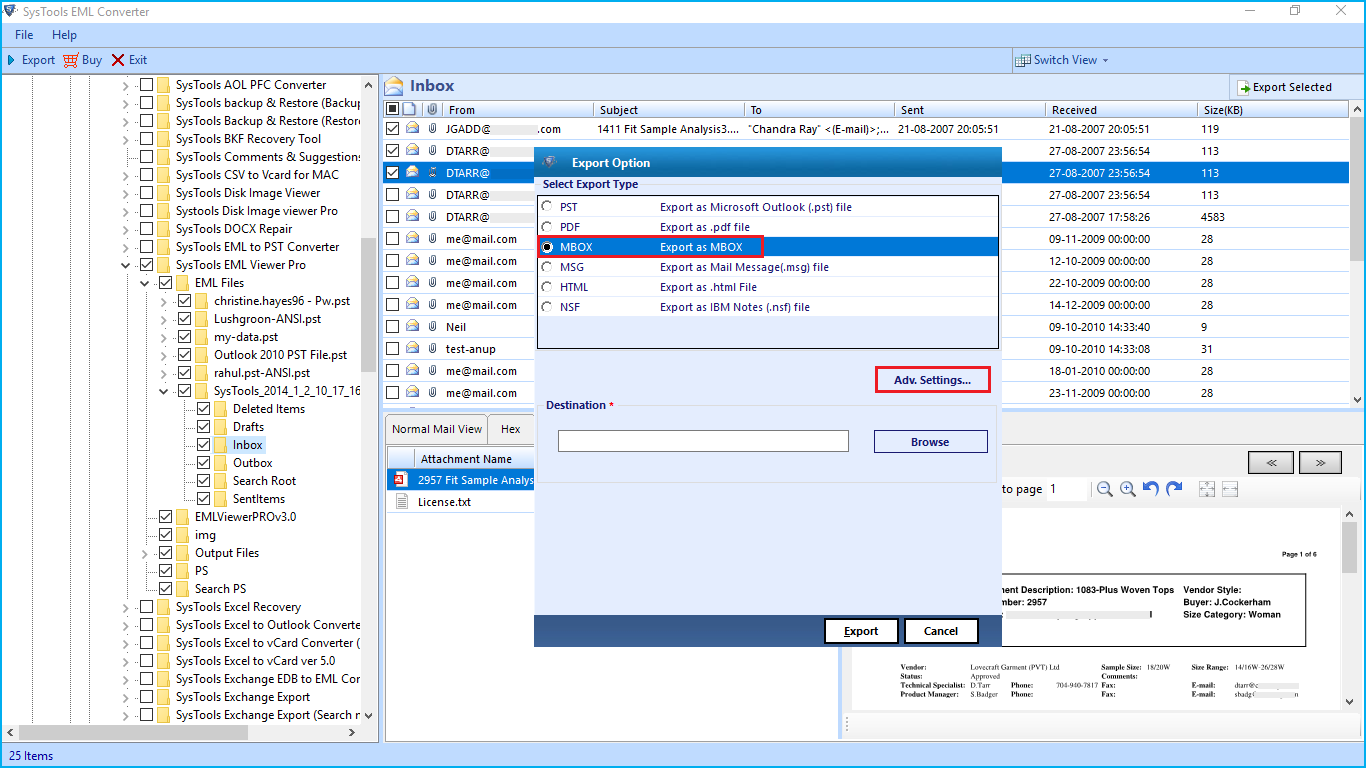
Step 4: Finally, import the resultant file in Thunderbird.
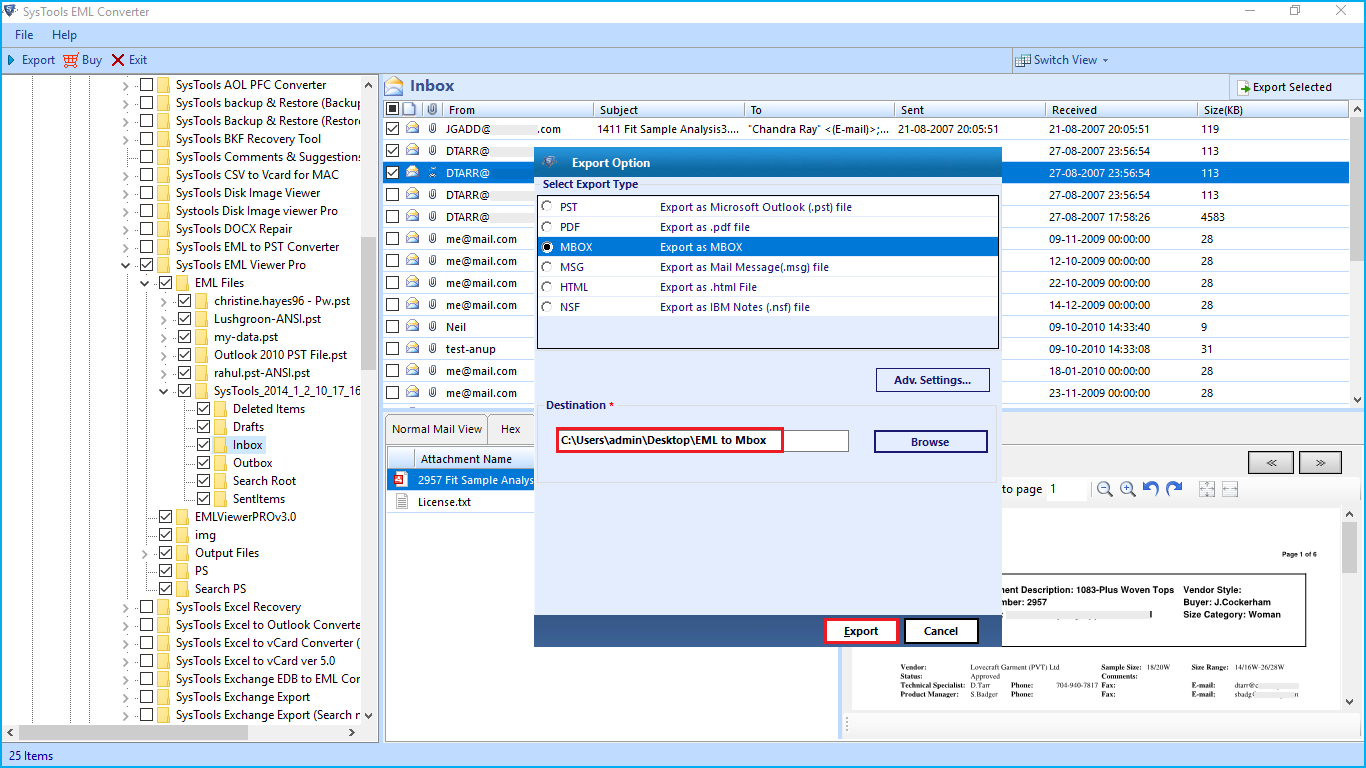
Important Note: The output MBOX file can be directly imported into Mozilla Thunderbird with the help of tool. You can download the utility and easily import the file.
Steps to Import EML Files to Thunderbird on Mac OS
Here is another useful solution for the Mac OS users who want to convert EML files on their Mac system. This utility also has some wide range of features which makes the task efficient and overcomes the limitations of manual method. Additionally, users get the option to try the utility for free and test all the features of it.
Once you try all the features of free demo version, then purchase the full version of it and perform bulk conversion of files. This software offers 6+ export options other than MBOX to transfer multiple EML files into Thunderbird email client. It can be accessed on Mac OS 10.8, 10.9, 10.10 and even 10.15 OS.
Step 1: Launch EML to Thunderbird Converter on Mac OS.
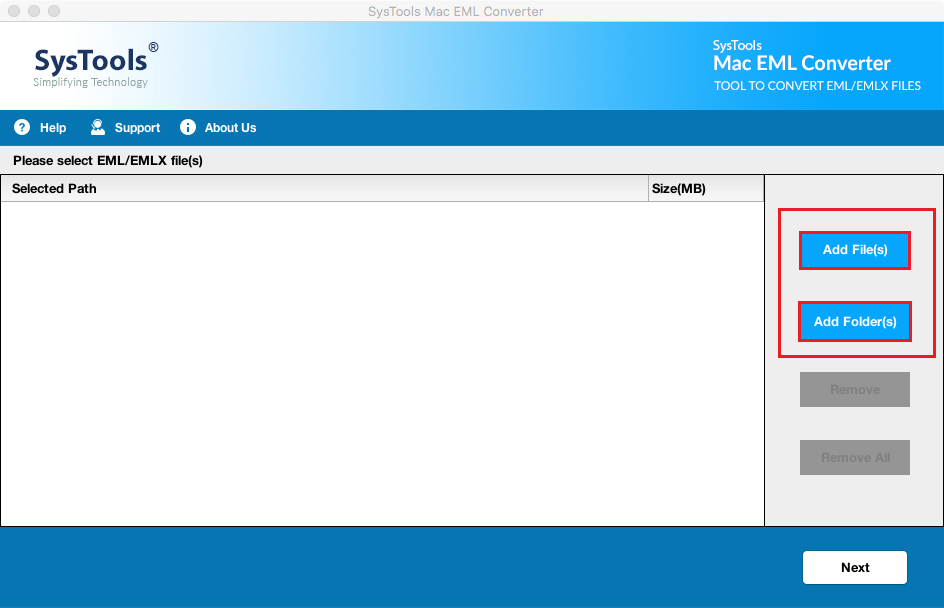
Step 2: Now, Browse and Select EML Files in Bulk.

Step 3: Select MBOX radio button and click on Export button.

Step 4: Export Output File along with attachments in one go.
Finally, you can import the file into Mozilla Thunderbird easily.
Manual Approach to Convert EML File to Thunderbird
- Download ImportExportTools Add-on in Mozilla Thunderbird.
- Create a New Folder in any of the email account configured in client.
- Right click on the Newly Created Folder >> ImportExportTools >> Import all messages from directory >> also from its subdirectories.
- Now, select the folder containing EML files through the browser window.
- The import process will now begin in Mozilla Thunderbird.
Conclusion
In the above section, we have explained the step by step process to import EML files to Thunderbird using both manual as well as automated tool. The manual procedure is so lengthy and time-consuming and requires proper execution of steps. Whereas the third-party application offers multiple features which makes the process effortless. Moreover, it can be used on both Windows as well as Mac OS.

