Worried to Import Thunderbird Address Book to Gmail? Get Solutions
“I want to transfer Thunderbird contacts to Gmail. But I am not able to find a single solution on the web and I am literally worried about the problem. Please help me, I would be really thankful to anyone who will suggest me a solution.”
In this blog, we have described the possible solutions to the difficulties faced by the users to import Thunderbird Address Book to Gmail. Many users are facing this problem of migration from Thunderbird email client to Gmail. We have mentioned manual as well as alternate solutions to transfer contacts from Thunderbird to Gmail.
Best Solution to Import Thunderbird Address Book to Gmail
In this article, we are going to describe a third-party as well as manual solution to export Thunderbird MAB address book files to Gmail contacts. The software allows the user to merge multiple contacts files to a single contact file. It also offers the users to either select multiple contact files or a complete folder to transfer all contacts files to CSV at once. Therefore, conversion of multiple contacts to CSV at a time also saves a lot of time.
Manual Approach to Import Thunderbird Address Book to Gmail
In the manual approach, we are going to describe how to transfer contacts directly by using Thunderbird and Gmail email clients.
- Launch Mozilla Thunderbird and select Address Book option from the top.
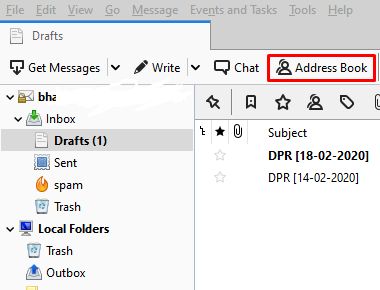
- Click on Tools option from the application dashboard and select Export option to save CSV files.
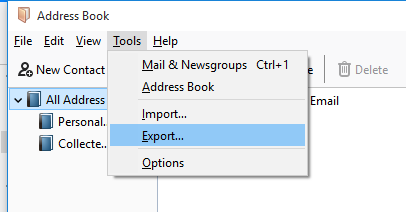
- Drag the drop-down icon to choose CSV option Then click on the Save button.
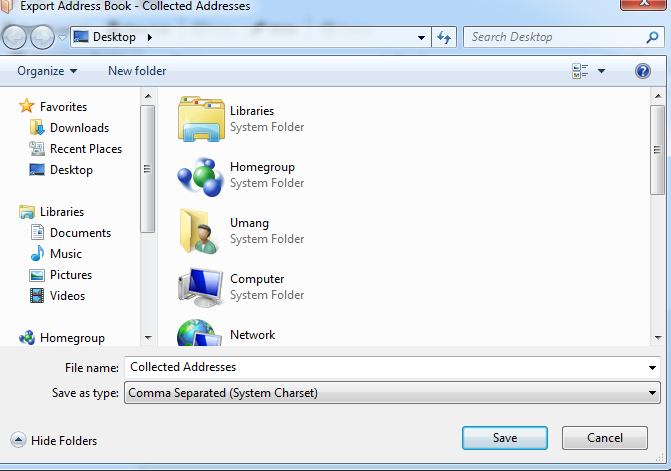
- Open browser and login to Gmail.
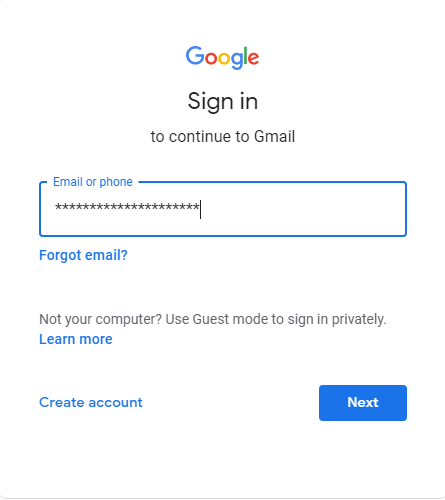
- Select Gmail Menu from the top and click on Contacts icon.
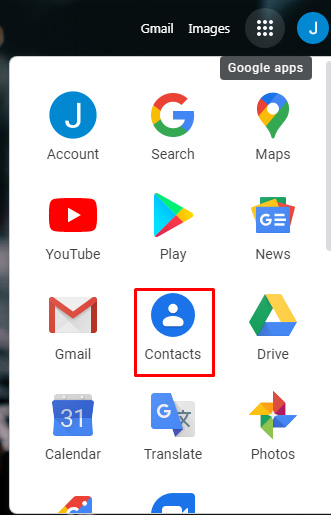
- Click on Import option on the screen.
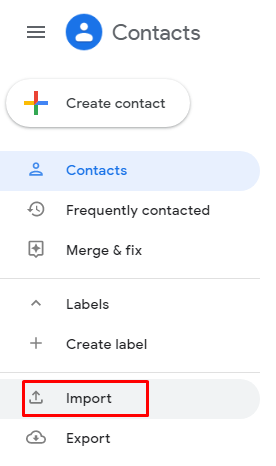
- After that, click on Select File option.
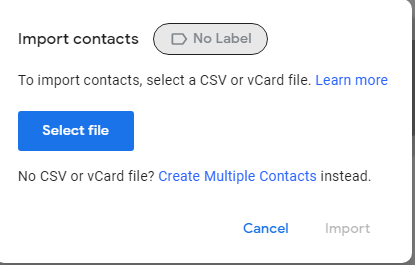
- Finally, click on the Import option to display CSV files on the screen.
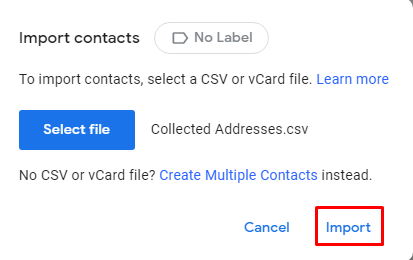
How to Transfer Contacts from Thunderbird to Gmail in Quick Way?
Here, we would like to discuss automated software using which users can convert abook.mab to CSV. Further, this CSV file can be quickly added to Gmail. The approach is best suitable if the MAB address book is already saved in the system.
However, if MAB files are not stored then they can save it simply by clicking on the Thunderbird Menu and navigating to Options >> Account Settings >> Server Settings >> Local Directory.
- Launch the third-party tool and select Add File option.
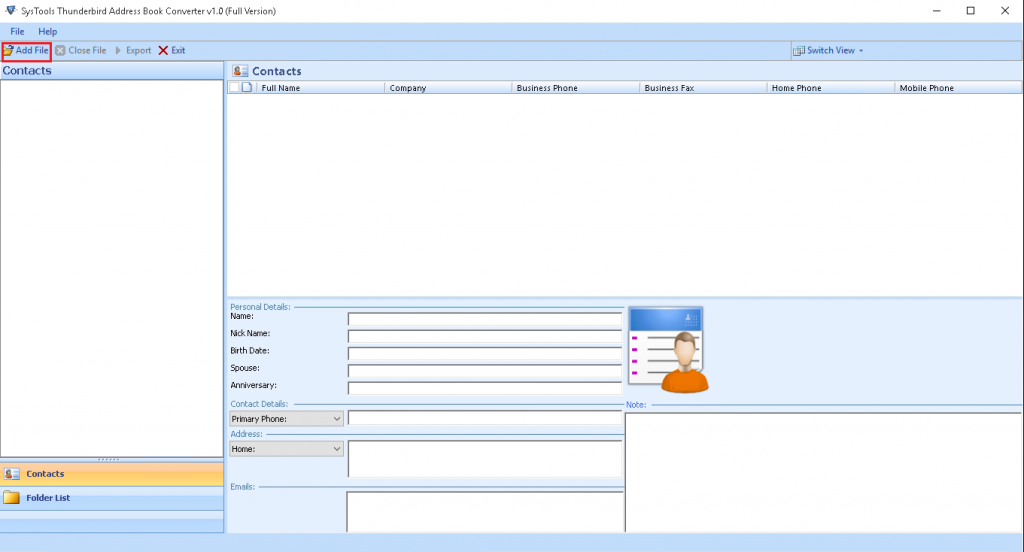
- Select File or Folder option and click on the Browse button. Then, hit the Add button to view all MAB files on the screen.
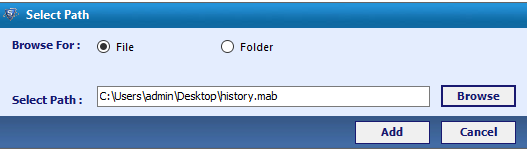
- Select the MAB files to transfer emails to Gmail.
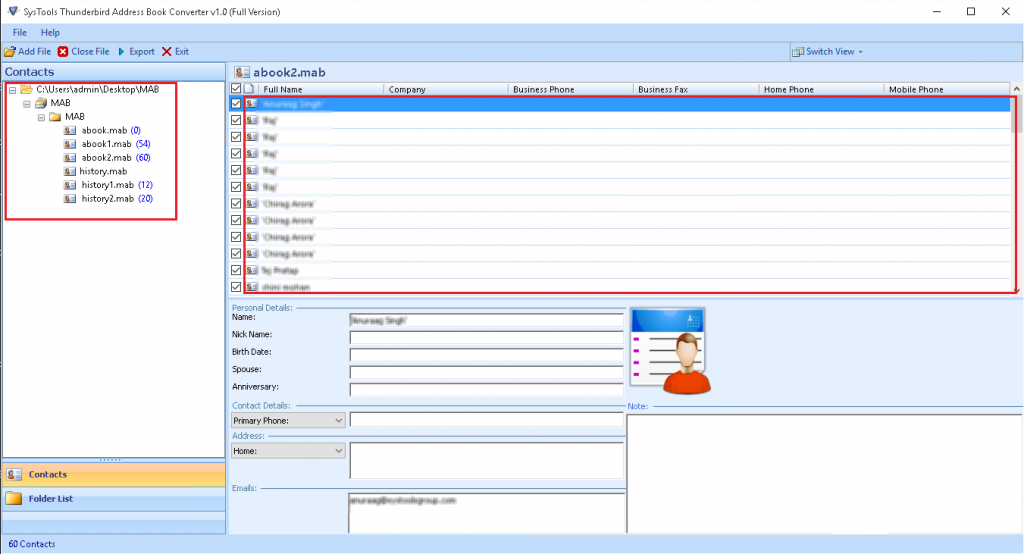
- Click on the CSV radio button and select Browse option to locate to the destination path to save your file.
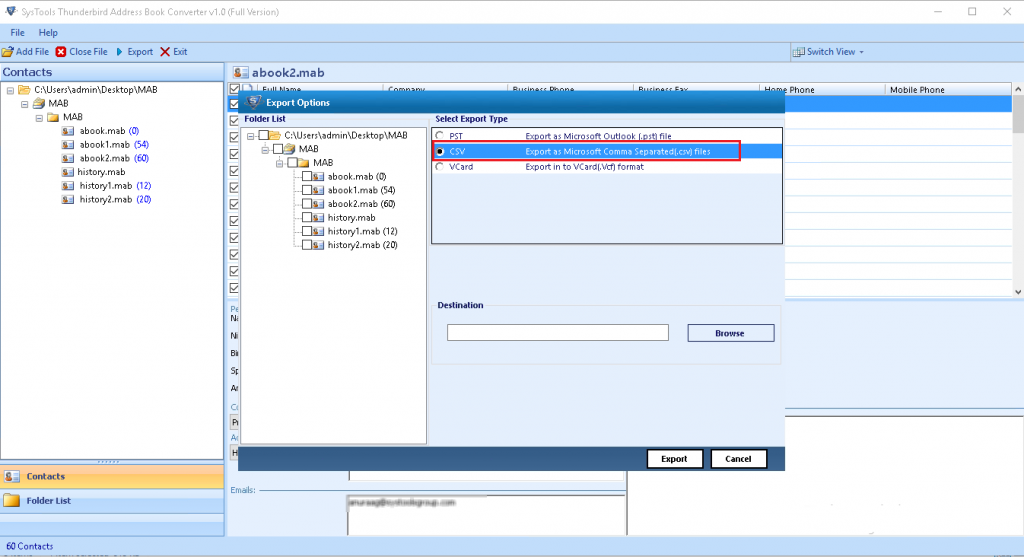
- Choose the Export button to export CSV files.
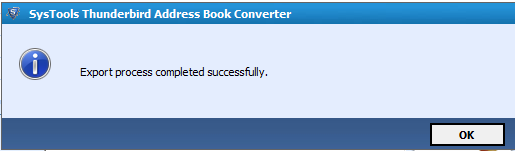
- Finally, CSV file can be easily imported to Gmail.
Benefits of Automated Approach over Manual Approach
- Apart from converting MAB files to CSV. The software is capable to convert MAB files to VCF and PST formats.
- The software also allows the user to transfer complete folder containing MAB files to CSV.
- The application previews details like name, email address, phone number, etc.
- There is no requirement to install Thunderbird email client in your system.
- It also provides the option to merge multiple MAB files.
- The file generated will be completely free from any kind of virus.
- No file size restriction.
Final Words
Although the manual approach is capable enough to import Thunderbird address book to Gmail. But this method falls a step back in transferring Thunderbird MAB files. Whereas, the third-party tool permits the user to transfer multiple files or even complete folder containing MAB files to CSV at once. The tool even allows the user to convert Thunderbird contacts to CSV in a quite minimal span of time.

