How to Recover Lost Files from Flash Drive – 100% Secure Solution
USB flash drives are amazing storage device to store and transfer data files. Sometimes, files on your flash drive may be corrupted or accidentally deleted. To overcome from this situation in this article we will show you how to recover lost files from flash drive? And how to recover missing files from flash drive. Before start the article we will know what’s reasons behind USB flash drive data loss.
Reasons for Flash Drive Data Loss
There are multiple reasons for USB data loss few reasons are mentioned below:-
- Another program deleted the files
- User delete their data accidentally and unintentionally from USB drive
- Removed USB drive during transfer producer
- Data file corrupted due to virus and malware attacks
- Formatted USB drive unintentionally
Meanwhile, deleted files from USB drive cannot be recovered in the Recycle Bin unlike data deleted from the local disk/disk drive. If users can’t find your drive files in the Recycle Bin, take a look at this guide.
However, we have compiled applicable methods which user can use to recover data from corrupted USB drive.
Here How to Recover Files from A Lost USB Flash Drive
Here we will discuss two solution to recover deleted files from Sandisk flash drive.
Use Command Prompt to Recover Lost Data from a USB Flash Drive
The simplest way to recover deleted audio files from pen drive is to use command prompt. Command prompt is a windows application available in all Windows operating system.
Follow these steps to recover files from a lost flash drive:
- Plug your USB drive and then press Windows R keys to launch the run program
- Now write CMD and press enter key to open command prompt Window
- In the command prompt type chkdsk G: /f and hit “Enter” key (Replace G with the drive letter of the USB drive).
- Now, write Y and click the “Enter” key to proceed.
- Type G (replace G with the USB drive letter) and hit the “Enter” key again.
- Finally, Write G:>attrib -G -r -s /s /d *.* and hit the Enter key (Replace G with the drive letter of the USB drive).
- Wait for the procedure to be completed.
Use USB Data Recovery Tool to Recover Lost Files From Flash Drive
Users can recover missing files from flash drive with the help of USB Recovery Software. We strongly recommend you SysTools USB Recovery Tool in order to perform this action. It is capable enough to recover corrupted PNG file from pen drive. With the help of this software users can restore pen drive capacity back.
This application can recover deleted GPT partition from USB flash. Tool provides two modes of data recovery Scan and formatted Scan. Tool provides advance search functionality to find specific items. By using this software users can recover all types of data like docs, digital photos, videos etc.
This software can reocver formatted data from pen drive or USB drive. Another great advantage of this tool it supports multiple language to recover deleted files from USB drive. There are so many tools on the market that should do same thing to restores pen drive capacity back. But SysTools software is fully dedicated to external device, so we suggest you download it and recover files from a lost flash drive.
USB Recovery
Download Buy Now
(100% secure)
Steps to Recover Lost Data From A USB Flash Drive
Now we will discuss the working steps of the software to recover a lost file on a flash drive.
- Download USB Drive Recovery Software on your Windows PC then, attach the pen drive
- Choose USB flash drive and click either Scan or Formatted Scan button.
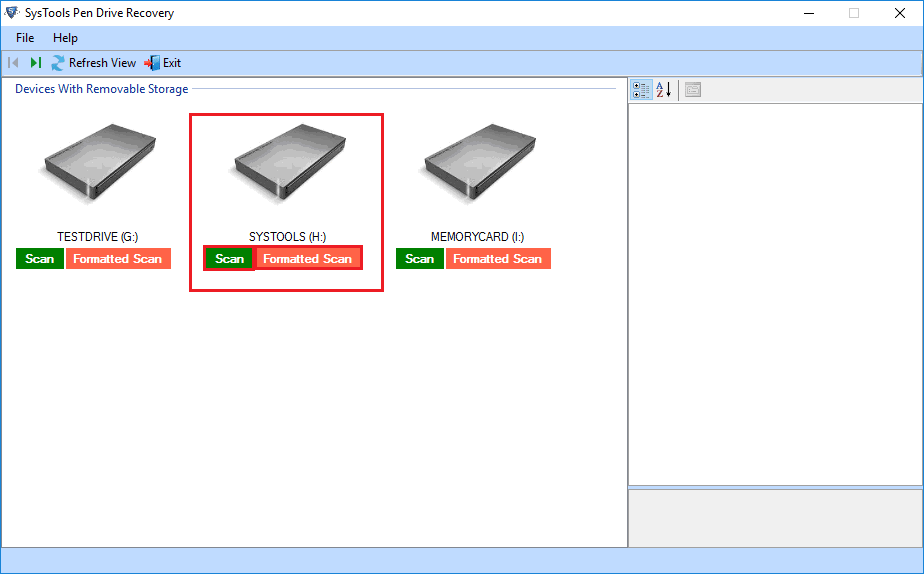
- Preview restored files and folders in the software panel
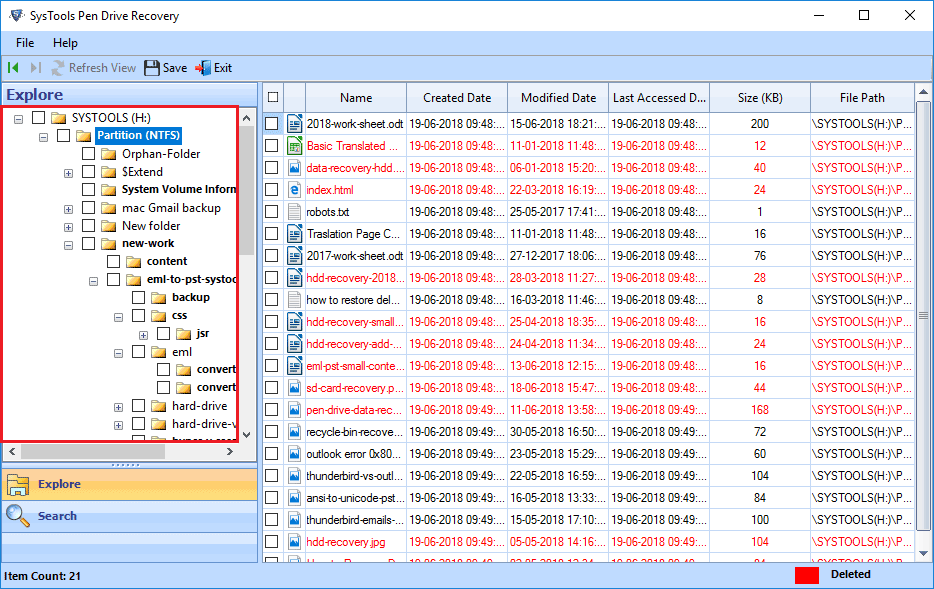
- Save retrieved data from USB flash drive at desired location.
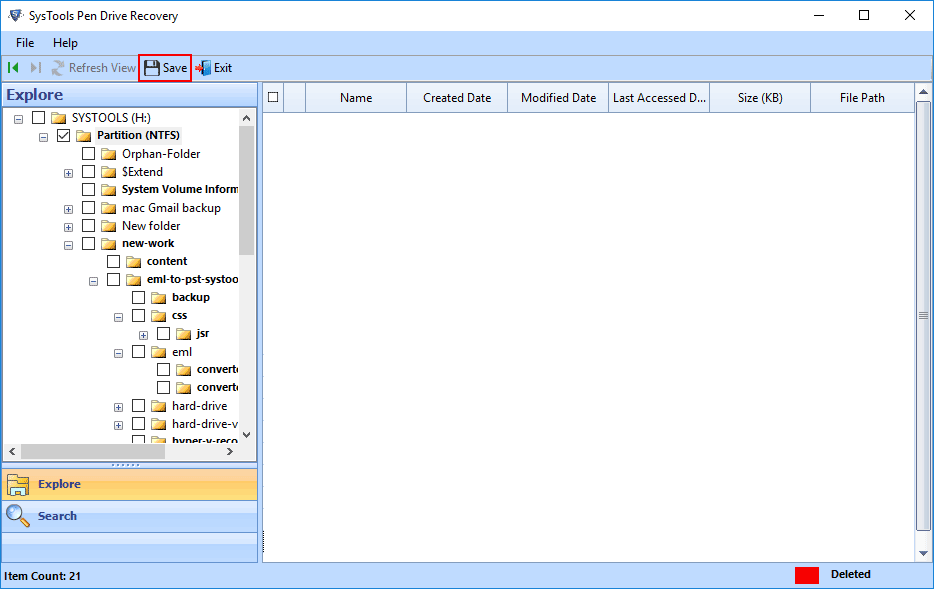
Summing UP
There are various recovery software’s are present on the web. But, we know that you are smart enough to select the prominent one. As we all know, that there is no direct solution to get Recover Lost Files From Flash Drive. So, using the USB drive recovery tool is the only way to implement the procedure to recover missing files from flash drive. Thus, in this article, we recommend on the best recovery application. Users can use this application without thinking twice.

