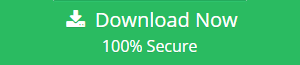How to Convert Outlook Email to Word Document
“I am in need to convert Outlook email to Word document. I have some 50 odd PST files and need to send the emails to someone who does not have Outlook or any high-end software. So I think it is better to convert PST to DOC. In this way, he will be able to open Outlook emails in notepad, notepad++, or any Word document application like Word. But the problem is, I do not know how to convert PST to DOC files. Please suggest any feasible solution for this type of conversion. Thanks.”
Are you also facing a similar situation where you have to convert Outlook email to Word file? Is manual trick not working in your case? Do not worry as you are in the right post. Here, we will discuss some of the best possible solutions to the query how to convert Outlook emails to document files. Using these techniques, you will be able to convert the emails in Word format. Later, you can open the emails with the help of any text editor on Windows OS including Notepad, Microsoft Word, LibreOffice Writer, OpenOffice Writer, etc. Let us not waste any more time and go straight to the methods of exporting Outlook PST to Documents. Read on to know about the migration process in detail.
How to Convert Outlook to Word Document: Learn Multiple Approaches
There are different techniques to export Outlook emails to Word. In this post, we will focus on two most commonly used methods: the manual method using Outlook and automated solution Outlook PST to DOC Converter.
Manual Approach to Migrate Outlook Email in Document Format
If you wish to save any Outlook email in Word doc manually, you have to take the help of MS Outlook to save it in text format. Then, you have to convert the text file into Word document.
- Launch any version of MS Outlook. Open the message you want to convert in document.
- Click on File >> Save buttons.
- Go to “Save as type” and choose “Text only (.txt)” from the drop-down menu. Select a folder to store the message, add a file name, and click the “Save” button.
- Go to the location of the Text file you just saved and open it using any Word application like MS Word.
- Click on Save as option by navigating through the File menu.
- Choose the Doc format from Save as list. Add file name and click on Save button to save Outlook email in Word format.
Limitations of Manual Method
The manual approach has got a number of disadvantages. First of all, it is not a direct method. Users need to save the emails in plain text format and then save in DOC file. This method also requires MS Outlook installation. If you have orphan PST file, this technique cannot be used to migrate Outlook to Word Document with Save As option. Moreover, this technique will let you export only one email at a time. For the people who have to convert hundreds of emails, this is a time-consuming and repetitive process.
Quick Method for PST to DOC Conversion
To overcome the drawbacks of manual method, users should go for PST Converter software. With the help of this easy-to-use application, users can perform PST to DOC / Word conversion without any kind of trouble. This software is also capable of saving the entire data from Outlook PST mailbox including contacts, calendar, tasks, journals, notes, etc. in Word document format. By using this utility, you can save the Outlook data file in many other file formats including EML/MSG/PDF file formats without Outlook installation.
How to Export PST Emails in Word Document with PST Converter
Step 1: Launch the tool and add PST file.
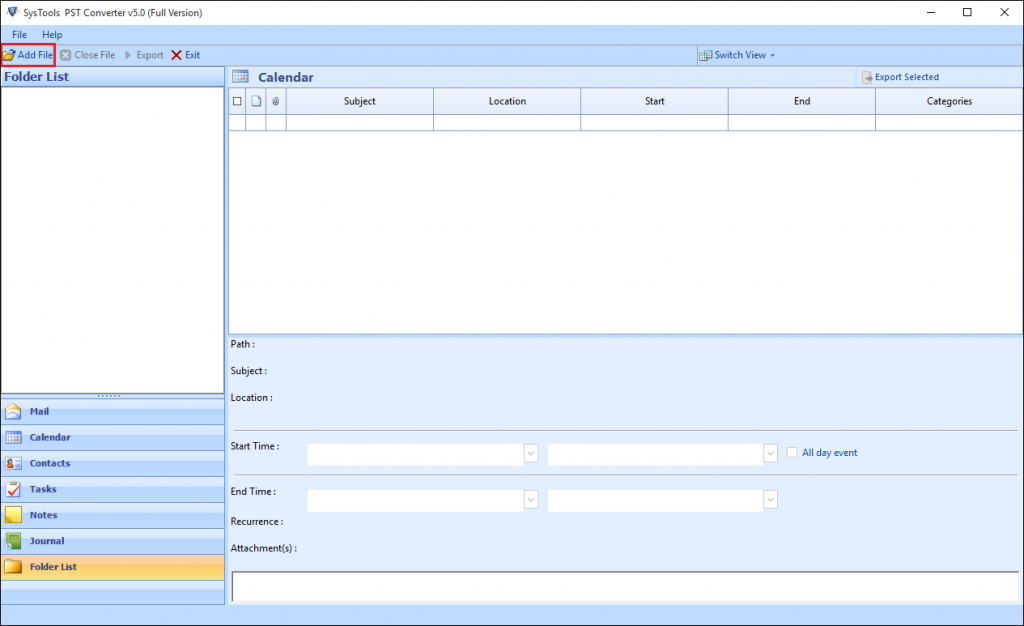
Step 2: Preview all PST file emails in eight different formats.
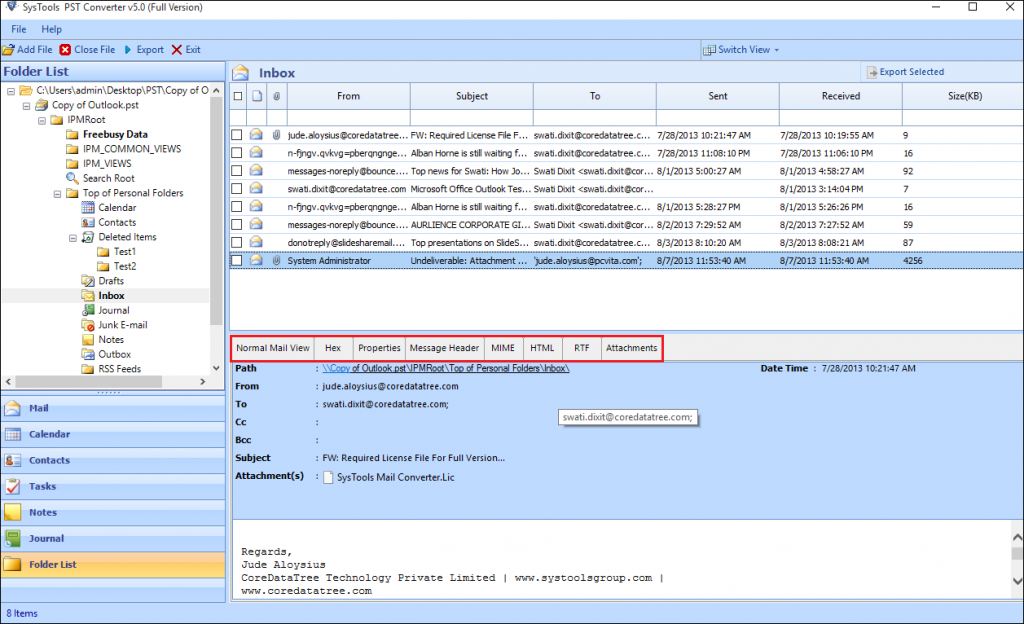
Step 3: Click on Export >> Document and choose from DOC, DOCX, and RTF format.
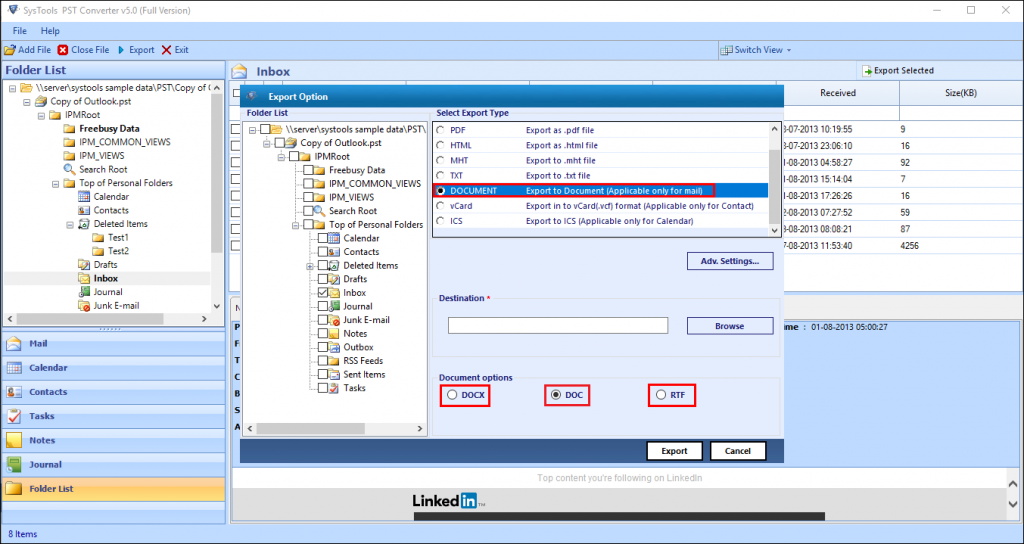
Step 4: Click on Adv. Settings for date-based filter and other settings.
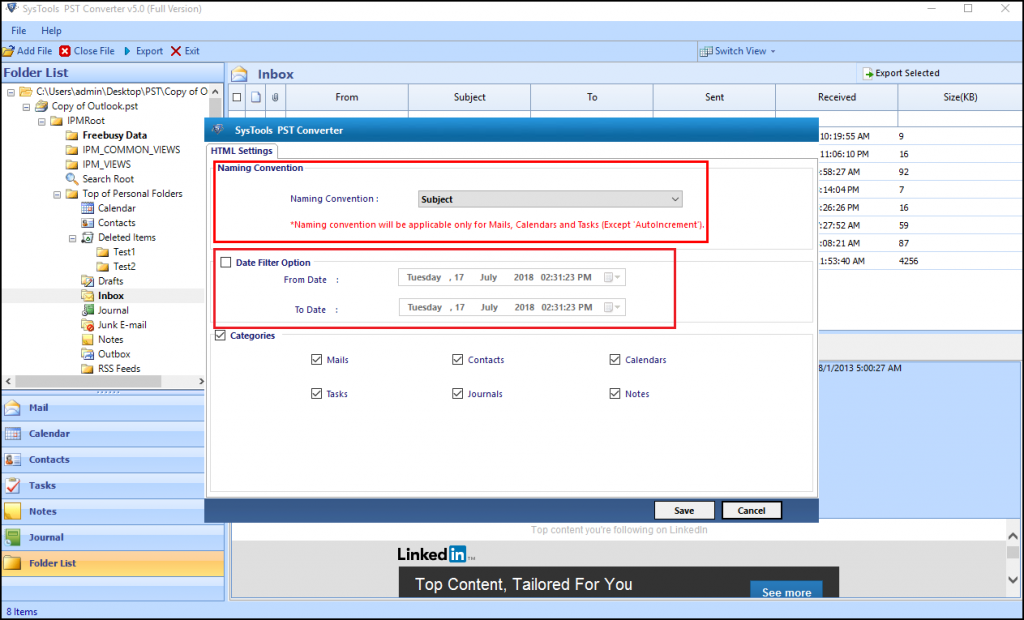
Step 5: Choose the destination folder and click on Export button.
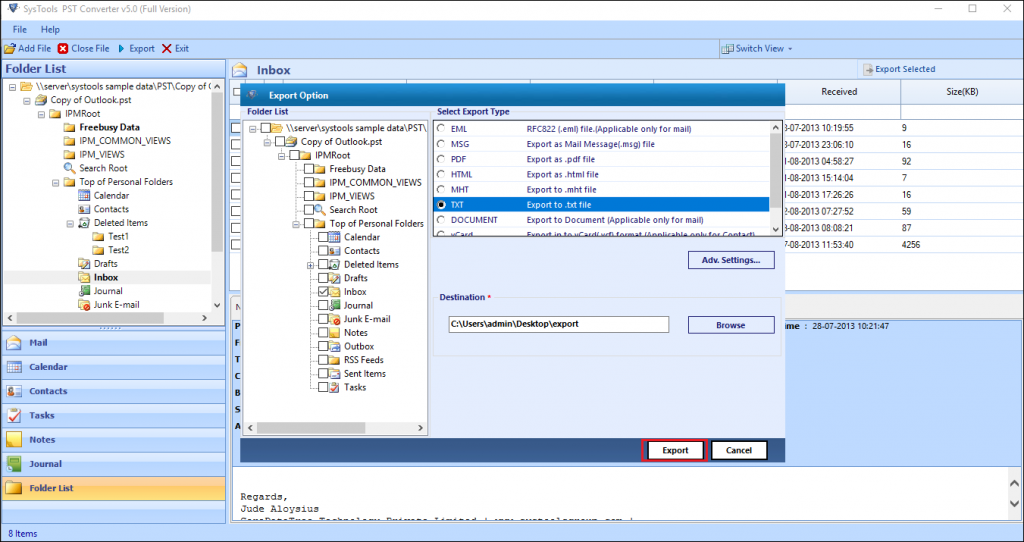
Core Features of PST Converter Tool
- Convert complete Outlook PST data including emails, contacts, calendar
- Save PST emails in EML / MSG / PDF / HTML / MHT / TXT formats
- Feature to save Outlook emails in DOC, DOCX, and RTF file format
- Separate version of PST Converter is available for Mac OS
- Capable of converting highly corrupted PST files
- Provides preview of all the mailbox items in various formats
- Suitable for both UNICODE and ANSI type PST file
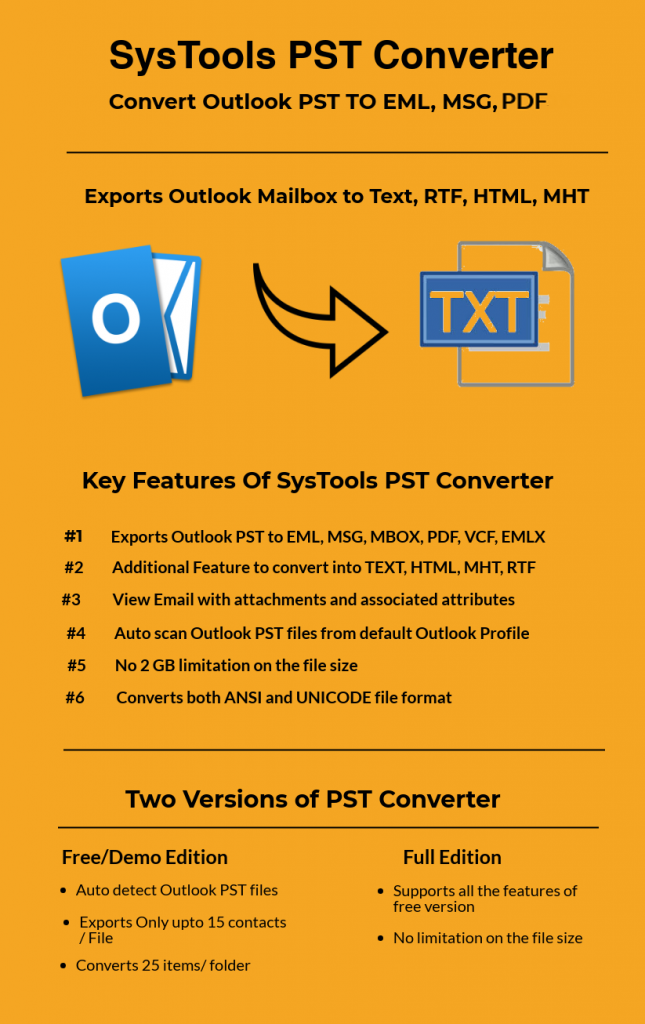
Conclusion
MS Outlook stores its complete data in PST file format. Depending on the variation of the requirement, users need to convert PST file in different formats. For example, people may need to know how to convert Outlook emails to Word Document. This blog has described two different approaches that can be implemented to perform this PST to DOC migration task. The Manual technique is ideal only when there are a few Outlook emails that need conversion. To migrate Outlook 2016 emails to document format in a bulk number, users are suggested to use the automated approach. This application can process multiple PST emails at a time and save the emails in Word file documents without any data loss.