Best Google Drive Migrator Tool of 2021 With Complete Review
There are some situations in which a user thinks of migrating Google Drives data from one domain to another domain. It can be due to any reason like users want to switch all its data to some other domain or it can be due to storage issue. There can be other possible reasons for data migration as well. But, when a user needs to perform this migration in a seamless and reliable manner, no solution turns out to be perfect. Thus, users look for some professional solution for the same. Google Drive Migration tool is one of the popularly used applications for the same purpose. It lets users transfer files from G Drive to another account in no time. Apart from this, there are many more features also offered by the tool. As users keep on searching for the tool so, a complete review of Google Drive Migrator Tool is covered here.
A Quick Overview of Google Drive Migrator Tool
It is developed with the motive to let users move G Drive to another Google Drive. This can transfer all data items like Google Docs, Google Sheets, Google Slides, etc., very easily without any hassle. It is one of the best applications that permits user to perform complete Drive migration processes in a customize way also. This Google Drive Migration tool is capable to export all types of data like videos, images, docs of any format supported by Google Drive. Apart from all this, a user can run this application on any Windows or Linux OS version.
Easiest Way to Transfer Files from Google Drive to Another Account
Whenever someone thinks of moving data between the drives, there can be many other demands as well. For example, selective data migration, trash folder migration. So, let me give you a complete review of features offered by this Google Drive Migrator Application.
- Transfer Google Drive Data Completely
This application provides option to move data between the Drives. During the data transfer process, a user can move all type of data from one G Drive to another. It includes, audio, videos, photos, PDFs, docs, Google Slides, Google Jamboard, Google Sites, etc. In addition, it has a really good speed during G Drive to G Drive migration process.
- Allows to Perform Bulk Migration
Sometimes users have the requirement to move multiple users Google Drive data. At that point in time, a user can go for Add CSV option. One can add any number of source and destination user ID in it and upload it directly. This Google Drive Migration tool will easily migrate data between the multiple Google Drives at once.
- Migrate “Shared With Me” Folder
Every Google Drive has one Shared With Me folder that stores the data which is shared by someone else. Thus, during G Drive to G Drive migration, a user might require to move data from this folder also. Using this application, a user can migrate that data from one domain to another in no time. A user just needs to check Migrate Shared Files option, and the tool will create separate folder at the destination location.
- Option to Transfer “Trash” Folder
Another impressive features offered by Google Drive Migrator tool is that it let users move Trash folder containing deleted items from one account to another. It is an optional feature that one can use according to his or her choice to transfer Google Drive Files to another account.
- Allows to Move All Permissions
With the help of this tool, a user can transfer permissions applied on files & folder from source to destination Drive. It is an optional feature that one can use when he or she wants to move permissions between the Drive accounts.
- Export Selective Data from G Drive
In order to perform selective data migration from one Google Drive to another, the software offers a date-based filter. A user needs to specify the date range, and the software will transfer only that data from Google Drive to another Google Drive.
Steps of the Utility
The tool has a very easy working steps in order to move files from one Google Drive account to another.
Step 1. Make the platform selection and opt G Suite as Source and destination.
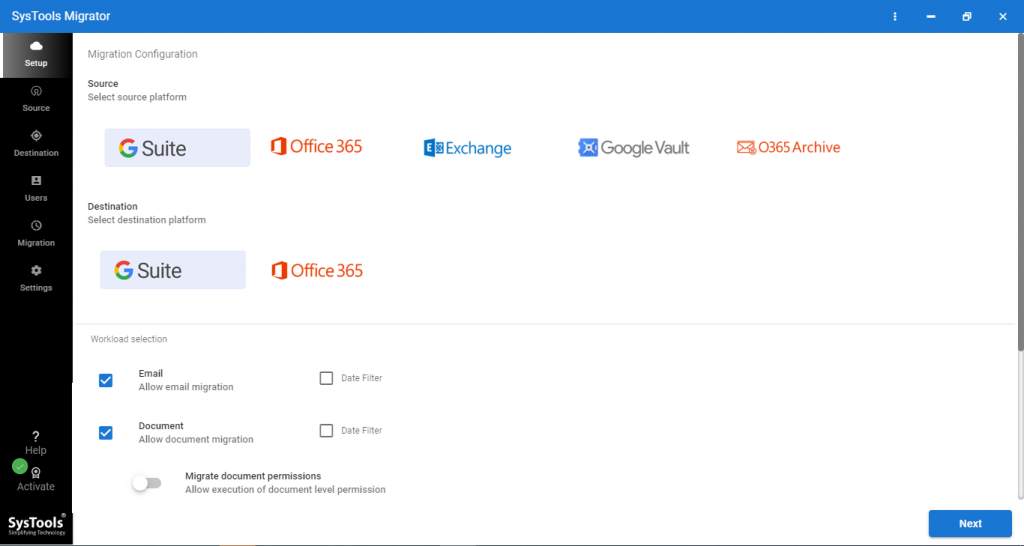
Step 2. After this, select the workload category and apply the mandatory filters.
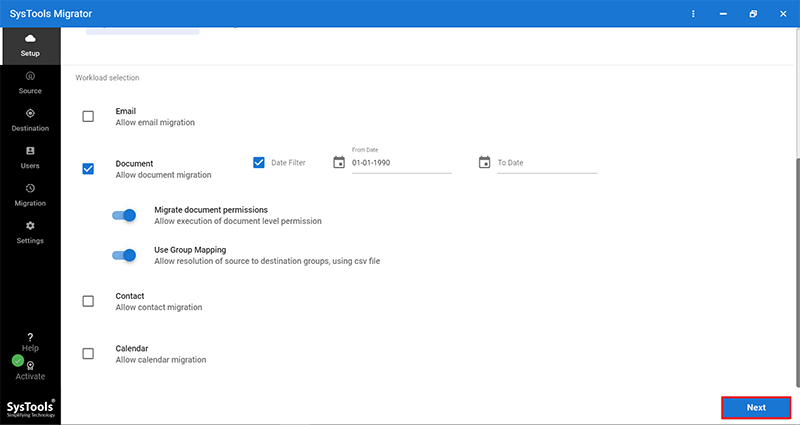
Step 3. In the G Suite as a source screen, fill in the details and validate.
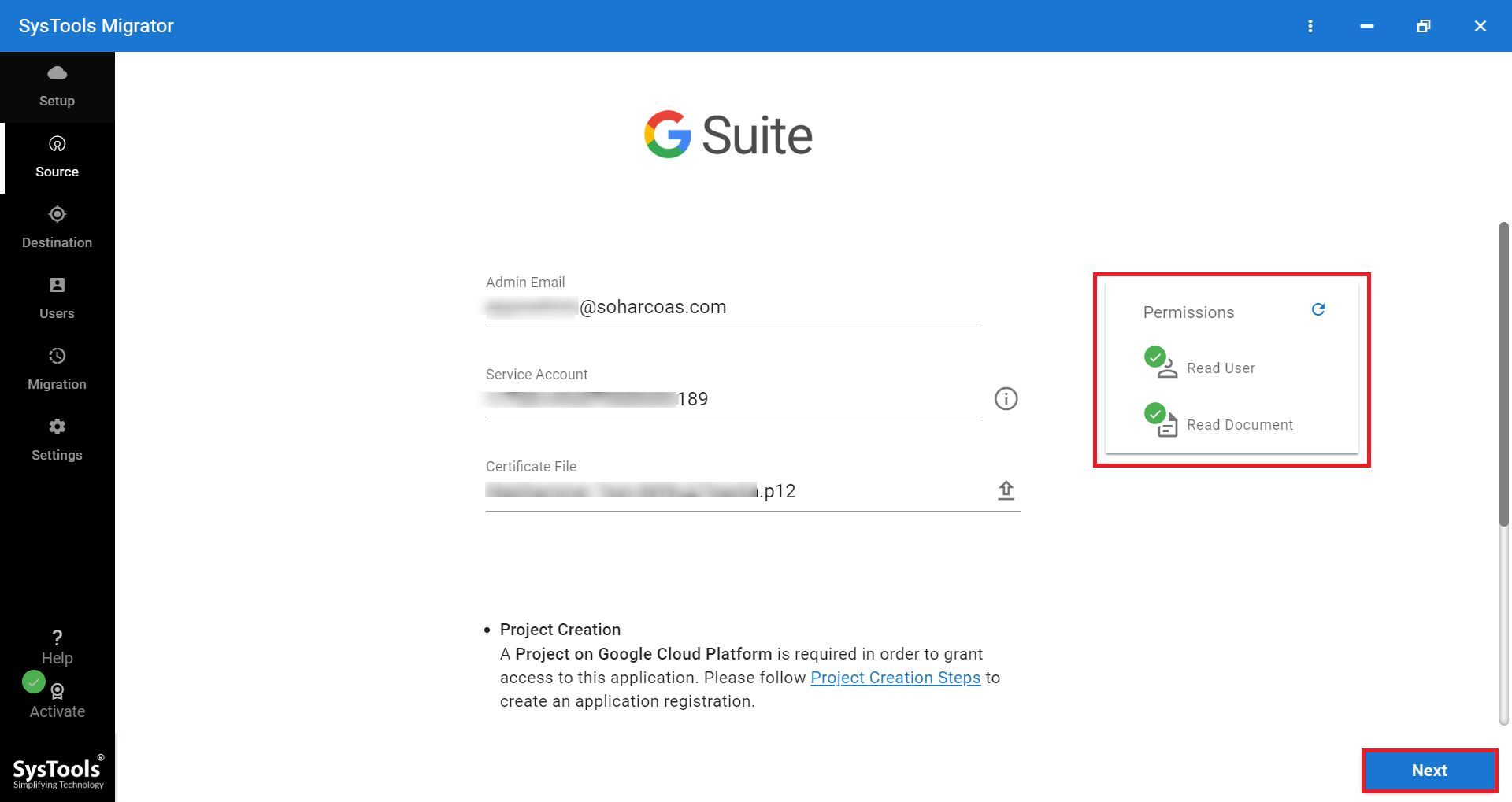
Step 4. Similarly, in the G Suite as the destination window, fill the details, and validate them.
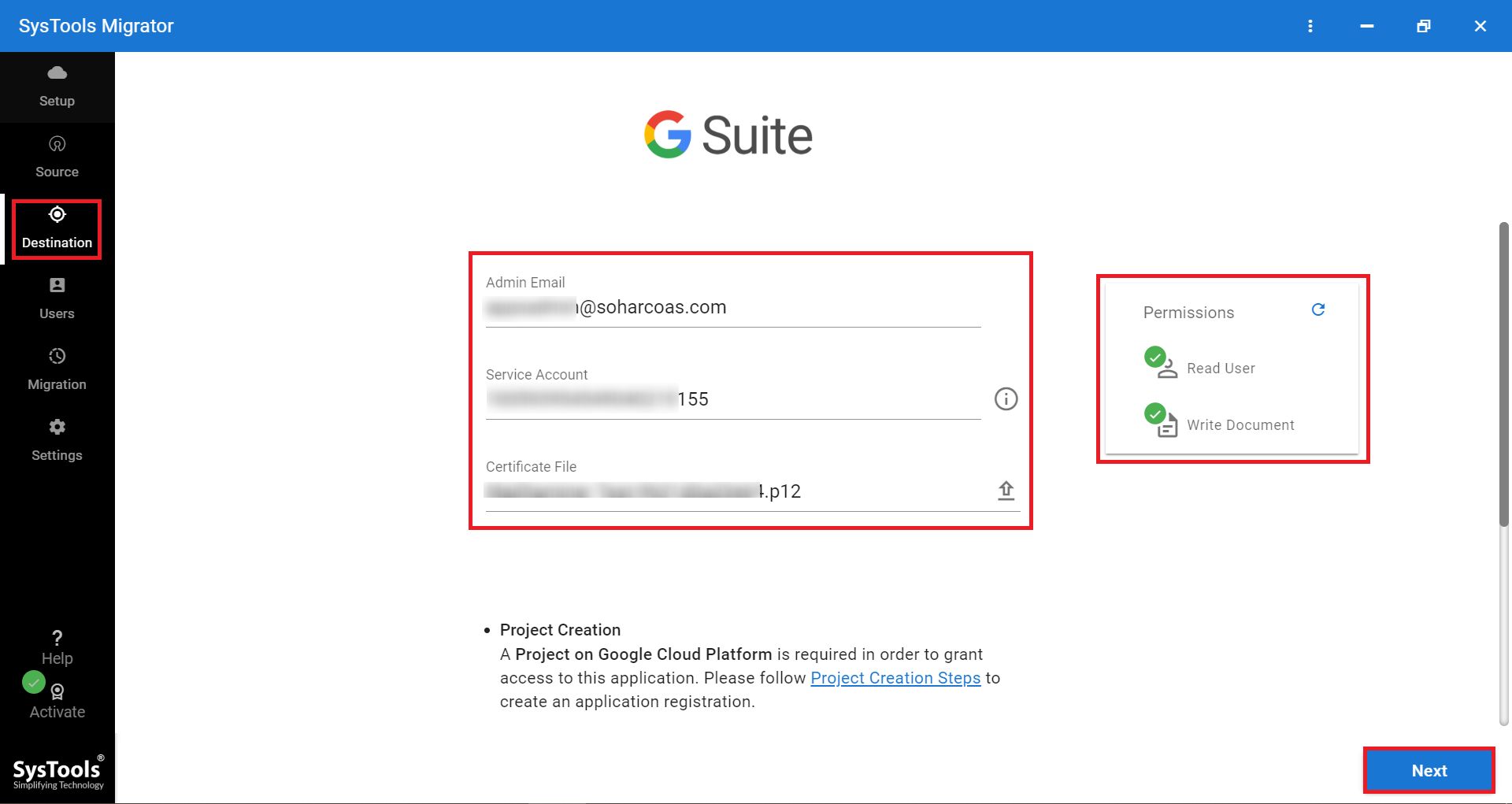
Step 5. The last step is to fetch the users and begin the process.
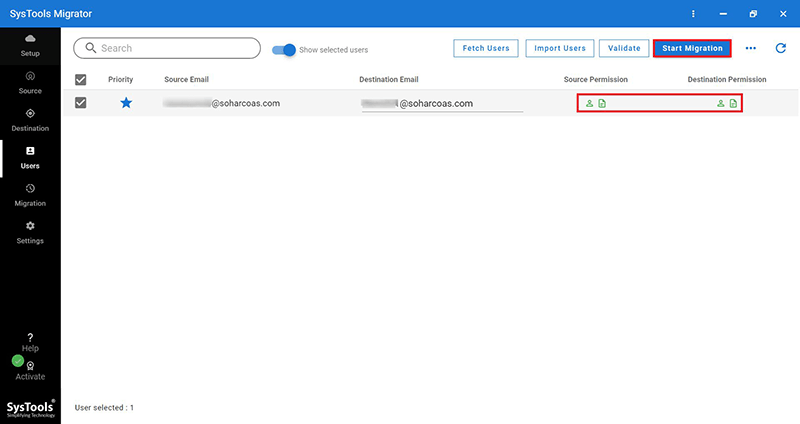
Observational Verdict
Keeping the overall functionality of this Google Drive Migrator in mind, it can be rated as 4.5 out of 5. This review covers all the major highlights of this tool as it fulfills all the requirements of the user. It allows to perform even domain to domain migration via admin account as well.

