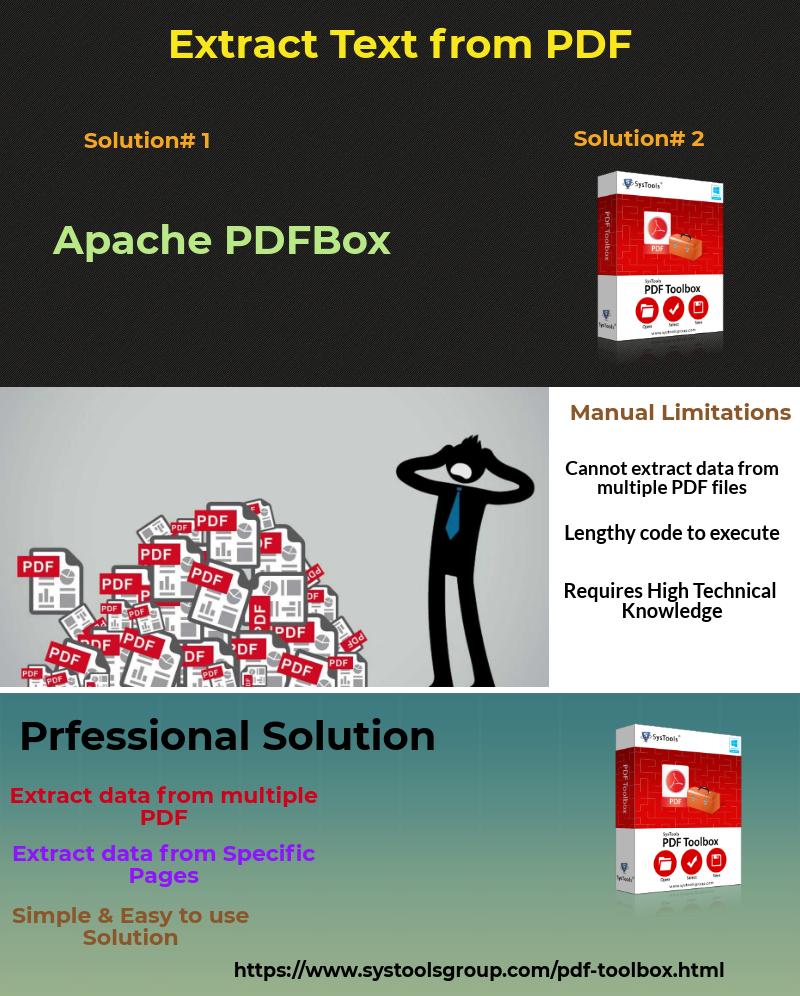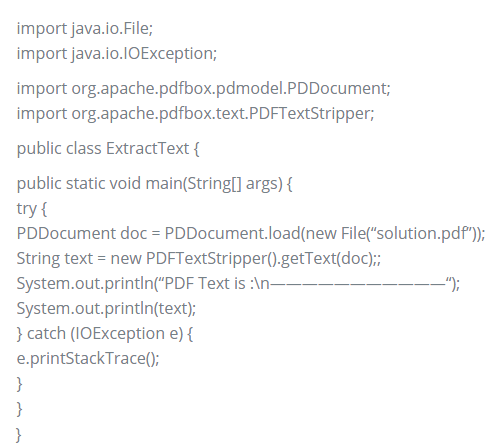Learn Simple Techniques to Extract Text from PDF Files
Nowadays, Adobe PDF files become the standard among users in business and government agencies for the storing and distribution of records. These files can be easily opened and viewed by Adobe Reader. But, it does not allow users to perform modifications in the file. However, in many situations, users want to change the content or extract text from PDF for further use. So, keeping all things in mind here in this blog, we have discussed both manual as well as batch extract data from PDF files.
Reasons Why User Export Text From PDF Files
There are multiple reasons due to which users want to extract text from PDF files. Some of them are discussed below:
- For indexing purpose: Many times users want to save their PDF data into the database so that it can be accessed easily.
- For using PDF content for some other work such as creating website data.
Extract Text From PDF Files Using Apache PDFBox Manually
Apache PDFBox: It is an open source pure Java library used to create, print, split, merge, render, alter, verify and extract text and metadata from PDF documents. Mainly, Apache PDFBox has these components:
PDFBox: the main part
FontBox: handles font information
XmpBox: handles XMP metadata
Preflight (optional): checks PDF files for PDF/A-1b conformity.
After understanding about Apache PDFBox let’s understand how it is useful to export text from PDF files. PDFTextStripper class in PDFBox provides function of PDF text extraction. Now, user has to through these set of steps to carry out the process:
1- Load PDF Document
PDDocument doc = PDDocument.load(new File(“solution.pdf”));
2- Get the text from PDF doc using PDFTextStripper
String text = new PDFTextStripper().getText(doc);
Note: PDFTextStripper class will ignore the formatting and PDF text placement. It just extract text from PDF document and getText returns the text of the PDF document.
3- Complete source code to extract text from PDF files
Drawbacks of the Manual Method to Export Text From PDF Files
To extract data from PDF document, manual approach possesses some of the limitations which make it unsuitable for the process. Some of them are listed below:
- In manual technique, the program or source code is very lengthy. It will take a lot of time in PDF text extraction and run the java code.
- Manually typing such a long code and executing it for PDF text extraction is a hectic task.
- This approach requires high knowledge of java. Moreover, the majority of users cannot understand the program code or gets confused while executing this code. In this scenarios, this approach is of no use.
- Any mistake while writing or executing the program, there is a chance of data loss.
Hence, to resolve all such issues we would like to recommend a professional solution to save data from PDF document.
Automated Solution to Extract Data from PDF Files
By using the professional solution i.e. PDF Toolbox users can easily perform PDF text extraction. It enables the users to extract images also without losing image quality. It is very simple and easy to use utility that even novice users can run this application easily. These are some other advantageous features f this application such as:
- Batch extract data from PDF documents.
- Facility to remove added files also.
- Provides Extract Text options like:
a) Maintain Formatting
b) Maintain Page Number
- Options to Extract content from specific pages i.e. All, page range and selected pages.
- Advance Setting option to add header and footer.
Guided Procedure to Extract Text from PDF Files
1: Launch the tool and click the Extract Text option.

2: Now, hit the Add Files/Folders to start inserting the files for Extraction process.

3: Once the files are inserted set the path to save the extracted files by using the Browse option.

4: In next phase, use the Advanced settings to extract the data as per the requirement and Tick Mark the option to maintain formatting and page number.

5: Finally, hit the Start button to begin the process to export text from PDF files.

Also Read: Best Techniques Used to Extract Pictures From PDF Files
Conclusion
As we know every user has their own requirements and prefer different solutions. Some prefer manual or others go for an automated approach. So, keeping all things in mind we tried to explain both manual as well professional solution extract text from PDF files. But, there are certain limitations of the manual method. Hence, to eliminate such issues, the third-party solution like PDF Toolbox can be used to extract data from PDF in a hassle-free manner.