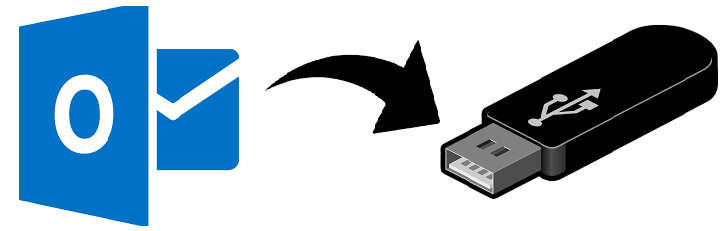How to Export Outlook contacts to Thumb Drive?
If you want to transfer your Outlook address book from one computer to another system, the thumb drive is the best way to move contacts from Outlook to another computer. To move your contacts, first, you need to know how to export Outlook contacts to Thumb Drive.
Let’s take a look at the Flash Drive
Thumb Drive is a data storage device and also known as USB flash drive, pen drive, gig stick, jump drive, disk key, flash-drive, memory stick or USB drive. A Flash Drive includes flash memory with an integrated interface. These are the best solution when anyone needs to transfer files from the computer system to another system. In the present time, a thumb drive of up to 256 GB of storage is available in the market.
Reasons to Export Outlook Contacts to Thumb Drive
There are various reasons to backup outlook contacts to flash drive. Some of them are mentioned below:
- Copying Outlook contacts to a flash drive is the most efficient solution to migrate your contacts from one system to another system.
- There is no issue of storage when it comes to flash drive because contacts files are very small in size. So, a number of contacts can be transferred from Outlook contacts to a thumb drive.
Take a look at the user query to understand the problem more clearly.
“I have around 1000 contacts in my current Outlook profile. I need to transfer these contacts to my another system. Can anybody provide me with the solution to transfer these contacts to my another system? Any help will be highly appreciated. Thank You”
Hope, you have understood the problem faced by the various users when it comes to migrating Outlook contacts to their other system. The most prominent solution is to export Outlook contacts to Thumb Drive.
Related: Export Outlook Contacts to Windows Address Book
Manual Solution to transfer Outlook Contacts to Flash Drive
To know how to export Outlook contacts to Thumb Drive, follow the below-mentioned steps:
- Connect your Flash Drive to your computer system
- Open your Outlook account and click on the File option
- Select “Options” and then click on “Advanced” bar
- Click on the “Export” and then choose “Export and Import” wizard
- Choose “Export to a File” and then click on “Next”
- Choose “Outlook Data File” and click “Browse”
- Now, browse to the folder or file which you want to save
- Again, click on Browse
- Choose the Computer option and from there select the flash drive
- Enter the name of your file
- Click OK, then Next and then Finish
Note: The above procedure will export Outlook contacts to Thumb Drive. Exporting Outlook contacts to flash drive by using the above method will create Outlook data file which can only be used in Outlook profile only.
Alternative Solution
If you want to transfer your contacts to some other device like Android or Gmail, you need to transfer it to the vCard format. Export Outlook Address Book as vCard using vCard Export Tool. If the user export contacts from Outlook to VCF, that vCard file can be used in any devices where are contacts are needed.
Conclusion
Now, you know how to export Outlook contacts to a thumb drive. There is the manual as well as an automated solution to backup outlook contacts to flash drive. Users can go for any method according to their desire but it is highly recommended to use the alternative solution as they are more reliable.