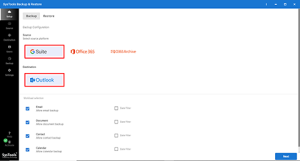Google Takeout Failed Network Error With Flawless Solution
Google Takeout is a free service provided by the “Google Data Liberation Front” for archiving data from various Google products such as Gmail, Calendars, Contacts, etc.
The archive file will be downloaded to the specified location of the PC in .zip or .tbz formats according to the option chosen by the user. The user can download the entire Google Apps data to local folders using Google Takeout.
But there can occur situations in which the archive process gets failed. So in this article, we will be discussing the “google takeout failed network error” and an approach that could be used instead of Google takeout to download Google Apps data easily.
Some Google Takeout Network Error Queries for User’s Sake
Once you scour the internet, you will end up with multiple queries regarding Google takeout not working, however, the answers are nowhere to be found.
We have collected a few of them so users can relate to these queries and find the answers in the latter part of the article.
- Query : Google Takeout Archive Incomplete
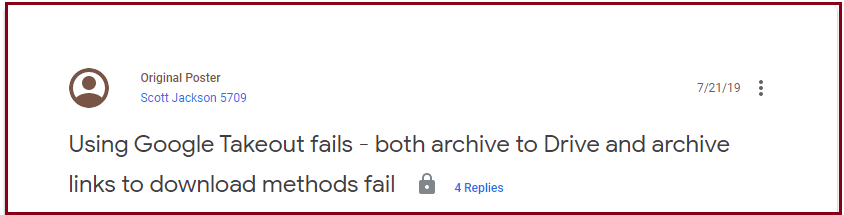
2. Query : Google TakeOut Download Failed
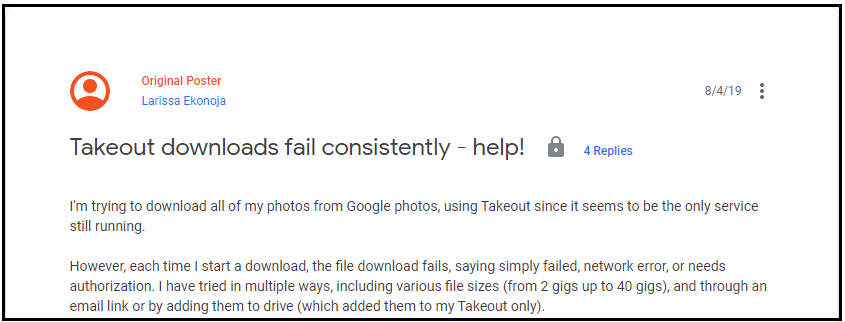
3. Query: Google Takeout Network Error
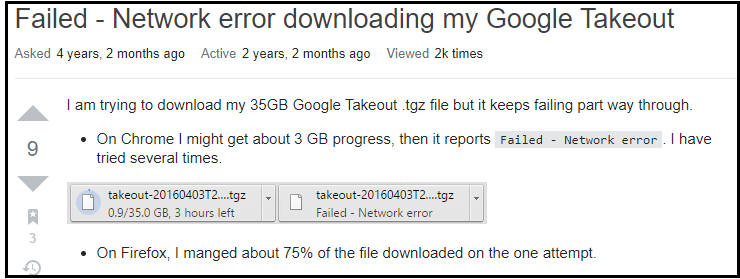
What we summarize from these queries are provided as demerits below.
Drawbacks of Using Google Takeout to Archive Google Data
- Google Takeout Network Error:– Occurs when the internet connectivity is lost abruptly
- No Resume option:– No option is provided to resume the archive process once interrupted
- Limited Retries:- You can only try to download the archive a limited number of times. If you are unable to do it in the first 5-6 attempts, the download link simply becomes obsolete.
- Google Takeout Incomplete Archive:– Google sometimes states that it was unable to create an archive of your data. This is mostly due to the larger data size.
Also Read: How to Import Google Takeout Gmail MBOX to Outlook?
How to Solve Google Takeout Network Error?
#Solution 1: Make Sure to Follow the File Size Limit Allowed by Google
For the purpose of smooth downloading, Google has limited the archive size to 2GB. Also, the number of files is limited to 500 per folder. Google Drive’s zip failed error can occur as a result of exceeding this limit. Normally while using .zip as file type, the data files which are larger than 2 GB will be divided into multiple files of 2 GB each during the archive process. But, if you are using the .tgz file format, the archive size will be increased to 50 GB and you won’t have to worry about getting your data files as multiple 2 GB files.
#Solution 2: Put the Files in One Folder
Another solution to this problem is that you have to move all the files you want to download into a folder and then download that folder. The zip file will be containing the folder and its contents. This method works great in Windows 11 and below versions except for Win Vista.
#Solution 3: Expert Solution for “Google Takeout Not Working”
As mentioned above, many users face trouble while using Google Takeout for archiving Google data. In order to avoid such mishaps, users can make use of reliable software that could efficiently back up Google data.
One of the reliable tools available for this purpose is the “Google Apps Email Backup Tool”. It allows users to back up all the G Apps data such as mailbox, documents, images, contacts, etc in various file formats desired by the user.
Unlike Google Takeout, which does not allow to resume of an interrupted download, this tool provides a “Resume” feature to continue the paused backup. You can pause & resume the backup according to your convenience. No file size limitation is associated with this software.
Note:- If you are using a personal Gmail account then you can use the Gmail backup tool. Then free download this tool on your PC.
Working Steps to Backup G Suite Data
- Install and run the software on your system
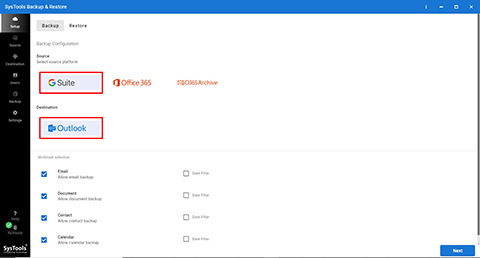
- Now select mailbox categories and apply date filter
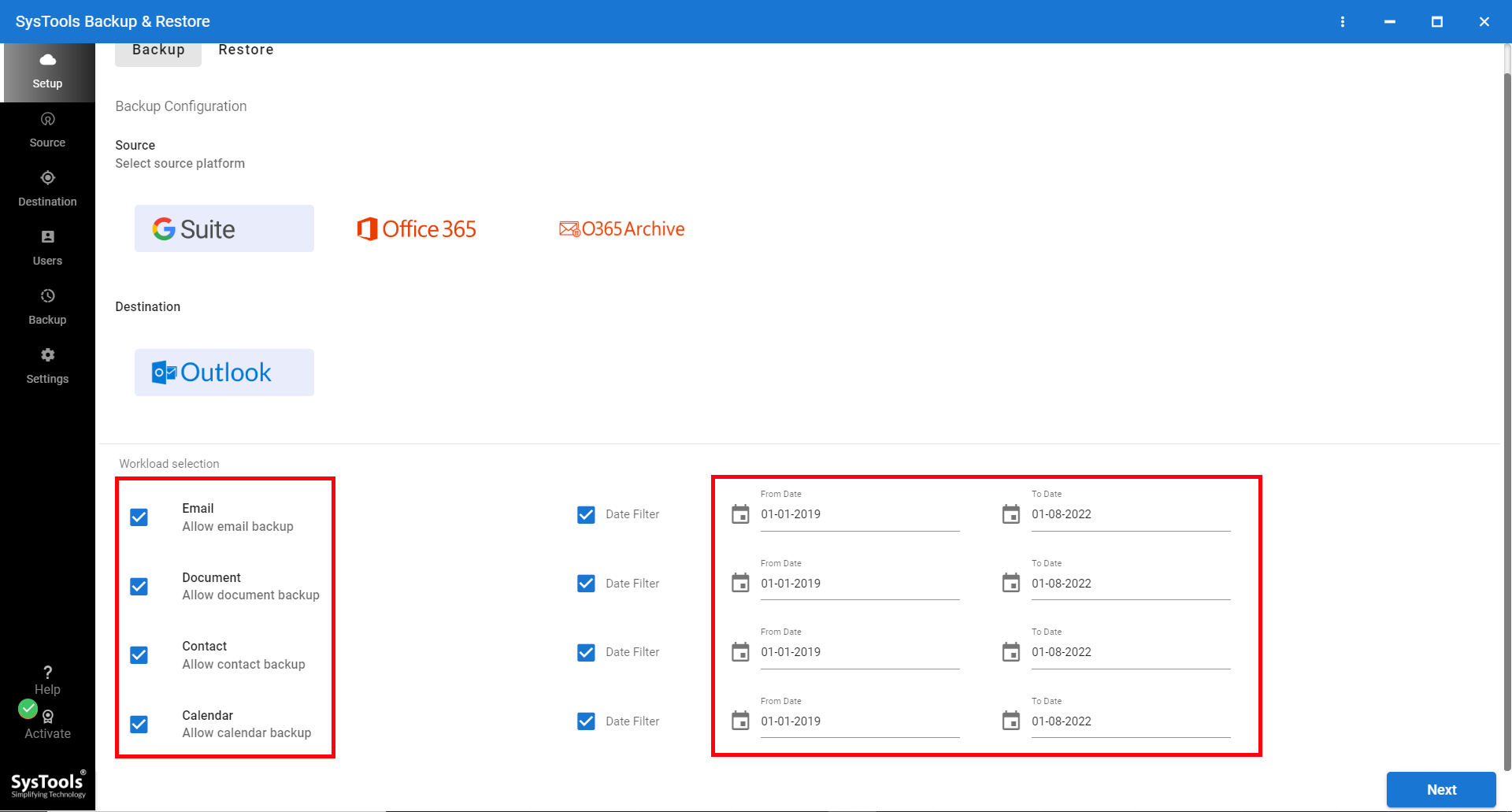
- Choose backup folder path & add Google apps user accounts
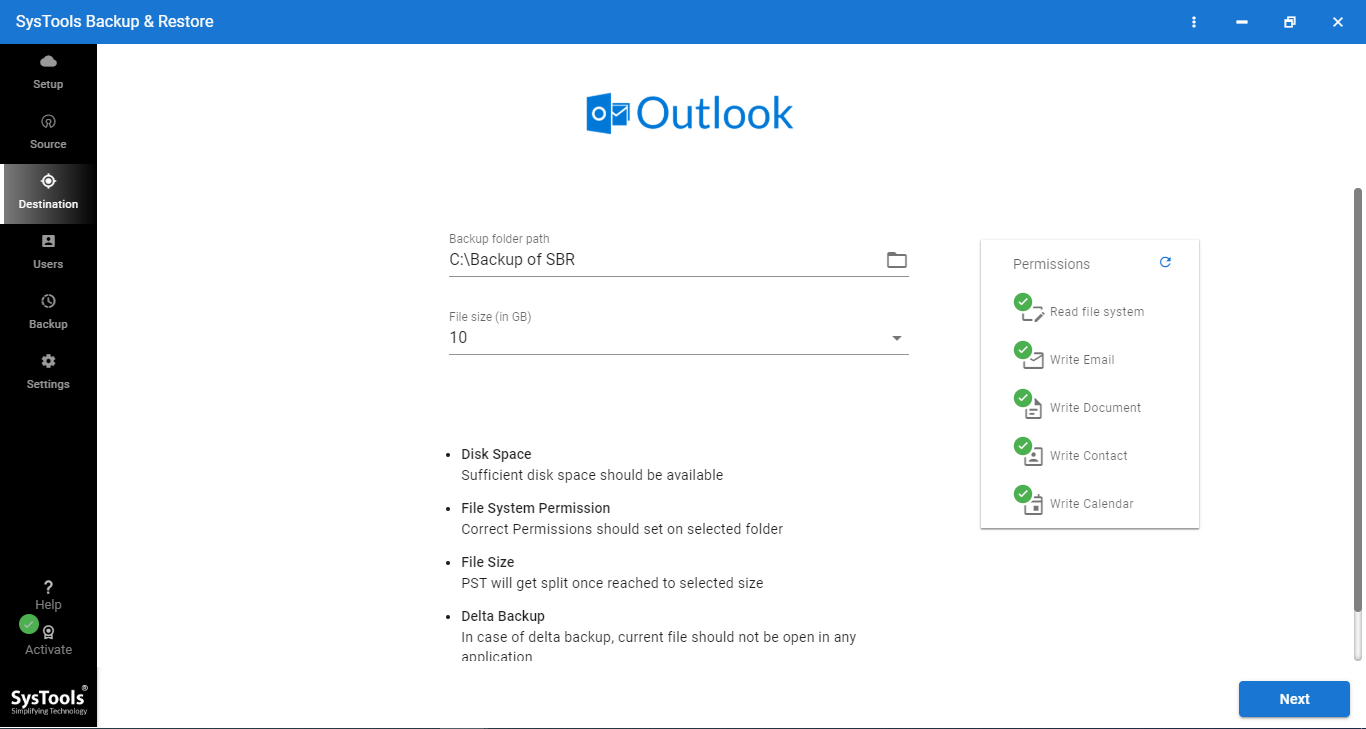
- Finally, hit on start backup option to backup Google workspace account data
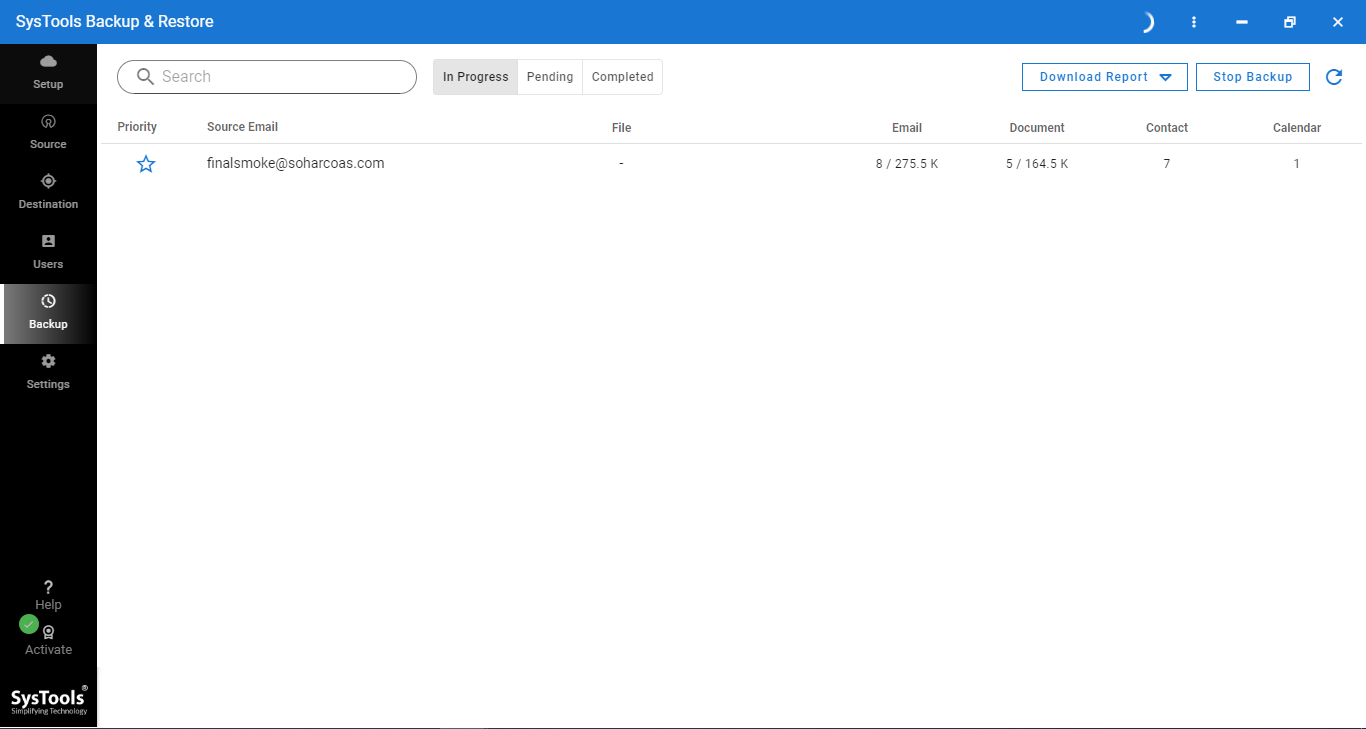
Summing Up
In the above article, we saw the basics of using Google Takeout and it’s limitations. Google Takeout Failed issue could be overcome using a third party software called “ G Suite Backup”. You can use this tool to perform the backup process without any interruption. If by chance there arise any Internet connection issues, then the process can be resumed.