Steps to Import AOL Mail to Thunderbird – Perfect Guide
I am looking for an effective solution to import AOL mail to Thunderbird without any data loss. If there is any method is available to do so then, please provide me ASAP. Thanks.
AOL is a web-based Email service contains unlimited storage capacity developed by Version Communications. It has 25 MB of attachment size which is enough considering other email client services. It supports SMTP, IMAP, and POP3 protocols. It has some general features such as protection from virus, spam and also spells checking capacity.
However, the AOL used the domain as @aol.com, @ygm.com, @love.com, etc. It contains advanced features but still, AOL users are trying to add AOL account to Thunderbird because of the AOL account will get deactivated. If it is inactive for a period of 90 days and it gets deleted then, it is not accessed for 180 days.
In order to avoid this situation, read the complete article here we will describe the efficient methods to import AOL mail to MBOX format in dept. Let’s begin.
Necessity to Import AOL Mail to Thunderbird
- The pop-ups of AOL is somewhat difficult because it will take some time to load and close.
- AOL has very low signal strength.
- Signing into AOL will cause the Internet window not respond.
- There is a chance for receiving spam messages to the inbox instead of spam box.
Manual Way to Export AOL Email to Thunderbird
After understanding that why a user require to import AOL emails to Thunderbird. Now, in this section, we will discuss the free methods to import AOL mail to MBOX. You just have to execute all the instructions sequentially. Let’s begin:
Approach#1:
Step 1: Open Thunderbird Account and then press the Alt key to see the menu bar.
Step 2: From the “Tools” option click “Account Settings”.
Step 3: Choose “Account Actions” from the left side and then pick the option to “add Mail Account” from the menu which appears to you.
Step 4: Provide the details such as name, email address and password of AOL account and continue.
Step 5: Pick IMAP radio button and otherwise choose POP3 so that Thunderbird can download new mail from AOL.
Step 6: Click done and then click on “OK”
Approach#2:
In case, you did not get the expected outcome then, you can check the second method to Import AOL mail to Thunderbird. Follow the steps mentioned below to implement the procedure successfully.
Step 1: From Thunderbird select “Account Settings” from “Tool” option and then click on “Add Account”.
Step 2: Select the email account which you need to add and then click on “Continue”.
Step 3: Provide the name, email address and password of AOL account along with domain name @aol.com following AOL screen name.
Step 4: Select incoming mail server as IMAP and enter “imap.aol.com”.
Step 5: Check the AOL screen name is added to the Incoming User Name and Outgoing User Name fields.
Step 6: Provide a descriptive name under the Account Name and then continue an click on “Done”.
Step 7: Choose Outgoing Server from the account list and click “Add” and type AOL Email in the description field.
Step 8: Provide server name as “smtp.aol.com” and “587” as port.
Step 9: Check username and password
Step 10: Select AOL account from the account list and AOL email in the Outgoing server that is SMTP as smtp.aol.com.
Step 11: After that click on “OK” to finish the procedure.
What’s Next?
The above-stated manual method having some limitations which affect the complete import procedure. So, in this segment, we mention some of disadvantages to make you aware. Have a look:
- IMAP/POP3 configuration is a complex task.
- Required technical knowledge.
- Time-consuming process
Software Fix to Import AOL Mail to Thunderbird
To overcome the restrictions of manual procedure most of the users trying to switch to commercial tools like AOL Backup. So that the process to set up AOL email in Thunderbird becomes easy and efficient.
However, using this tool, you can easily get rid of this how to import AOL mail to Thunderbird issue. Simply click on the download button and run it on any Windows machine. It extensively supports advanced and below editions of Windows Operating System.
Why You Should Choose an Alternative Method?
The efficiently used third-party utility having some amazing features which makes it perfect as in comparison of others. A few of them listed below, let’s get a quick look:
- Supports to export AOL email to PST, ML, MSG, and MBOX.
- Import AOL Mail to Thunderbird, Outlook, Windows Live Mail.
- It supports America Online 9.7/ 9.6/ 9.5/ 9/ 8 and below versions.
- Filtering applicable via date range.
Steps to Import AOL Email to MBOX Within Few Clicks
Here in this segment, we will explain step by step process to import AOL mail to Thunderbird without data loss. Follow all of them to implement the process.
Step 1: Install & launch AOL Backup tool on your system.
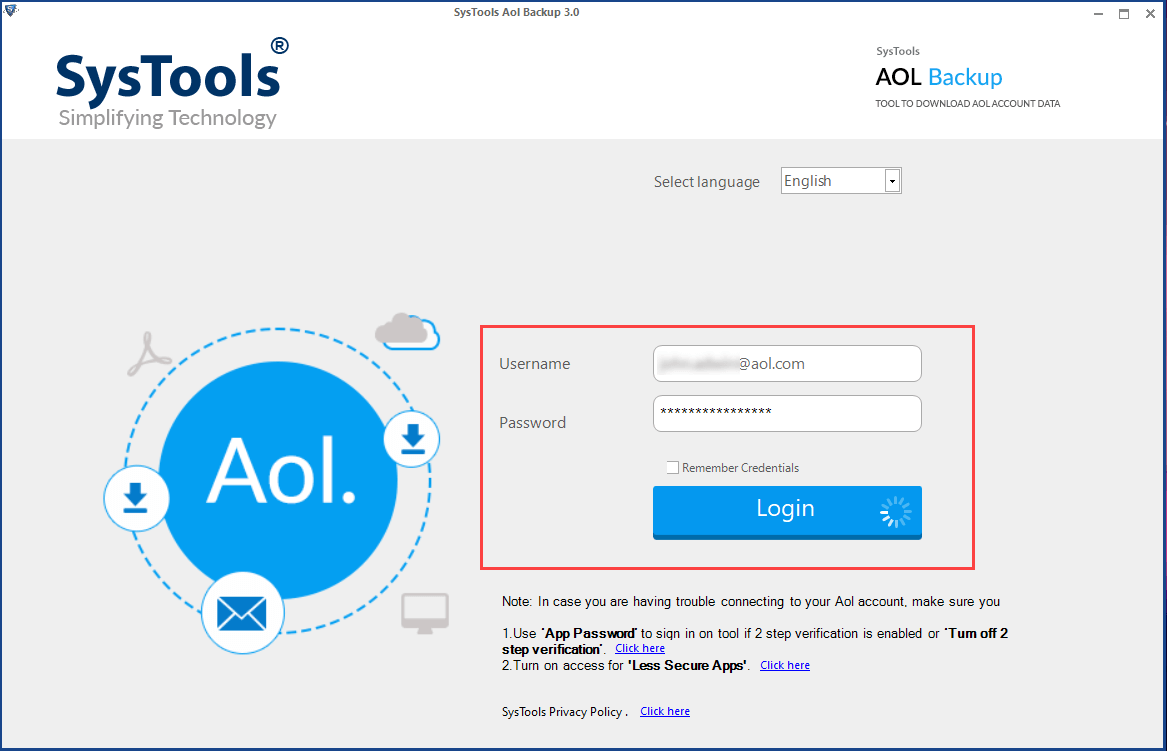
Step 2: Add AOL mail account credentials and login.
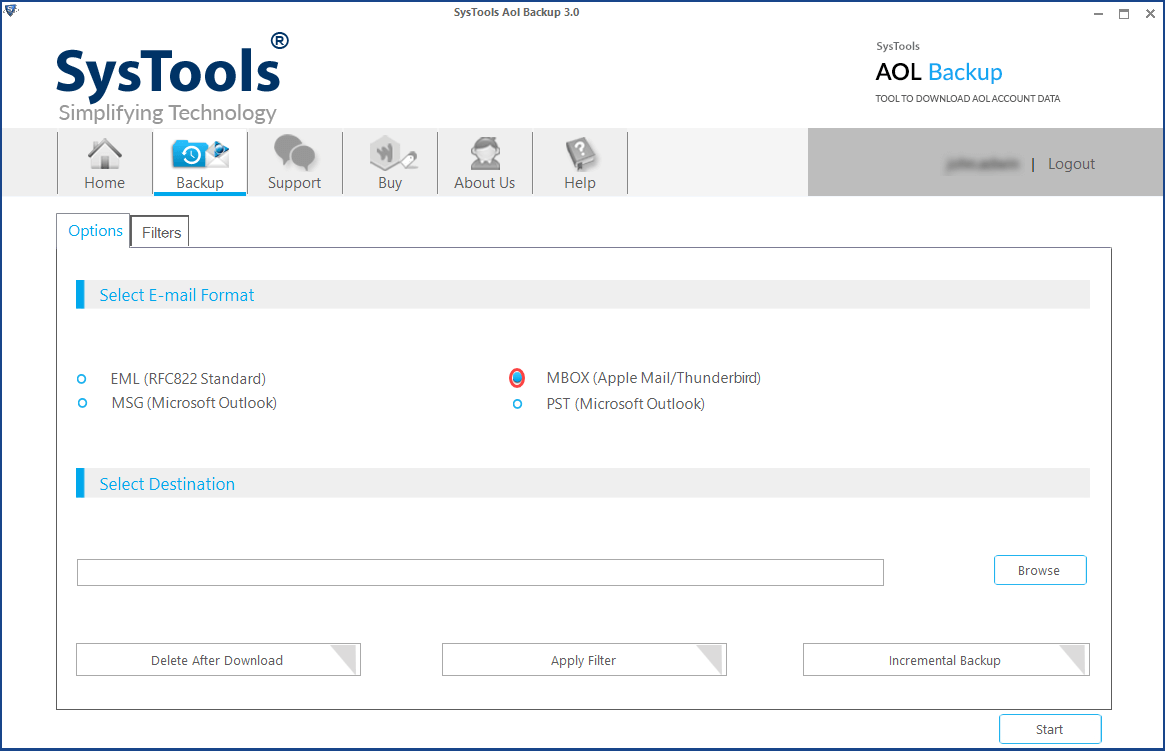
Step 3: Choose MBOX format & apply filter then, click on Start button.
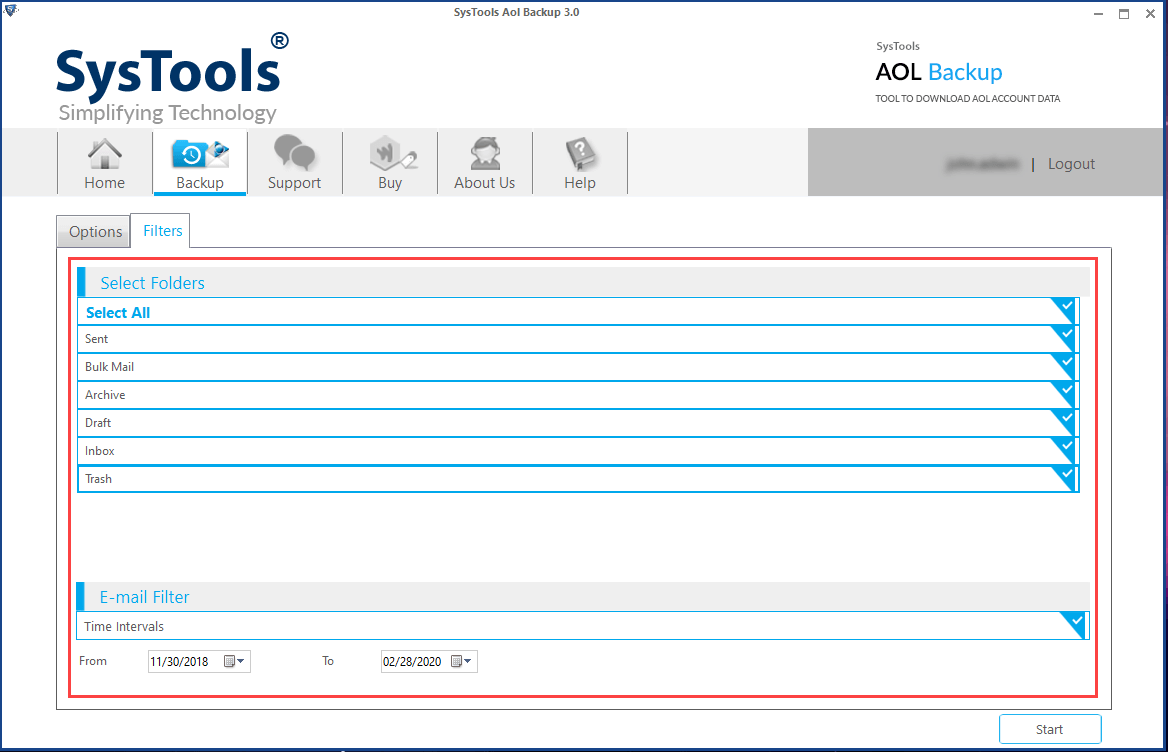
Step 4: The import AOL emails procedure is completed successfully.
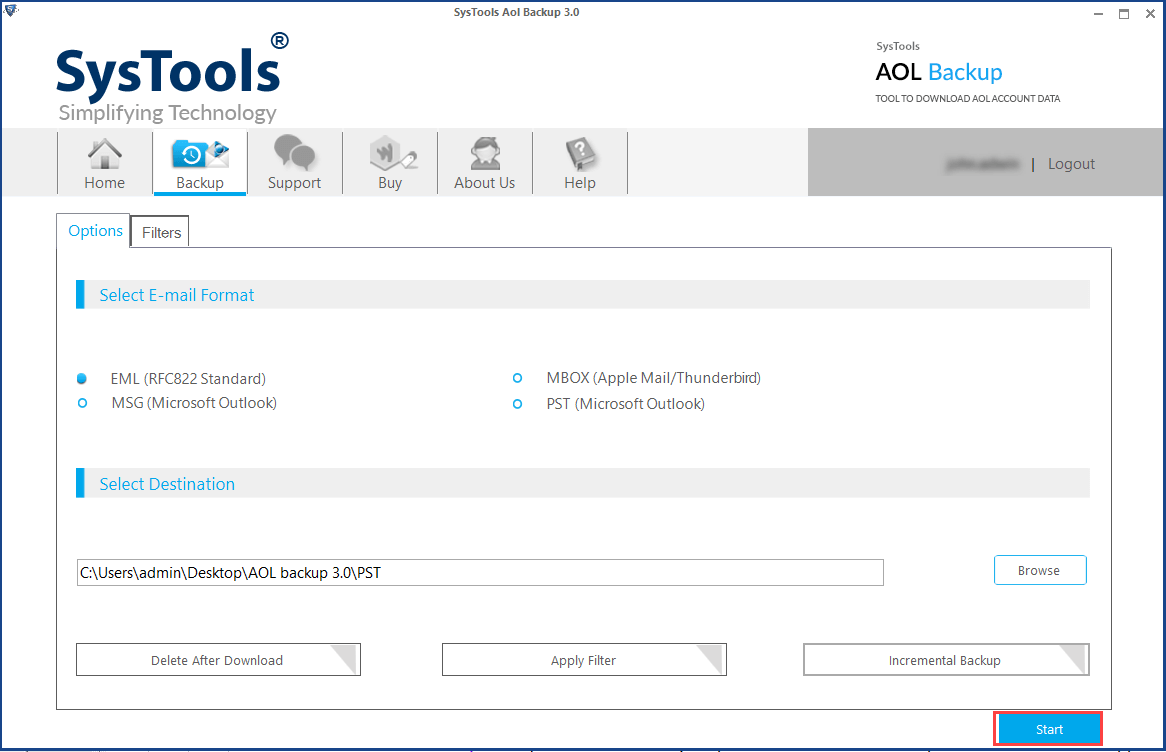
Verdict
The write-up deals with the reasons that allow a user to import AOL mail to Thunderbird. Here we already discussed some simple manual procedures but sometimes it will make difficult for a non-technical user. When the manual approach becomes tricky the expert solution is recommended, which offers an easy and hassle-free access to set up AOL email in Thunderbird.


