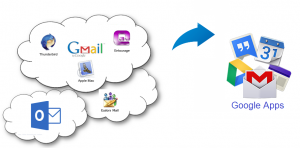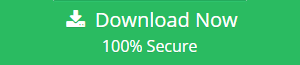Google Apps Import Tool: Move Data from Different Email Client to G Suite
Summary: If your organization decides to leave current emailing platforms like Outlook, Thunderbird, or Gmail and migrate to G Suite then, you can take your data with you. This editorial is all about Google Apps Import Tool & how to export emails, contacts, calendars, videos, etc. of mentioned email clients to Google Apps with efficient Gmail Import tool.
Google is an immense machine with all type of applications, programs, and services. It offers G Suite, which is a completely cloud-based service for managing emails, sharing contacts, working with documents, creating web pages, keeping calendars and much more. It is one of the best business service providers for small as well as big enterprises. Users get attracted towards it because of its quick data accessing, smart task scheduling, secure cloud storage, centralized administration console, mobile device management features. As Google offers many services so, users are thinking to replace their different email applications with G Apps. But, there is no option for Google Apps email import from MS Outlook, Thunderbird, and Gmail. Thus, here in this article, we will introduce users to Google Apps Import Tool & some eminent solutions of migrating data from mentioned email clients to Google Apps.
#1 Move PST to G Suite:
Today, there are many users who are working with MS Outlook because of its simple GUI and advanced features. However, Outlook users often face frustration for its hidden glitches. Some common issues with this email client are window freezing, delay in start-up, sluggish operation etc. Thus, many customers are required to move Outlook PST to Google Apps. But, while accomplishing this data migration process, users face many serious issues. One user query related to the same is mentioned below:
Issue
“We are using MS Outlook since last 5 years but is too sluggish and crashes unexpectedly while working with it. So, one of our team members suggested us to migrate from Outlook to G Apps. But, this time we have a very large amount of Outlook data and all is important for us. So, please someone help us by suggesting any Google Apps Import Tool for moving Outlook data to G Apps without any data loss. We will very grateful for your precious advice. Thank You!”
Also, Outlook has many difficulties that users face while using it:
- It is too darn slow
- Corruption in PST
- Frequent Window crash
- Weird characters and spaces
- No help for email overburden
- Not work seamlessly with Gmail
- No option to kill duplicate entries
- Attachments are massively bloated
#2 Move MBOX to G Suite:
Thunderbird is a free emailing platform provided by Mozilla via which users can manage all business emails. Some users reported that it is slow to respond and freezes time to time. In the other hand, Gmail offers a great range of space, useful search features, and universal access. Users can bring all this utility to their Mozilla Thunderbird by importing MBOX to Gmail. Users daily search for the related queries to migrate move Thunderbird to G Suite. One user query is mentioned below:
Issue
“Hello! I am trying to move my Thunderbird to G Suite cloud so that, I can access my emails via my phone also. I am not from the very technical background so, I am looking for the least painful method like any Google Apps Import Tool to get my existing emails into Gmail cloud. Is there any manual way or Gmail import tool for Google Apps email import. Thanks!”
#3 Gmail to G Suite:
After creating a new Gmail account or in any other condition, users are required Gmail to G Suite migration. There can be several important emails that users like to keep with them. Additionally, it is also possible that users need to receive the incoming emails from their old Gmail account to new one. The first way that comes to mind while thinking to migrate from Gmail to Gmail is forward emails from one account to another account. But, this way consumes a lot of time and it is also a complicated method. Login, virus, security, hacking, spam emails, password issues, account lock, filtering are some common issues that users face while moving Gmail to G Suite.
Issue
“I have two Gmail accounts and both are for professional works. But, now I need to move my first account’s entire data to another account. As my account has so many emails so, forwarding all of them is not a proper way. Thus, I need to know an accurate solution via which I will be able to migrate my entire Gmail data to my G suite account. Please, someone, help me out as soon as possible. Thank you!”
#4 G Suite to G Suite:
If you want to migrate from G Suite to G Suite, then you can use the Google Workspace data migration tool to import emails from one account to another of the same or different domain. Apart from emails, you can also import contacts, calendar, drive data into your new G Suite account. The solution is capable of performing the task between multiple user accounts and provides an easy user-mapping option to do that. Once the migration is finished, you can also set up delta migration to import only newly arrived emails from old account to new one.
# 5 Office 365 to G Suite:
If in case your current email client is Office 365 and planning to move Office 365 user data to G Suite account, then you can take the help of an automated tool called Office 365 to G Suite migrator. This utility offers quick and easy mapping options as well as provides an option to import multiple types of items from current email clients to Google apps.
Manual Solution For All Above Issues
There is a large number of rising issues that users face while they need to leave the old emailing platform and move to G Apps. These data migrating errors are giving inconvenience to the customers. Going with such difficulties brings users to professional experts who hold the solution of these. To migrate data easily via some widely used email applications like MS Outlook, Thunderbird and Gmail, Google offers a utility: GAMMO App. Using this Google Apps Import Tool software user can easily move their entire data items from mentioned email clients to G Apps. But, this Google Apps email import tool has many drawbacks as it does not allows to migrate data in bulk, data size restrictions, predefined daily data limits and much more. Also, this tool may result in permanent data loss if not used properly. Hence, we suggest users, think before using this application to move your email data to G Apps.
Google Apps Import Tool to Move Data from Different Email Clients to G Suite
To resolve all the concerns about importing data from various email clients to G Apps, we recommend useGoogle Apps Import Tool. This Gmail import tool is an eminent way to get rid of all the problems of data migration. It smoothly moves the entire data from Outlook, Thunderbird, and Gmail to Google Apps. It is one of the safest techniques that result a complete and guaranteed information transmission. Users will face no difficulty while using this application also, its simple graphical user interface makes this task easy. To perform such data transfer process, users are not required to have so much technical knowledge.
Key Features of G Suite Migrator
- Import Outlook PST to G Suite account
- Date filter for desired data items migration
- Export multiple Outlook emails to G Suite
- Maintains the original structure of PST files
- No file size restrictions to perform migration
Final Opinion
In the entire blog, we have discussed the issues users face while moving data from various email clients to G Apps. Apart from this, we also have mentioned some manual and automatic solutions like Google Apps Import Tool for Google Apps email import. Now, what users choose it is all upon them.