How to Import OST Files to Outlook 2019, 2016, 2013, & 2010? – Reliable Solution
If you are looking forward to a solution to import OST files into Outlook, then you are at the right place. Through this write-up, we will discuss different techniques to import orpahn OST files in Microsoft Outlook 2019, 2016 2013, 2010 & 2007 versions.
The article will also describe a secure & reliable solution i.e OST to PST converter that can efficiently import OST to Outlook in a simple way.
When Outlook is connected to Exchange Server, it uses the OST file to store the database or the offline content on the PC locally. Thus it provides a way for the users to work offline & then synchronize the changes with the Exchange next time the users go online.
It applies that one can easily make the changes to the offline storage file even when the Exchange Server is not connected. Nevertheless, there are many situations when these files become inaccessible. To fix these types of issues, one can import OST to Outlook compatible file format.
Reasons to Import OST File to Outlook
There are many users that find issues with OST files, one related query to this problem has been discussed below:
“I have an OST file from an old Outlook account that contains some important data. Yesterday I tried to import that file into Microsoft Outlook 2016. While working with these methods, some of my crucial data got deleted. Can you please suggest a simple & fast technique to open the OST files into the Microsoft Outlook environment?”
Why do We Need to Import OST into Outlook?
- The Exchange Server gets crashed abruptly due to many issues & can result in displaying error messages.
- During the time of Server downtime or maintenance, the user cannot access their mailboxes. As emails are stored in OST files, one needs to Import OST files into Outlook.
- All the data can easily be recovered after the accidental deletion of mailboxes on the Exchange Server performing these steps.
- Migrating to the new computer and don’t have the same email account (Outlook profile).
- One can come across too many error messages while working with Outlook 2003. To solve this problem, conversion & restoration are needed.
- The offline file might get corrupted during the synchronization process. This can lead to the inaccessibility of mailbox data items.
Many users find this mechanism tough to change OST file to personal storage file using manual methods. Thus, through this article, we will discuss some easy manual tricks which will help to import OST to Outlook along with an instant solution to perform this task rapidly.
Migrate Offline OST File in Outlook Manually
There are three different manual approaches that are available to import OST to Outlook. The tricks are mentioned below:
Note: All these methods will make OST file an importable file format.
1. Use Import/Export Wizard
This is an easy & efficient way to open OST files in Outlook. This inbuilt feature can adjust the offline storage file to .csv & excel formats but does not ensure an accurate conversion if the user is not technically well.
Note: – Bellow listed steps are not recommended in case of Orphan, Inaccessible, Corrupted OST file. Also, it required working Outlook profile.
- Open MS Outlook account.
- Click File >> Export File >> Next
- Then Hit Personal Folder File >> Next
- Now select a folder to transfer & mark “Include subfolder” on it
- Browse the location to store the data & then click Finish
Note: Now you have a PST file, simply use the Outlook import option to complete the task.
2. Try Backup Feature
Follow the below steps to import an OST file to Outlook. If you do not want to migrate contacts to a personal storage file then you can try this method.
- Open MS Outlook
- Go to File >> Archive
- Choose file or folder option
- Browse the location to store the file
- Click OK.
3. Drag & Drop Mailbox Items to Outlook Data File
This method will allow you to Import OST to Outlook. But the default folder of the OST file like contacts, and calendars cannot be migrated using this method. This mechanism only involves dragging & dropping mailbox items.
- Create a new personal storage file in the Outlook account
- Now, drag the mailbox folder of the OST file to a newly created file
Limitations of Free Manual Tricks to Import
The above methods have many limitations which make users worried. It includes:
- Need for technical expertise when the error occurs
- Very difficult to change inbox, contacts & calendars to PST file format
- Users need to create a new outlook data file to reorganize the database
- Individual conversion consumes a lot of time
- Any mistake during the process can lead to data corruption & loss
Instant Solution to Import Large OST Files to Outlook All Versions
Since the above-mentioned free manual tricks are not very efficient in importing the files, thus you can try OST to PST Converter. The software is designed to make OST files importable into different Outlook versions. It also supports importing multiple OST files.
This tool also exports the OST file into different file formats according to your need. With this utility, you can easily move the offline data files of any size without any hindrance. This is the best tool available in the market for performing this conversion process.
Steps to Make OST File Readable in Outlook Without Exchange Server Availability
- First, download the utility and install it on your system.
- Browse the OST file in it and preview the complete data.

- Select the PST file radio button and click on the Export button.

- Now Open Outlook and click on the File tab from the menu bar and click on Open and Export.
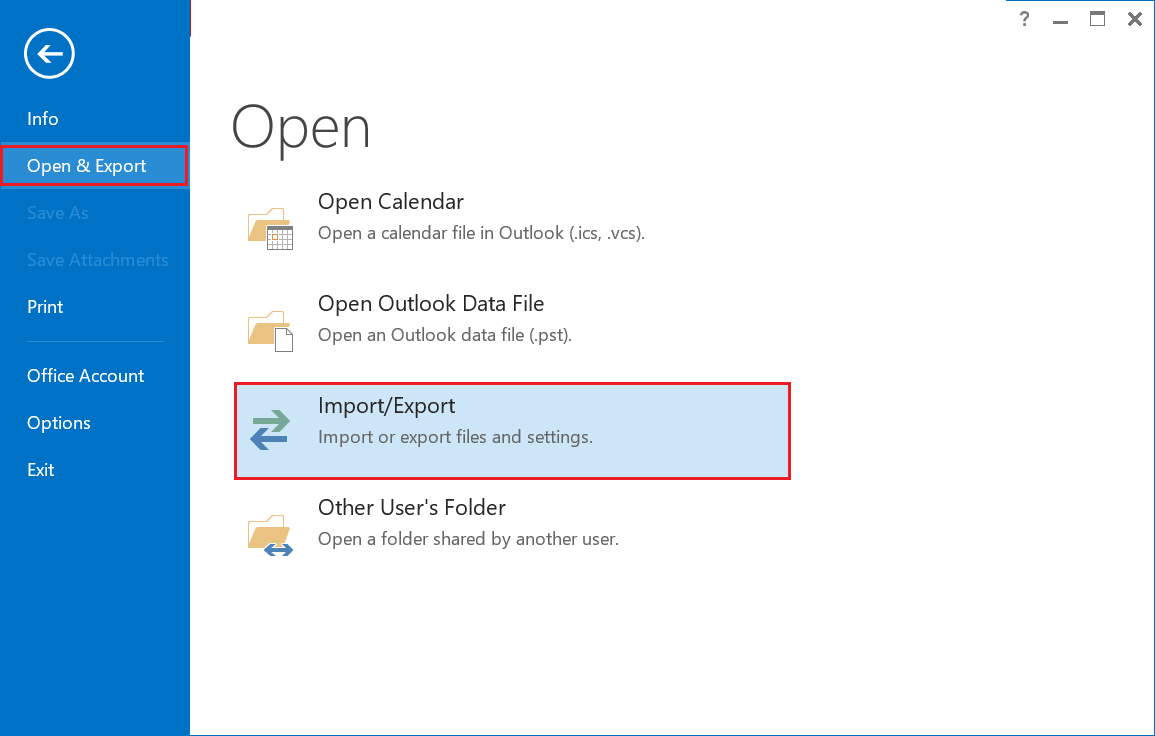
- Click on Import/Export option and Import from another program or file option and then Next.
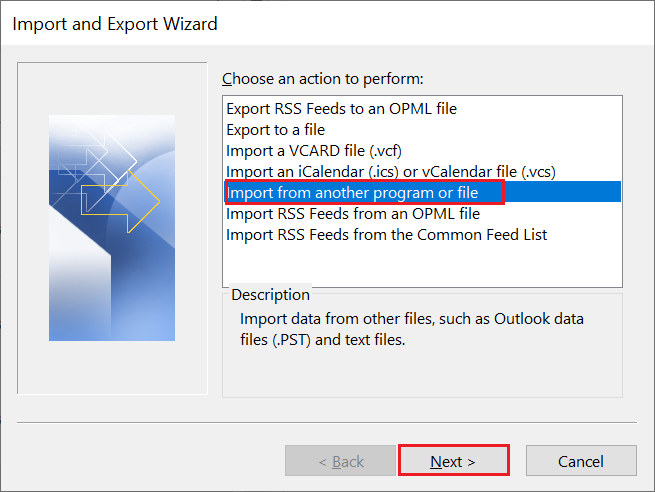
- Select the Outlook data file (.pst) option and hit the Next button.
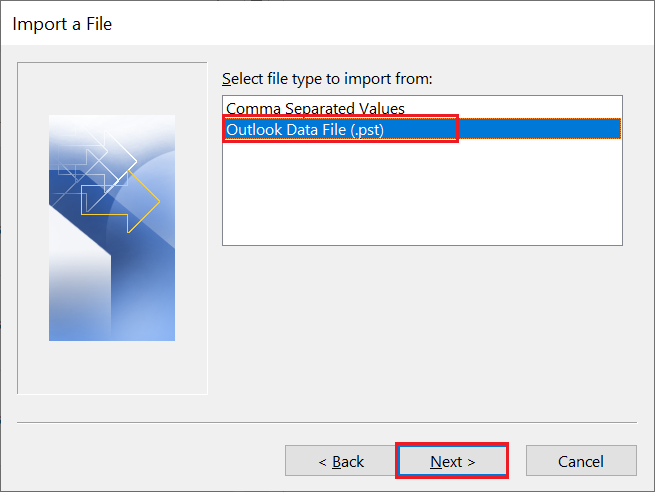
- Browse the PST file (created in step 3), which also provides 3 options you can select according to your need. At last click on Finish.
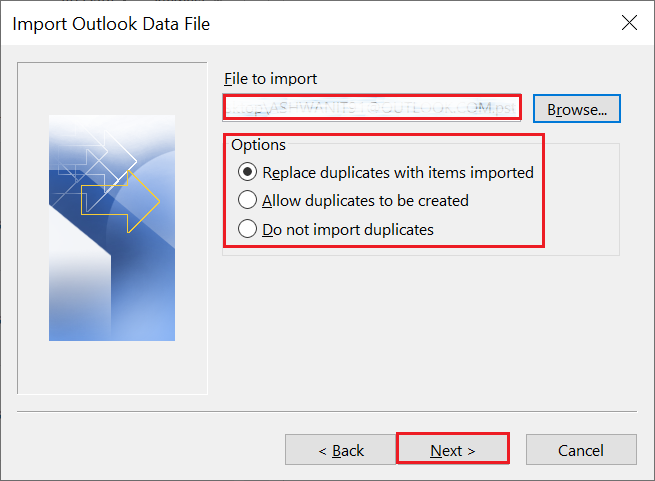
Conclusion
The article describes the best ways to import OST to Outlook 2019, 2016, 2013, and below versions. It states the reasons & the benefits along with some of the drawbacks that are linked with manual tricks discussed above.

