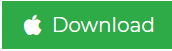How to Convert Outlook Email to Word Document?
Are you also one of those Outlook users who want to know how to convert Outlook email to Word document? Then, you are at the right place because we have come up with the best possible solutions to the question how to convert PST to DOC file? If you want to perform Outlook to Microsoft Word conversion, then you can switch the Outlook messages to the plain text and store the files on Computer, flash drive or anywhere else. If the Outlook mails are in the plain text file document, then you can open these mails with any other text editors including Notepad in Windows, Microsoft Word, etc. Users can easily save the single or multiple mails in one single text file. All the email messages will be combined into one single text document. Read this blog to know in detail about this migration task.
User Query: How to Save Emails from Outlook to Word?
“I am having thousands of PST files and want to save Outlook emails as Word document for the retrieval process. My personal folders are full and it will consume too much time to open and save all the individual files. Can anyone please suggest me anyway to perform Outlook email to Word document. Any help would be appreciated. Thanks in Advance!”
Related Blog: Convert PST to MSG File Format
Approaches – How to Convert Outlook Email to Word Document
There are two different techniques described in this blog to link Outlook to Word. The Manual and the Professional Approach. The second one will be performed using a third-party utility.
Manual Approach to Save an Outlook Email as a Word Document
Firstly, you will have to save the Outlook Mailbox data in a Text Format:
- Select the files which you want to export.
- Navigate to the File option → Select Save As.
- Select the location to save the file.
- Select Word Document for all your file types.
- Click Save option.
Limitations
The above-discussed Manual approach can be used to save an Outlook email as a word document with Save As option. But, for batch exporting large number of emails to single word document, then you will have to manually migrate each and every mail one by one which will be time-consuming and quite confusing as well.
Expert Solution – How to Convert Outlook Email to Word Document
To overcome the drawbacks of manual approach, users can use PST File Converter Wizard for Windows and Mac. Users can perform PST to DOC conversion. This application is capable to export emails from Outlook to Word document including mails, contacts, tasks, journals, notes, etc. This tool also allows users to save the Outlook data file in more file formats without Outlook installation.
Steps to Export emails from Outlook PST to Word document:
Step 1. Download and Install PST File Converter Tool.
Step 2. Click on Add File to load .pst file.

Step 3. Select DOC as saving format from Export options.

Step 4. Click on Export button to convert Outlook email to Word Document.

Features of the Tool
- Convert Complete Outlook Mailbox including Mails, Contacts, Tasks, etc.
- Convert Outlook Mails in 4 file formats: EML/MSG/PDF/VCF
- Allows PST file to TXT, RTF, HTML and MHT file format
- Capable to convert corrupted as well as password protected PST files
- Provides instant preview of all the mailbox items
- Supports both UNICODE as well as ANSI PST file
Author Solution
To avoid any problematic situation, it is very necessary for the users to have the backup of data. In case of Outlook PST, number of users are also searching for a technique on how to convert Outlook email to Word Document. Therefore, the above-blog has described two techniques to save an Outlook email as a word document. Both the Manual & professional approach have their own limitations and advantages. The Manual technique is ideal only for single or few mailbox items. But if the users want to convert multiple or large number of times, then the users are suggested to use the Automated approach. It supports to export multiple emails from Outlook to Word file.