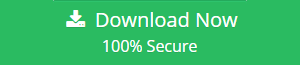Learn to Save Multiple Outlook Emails as PDF Seamlessly
PST files contain multiple Outlook messages along with other Outlook data such as attachments, Contacts, calendar, etc. It is a personal data file which is used to locally backup Outlook mailbox data on Windows computer. Sometimes, there is a need for clients to move or share messages as individual files to another computer. In such cases, users prefer to save their emails messages in PDF document, which can be easily accessible on all the digital platforms. This blog is going to explain different techniques to save multiple Outlook emails as PDF. One can choose any of these approaches to print Outlook email to PDF in batch.
Read More: Convert Outlook Email Folder into Single PDF
Reasons to Save Outlook Mail as PDF
Below listed are some of the reasons to save multiple Outlook emails as PDF:
- Cross-Platform Compatibility: Sometimes, users want to copy Windows Outlook data to Mac or Android device. This can be done by saving PST email messages as PDF file, which is compatible with any Operating System.
- Locally Save Outlook Messages: This is also a reliable way to save Outlook messages on the local system as a backup measure. One can easily save Outlook email messages as PDF and have a copy of their Outlook email data that can be opened without Outlook.
- Use as Legal Evidence: The digital documents considered as an evidence have to be shown in Court in PDF file format. PDF is considered as the standard file format to show evidence in front of the judge. Conversion into PDF also helps an investigator to print email messages without any alteration.
Techniques to Save Multiple Outlook Emails as PDF
These two approaches are considered as the common solutions to perform this conversion process.
- Manual Method: This method allows users to save one Outlook email at a time without attachments.
- Professional Method: Convert any number of Outlook emails directly from PST file at the same time.
Method 1: Export Individual Outlook Email Message as PDF Manually
a. Open MS Outlook and select the emails that are to be saved as PDF document.
b. Navigate to File tab and select Print option.
c. Make sure you select the option “Microsoft Print to PDF”.
d. Next click on Print to continue..
e. Choose PDF under Save As Type drop-down menu and click on Save button.
Thus, you can save the emails in PDF format.
Why This Is Not an Ideal Method?
As readers can see, this multi-step method can save only one email at a time. When one has to save a bulk number of emails in PDF file, applying this method is cumbersome and repetitive. It also takes a lot of time if users need to apply these steps multiple times.
Method 2: Save Multiple Outlook Emails as PDF Simultaneously
The manual approach to save emails as PDF can be complex as well as time-consuming for a large number of messages. To make this conversion process easier, there are professional utilities available. One such software is the Outlook PST to PDF Converter.
This application can batch convert Outlook emails to PDF at the same time. This tool comes with easy interface and the whole process will take some simple steps that anyone can perform. Even this software can be run without MS Outlook installation.
These are the steps you need to perform to run this application:
- Start the software on computer and add PST file.

- Preview the emails and select required emails.

- Select PDF as file saving format from the multiple options.

- Select Advanced Settings button for additional settings.

- Choose destination and Click on Export button to save multiple Outlook emails as PDF.

Top Features of Outlook PST to PDF Converter Tool
- Dual modes of file adding: File Mode for single .pst and Folder Mode for multiple .pst files
- Save Outlook PST file items in PDF including emails, contacts, calendar, journals, notes, tasks, etc.
- Support for saving email attachments, Inline images, signature in PDF file
- MS Outlook installation not mandatory for saving Outlook emails from PST file
- Works equally fine on corrupted and damaged Outlook PST files
- Works with both UNICODE and ANSI PST file of any size on all the latest version of Windows OS
- Different PDF file settings available like Bates Number, Date Stamp, PDF margin, page size, etc.
- Date filter for exporting emails of a selective date range from Outlook profile
Conclusion
Though MS Outlook is a smart email client, users may want to save multiple Outlook emails as PDF to access the emails without Outlook or for backup purposes. This saving can be done using both manual and automated methods. But, it is difficult to manually convert multiple Outlook mails to PDF one by one. The above-discussed blog suggests an automated Solution for easy extraction of multiple Outlook emails into PDF format.