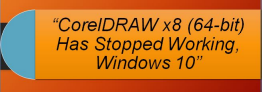A Detailed Discussion about the Error CorelDRAW has stopped working
CorelDRAW, a vector graphics editor is a proprietary file of Corel Corporation and was introduced in the year 1989. This bundles CorelDRAW along with a bitmap-image editor and has many editions written in C++ and C# language. This application also known as Corel Graphics Suite helps to edit logos, posters etc which are basically the two-dimensional images.
Many-a-times it happens that the users face a lot of problems when random error messages pop-up on the screen and the users are left in search regarding the solution to the errors. Here below we are going to discuss one such error CorelDRAW has stopped working and also the solution to that error.
User Query
I use CorelDRAW X8 64-bit and all of a sudden CorelDRAW has stopped working. Whenever I try to open this application, it shows an error message on the screen. Windows closes the application every time I try to access it and displays a message that I will be notified when there is a program available. Now my problem is that I am not able to access my files and my work is interrupted. I have tried accessing the backup file also. But I still get the same message and the application has to be abruptly stopped. So is there any way out to resolve this issue and any leads will be appreciated?
Manual Methods to Resolve the X8 CorelDRAW has stopped working Error
The solving of the error can be done by two methods here.
Method 1: To Save Corrupted CDR File as a Different File
It is quite evident that since the system in CorelDRAW crashes repeatedly, there is a serious problem in it and it may be because the bitmap images may have been corrupted. In order to resolve the issue of bitmap corruption, follow these steps-
- The backup file is to be opened and saved as a different CDR file.
- The backup file is to be imported to .cmx. Now start new designing of graphics and resave it as a .cdr file.
- Remove grouped effects and transmissions after navigating through the objects. The time taken may be long or short and completely depends on the objects though.
Method 2: The Modify-Repair-Remove Approach
There is one more approach to this error issue and that is by the method of modifying, repair and remove. This tool is already provided in the application and is pre-installed in CorelDRAW.
- Follow these steps to resolve the error issue-
- The Modify option helps the user to change the program along with the features. Also, the users can customize features of the program through the custom section dialog box.
- The Repair option helps the users to fix the corrupt files, shortcuts and registry entries.
- The Remove option is used to delete the corrupt and damaged files.
Limitations of the Manual Method
The manual method does not guarantee that the corrupt file will be restored back to its original form. Also, some of the information is lost in the recovery process. The manual method needs that the person performing it has a sound technical knowledge else there are chances that the data may get lost on the way to recovery.
Automated Approach to Fix CorelDRAW has Stopped Working Error
The automated tools give an instant solution and the recovery process becomes easier and convenient for the user. The third-party tool like the CDR Recovery tool comes loaded with a host of features which helps in fixing the error CorelDRAW has stopped working problem. Some of the features that the CDR Recovery has are:
- It fixes the damaged and corrupt CDR files
- It helps in retrieving of data along with the images from the corrupt CDR files
- It supports CorelDRAW X8, X7, X6 and X5 versions
- There is no limitation on the corrupted file size during the repair process
The Final Summation
This blog deals with the “CorelDRAW has stopped working” Error X8 (64-bit) on Windows. It explains both the manual and automated approach in resolving the error issues. The third-party professional tool has a greater potential to resolve the issue with ease and convenience.