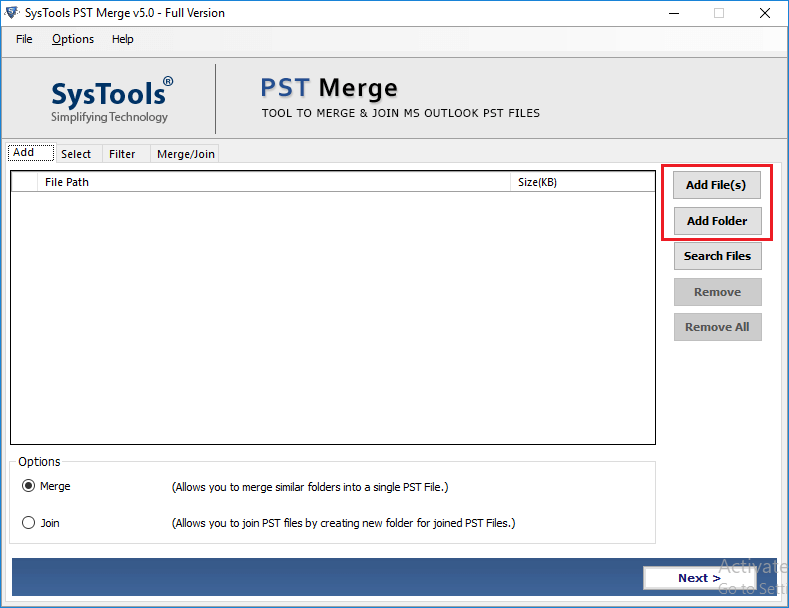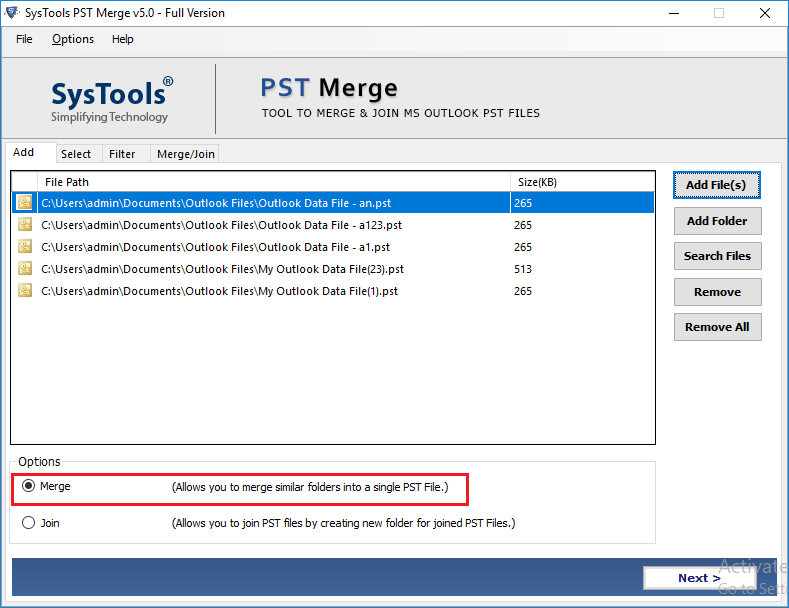How To Merge PST Files In Outlook – Solution to Join Outlook Files
Author Bio: The Company has one of the finest ranges of developers that work towards serving users with an improved range of applications like PST Merge, which helps to know how to merge PST files in Outlook 2019, 2016, 2013, 2010 & below versions.
Summary: Users are inform about various methods to discover how to merge two archive PST files in Outlook. The PST Merge application is one of the most adaptable solutions for successful results.
Outlook application is one of the most used emailing clients in today’s scenario as per records. Most of the users observing to be using the application for emailing purposes whereas the maintenance has always come up as a hassle for users because sometimes the large size of PST causes problems whereas at times users face issues in maintaining PST files that are small-sized but high in numbers.
In such situations, third-party applications are what have always come to the rescue i.e. a PST Merge application that Merges two PST files. Outlook PST files are hard to manage and maintained manually or on your own without taking external help.
Improperly handling PST mailboxes can also lead to hazardous consequences and hence, it is necessary to take care of the management. And in order to merge PST files in Outlook one must make it a point to get help from the most feasible and dependable solution. Meanwhile, the concluding part of this segment will talk about the issues that face when multiple numbers of small-size PST scatter within Outlook along with the selection of the right kind of solution.
Why Need to Merge Multiple PST Files into One?
It is a universal fact that a large size PST file has a chance of getting corrupted. But you can even face issues with small-sized PST files if they are large in numbers.
- You may face trouble handling multiple PST mailboxes scattered within your hard drive i.e. maintaining the emails, updates, and schedules of all Outlook profiles etc has to be done.
- The growth in the number of PST mailboxes gives rise to the consumption of hard drive space making it difficult for users to save more and more data on their system.
- The higher the number of PST files, the more maintenance issues you will be facing along with a waste of time in maintaining all the mailboxes at a time.
- In Order to know how to merge two PST files in Outlook users must be familiar with a versatile application that not just supports the merging of PST files created under a particular version of Outlook application, but all.
Quick Solution to Merge PST Files in Outlook 2019, 2016, 2013, and 2010
Users looking for a versatile solution that lets them discover how to combine PST files in Outlook are suggesting investing in PST Merge Crack Software. The mentioned program is one of the finest solutions available for combining multiple PST files with perfection and security. The application is presently one of the best available tools to be used for making PST data easier to maintain. It has two options which are Merge and Join two PST files into one.
This application is design with a highly upgraded technique that makes it capable of handling PST files of ANSI as well as Unicode formatting smoothly.
In case you want to analyze the tool’s performance before you finally make investments in its purchase then the trial version is best for you. Demonstration of software to merge Outlook PST files has been serving via a free-of-cost trial edition. There are certain limitations imposed as well which will be eliminate once you activate the license edition via purchase.
Prominent Features:
- No file size limitation is imposed
- Maintains data integrity in an exact form
- Supports all MS Outlook versions
- Merge Unicode and ANSI PST easily
- Generate the complete report after merging
Steps to Merge PST Files in Outlook Using PST Merger Software are as follows;
Step 1. Run the software and add PST files.
Step 2. Select the Merge option.
Step 3. Choose the option, to merge in existing PST/new PST/Outlook Profile.

Step 4. Select the mailbox items you want to merge.

Step 5. Choose the required options and click the Next button.

Summing Up
In the above discussion, we have discussed a precise solution and resolved the main query of the user that how to merge PST files in Outlook. If you still find any problem then, feel free to drop a comment below or contact our 24X7 hour support to know anything regarding PST Merge Software.