Open EML File With Attachments in Bulk or Batches
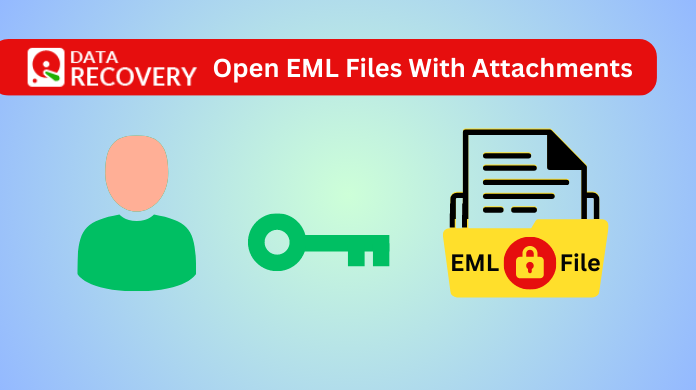
In the digital era, one of the most common email file formats is the EML file. However, sometimes users are unable to open EML file with attachments. As we know that these files contain valuable attachments, such as documents, images, or multimedia files, etc. Therefore, in order to read EML files with attachments easily, users must understand the right method as well as tips & tricks. Evidently, before we move ahead & find the solution, let’s have a look at what exactly the EML file is.
Therefore, here we are going to discuss manual methods to read EML files with attachments and introduce an efficient automatic solution. Moreover, we are also going to discuss why users are unable to read their files.
Note: You can avail quick method to use the Online EML Viewer Tool that helps users to open EML files in any browser, device (Windows, Mac, Andriod, IPhone etc.)
The EML File Format – Know Your File
The EML format is one of the extensions used to store files. EML extension files are used by Outlook Express, Gmail, Thunderbird, Windows Mail, etc. The main highlight of this file is that it stores each & every message separately as a single file. On the other hand, some file formats store bulk files & folders combined in it. It stores the data based on MIME RFC 822 format.
With the ASCII text in the header, the main body of an email contains hyperlinks as well as attachments. Due to it’s structure & way of storing data, it is useful in some cases & complex to handle in others. Let’s figure out the solution to continue further.
Open EML File With Attachments Manually
There are a few manual solutions available for users to get their results manually. However, we can say that these solutions come with a cost. No, cost not in terms of money but drawbacks. The very first one is that these solutions do let users view EML files but not attachments everytime. Let’s discuss the solutions followed their limitations.
Using a Web Browser
In this method, we can simply take in use a web browser in use. This is the easiest but least recommended solution to users as it has severe consequences.
-
- Pick any web browser of your choice in which you want to open the EML file.
- Now Change the .eml file extension to .mht file extension for viewing emails through the browser.
Text Editor or Notepad Method
-
- Open your EML file on your preferred text editor(Notepad on Windows, TextEdit for Mac, Read on a Text Editor, Vim on Linux)
- After that, view the contents and read EML Files. However, users cant read EML files with attachments this way.
Learn to work with EML Files On Windows PC, Mac, Or Linux
- Windows PC:
-
-
- First go to a compatible email client like Outlook or Thunderbird.
- Then, in the top ribbon click on the “File” option.
- Select “Open” or “Import”(depending on the email client) and locate the EML file from your computer.
- The email client will display the EML file with all attachments intact.
-
- Mac OS:
-
-
- Launch the default email client on your Mac, which is usually Apple Mail.
- Drag and drop the EML file into the email client’s interface.
- The EML file will open, and you can view the email content and access the attachments within the email client.
-
- Linux OS:
-
-
- Repeat the same steps given in the Windows tutorial. If you want to open EML file with attachments. But before that, install an email client.
-
We have now completed the explanation of the various manual techniques. You can apply them to go trough the message in your EML files. But before we proceed further it is important to understand the limitations & drawbacks of these techniques.
Drawbacks & Limitations to Open EML File With Attachments Manually
- Limited Compatibility: Manual methods often rely on specific email clients or platforms, making them less versatile. If you need to access EML files on multiple devices or operating systems, you may encounter compatibility issues, hindering seamless file access.
- Time-Consuming: Manual methods may involve multiple steps, such as configuring email accounts or importing files, which can be time-consuming, especially when you want to read EML files with attachments that are large in size and number.
- Potential Data Loss: When using manual methods, there is always the possibility of information loss or data corruption. Furthermore, mishandling attachments or misconfiguration of email clients could lead to irreversible damage to the EML files or their attachments.
Limitations
- Attachments can’t be viewed correctly using these methods as they only shows message & hyperlinks. These methdos lack such functionality.
- For these manual techniques, users must have respective email clients, access to internet in case of web browser & their system.
- Sometimes, the users file format which is EML is incompatible to all email clients. In such cases, either users can change the file format or change the emailk client. Otherwis, they can’t view the files.
These drawbacks can severely hamper your precious time. Moreover, to avoid unnecessary hassles we recommend going for the professional software.
Automatic Solution to Open EML File With Attachments
Consider adopting an automated solution, such as EML Viewer, to counter the limitations of manual techniques. Moreover, this powerful software provides a reliable as well as a quick method for opening EML files with attachments.
It is a feature-rich programme that allows you to browse EML files and their attachments in a unified manner. The programme has a user-friendly interface that allows both expert and non-technical users to easily navigate and analyse EML files.
Here are the steps to utilise the tool:
Step-1. Install the software on your local PC.

Step-2. Import EML files from the tree view that is on the left side.

Step-3. Read emails with attachments in Horizontal or Vertical mode.

Step-4. View EML files outside of Outlook Express in a variety of display modes, including Hex, HTML, RTF, and MIME.

For a more detailed guide, users can visit the official website to know all about the tool & the process.
Advantages of Using the Tool
Comprehensive File Support: Software supports a wide range of EML files, including those generated by Outlook Express, Windows Live Mail, Thunderbird, and many other email clients. Moreover, it ensures that users can open and view EML files with attachments, regardless of their source.
User-Friendly Dashboard & Interface: There’s an interactive interface that allows users to open EML file with attachments with ease. Additionally, the well-organised preview window and effective search options make it simple to locate specific emails or attachments.
Most Efficient Solution: With this viewer, you can save significant amount of time compared to manual methods. Moreover, the tool eliminates the need for configuring email clients or performing complex import processes, enabling you to access EML files and their attachments swiftly.
Data Integrity and Security: The automated solution ensures the integrity and security of your data throughout the viewing process. By relying on a professional tool, you can mitigate the risk of accidental data loss, corruption, or unauthorised access.
Additional Features of the Pro Version
Bulk Export to PDF: The Pro version of EML Viewer allows you to export bulk EML files with attachments into PDF files. This feature is particularly beneficial when you need a large number of files in a universal format. Moreover, in case users want to print these files, then also tis tool is useful.
Advanced Filters: With this tool, users can apply advanced filters to refine their search results further. Moreover, filters based on criteria such as date, sender, subject, and attachments enable them to precisely locate and read EML files with attachments containing specific emails.
Email Conversion: Another additional feature gives users the capability to convert EML files to various file formats, such as PDF, EMLX. Additionally, this conversion feature provides versatility and ensures compatibility with different email clients and applications.
Note: Opt for the Pro Version of the tool and purchase it now.
Reasons to Open EML File With Attachments
Now, that we know all teh solutions & darwbacks of them, it’s time to gain some extra knowledge. Here, we need to know the reason why users wants to open thier files with attachments.
The following are the primary reasons why a user looks for a method to read EML files on their machine.
- Maintain Data Integrity: EML files are a standard format for storing email messages. To ensure the accuracy and completeness of the message content, it is crucial to open and view the attachments alongside the email body.
- Access Essential Information: Attachments often contain crucial data, such as invoices, contracts, or project reports. Additionally, being able to read EML files with attachments ensures that you can access this valuable information promptly.
- Collaborative Efforts: In environments where users synergise, they often share EML files with attachments. Opening and viewing these attachments allows for seamless collaboration and effective communication among team members.
Sometimes unforeseen errors prevent us from accessing our EML files. Let’s find out what they are and how to deal with them.
Related: Learn How to Save EML file as PDF in Simple Ways.
Conclusion
When attempting to open EML file with attachments, you may encounter a number of difficulties. This is due to platform compatibility issues and insufficient native support for EML files. We began by investigating manual approaches for various systems and their respective restrictions.
With this comprehensive instruction manual and the professional tool at your disposal, you can successfully negotiate the complexity of reading EML files with attachments, uncovering vital information, and improving your email communication experience.

