Print MBOX Files with Ease to Simplify Your Email Management
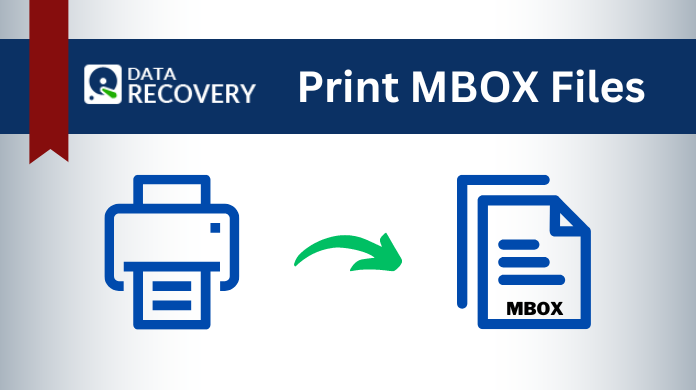
In today’s digital age, managing emails has become an integral part of our daily routine. However, at times, we may find ourselves in situations where having a physical copy of our MBOX files can be advantageous. The core reason to print MBOX files is that it provides a sense of security and convenience. It does not matter whether it’s for legal purposes, archiving important conversations, or simply wanting a physical copy of an email.
Therefore, in this article, we will explore various methods for printing MBOX files effectively, discuss the limitations of manual methods, and introduce an automated solution that simplifies the process.
But first, let us know the purpose behind our quest in detail.
Reasons to Print MBOX Files – In Depth
Here we will go over the need for keeping a physical copy of our MBOX files. There can be N number of reasons to do so. Some of the most common ones are mentioned as follows.
- Physical Backup: It’s possible for users to create hard copies of crucial email messages, ensuring their availability when desired through printing MBOX files.
- Offline Access: When you print MBOX files you can read your emails offline without any hassles. Moreover, in situations where you don’t have access to a computer or an internet connection, you can refer to your printed emails conveniently.
- Data Integrity and Privacy: Printing MBOX files offer an additional layer of security and privacy. By having physical copies, you can store them in a secure location, reducing the risk of unauthorized access or data breaches that might occur when relying solely on digital storage.
- Long-TermBackup: Electronic data storage can be susceptible to technological obsolescence or data corruption over time. You can print MBOX files to ensure that you have a tangible backup that can withstand the test of time and technological changes, allowing you to preserve important emails for future reference.
- Legal Compliance: We know that various organizations are subject to stringent legal obligations when it comes to data retention. Therefore, printing MBOX files serves as a viable solution to fulfill these requirements. By generating hard copies that can serve as records or evidence during audits, legal proceedings, or adherence to regulatory protocols in a court of law, users can present their sides effectively.
- Ease of Data Sharing: Printed MBOX files may be readily shared and distributed among team members, coworkers, or clients that prefer tangible copies. This is especially effective in circumstances when email collaboration, review, or annotation is necessary during brainstorming meetings, contract negotiations, or project talks.
How to Print MBOX Files Manually
For printing MBOX files manually, there are a couple of methods you can use. Let’s explore them:
Simple Right-Click Method of Thunderbird Email Client
This method is suitable for users who want a quick and straightforward way to print individual MBOX files. Here are the steps to follow:
- Locate the email you wish to print on your email client.
- Right-click on the email and select the “Print” option from the context menu.
- Adjust the print settings as per your preference (e.g., page layout, number of copies, etc.).
- Click “Print” to start the printing process.
Using ImportExportTool NG on Thunderbird Email Client
For Thunderbird email client users, the ImportExportTool NG extension provides an additional manual method to print MBOX files. Here’s how you can utilize this extension:
- Install the ImportExportTool NG extension on your Thunderbird email client.
- Launch Thunderbird and open the desired MBOX file.
- From the menu, navigate to “Tools” > “ImportExportTools NG” > “Print Selected Messages” to open the printing options.
- Customise the print settings according to your requirements.
- Click “Print” to commence the printing process.
Limitations of Manual Methods
- Time-consuming: Manual techniques to print MBOX files can be time-consuming, especially if you have a large number of emails to print. This reduces the efficiency to a great extent
- Poor Handling MBOX Files: Manual methods may struggle to handle large MBOX files efficiently. Additionally, printing such files can be time-consuming, prone to errors, or even result in system slowdowns.
- No Modern Features: Manual methods often lack modern-day features. A search feature that allows you to easily locate specific emails or conversations within the MBOX files is one of them. This can make it challenging to find and print specific content quickly.
- Requires an Email Client: Without the presence of an effective email client, it is not even possible to view the contents of MBOX files in the desired format. Additionally, it limits the capability to take the printout of the attachments you need.
- Limited Organization Options: Manual methods typically offer limited options for organizing and categorizing emails before printing. This can be problematic if you want to print emails from specific folders or arrange the printing order based on different criteria.
- Lack of Formatting Control: When you print MBOX files manually, you may have limited control over the formatting aspects of printed output. This can result in inconsistencies or deviations from the original email layout, affecting the overall quality of the printouts.
- No Data Integrity: Manual methods may not adequately protect email metadata during the printing process. Vital information such as timestamps, sender and recipient details, email headers, and other metadata is a part of this & might be important for reference or compliance purposes.
- A Risky Solution: Human error is more likely to occur when manually printing MBOX files. This can lead to the accidental omission of important emails, misplacement of printouts, or incorrect print settings, compromising the accuracy and integrity of the printed copies.
Automated Solution to Print MBOX Files
To overcome the limitations of manual methods and streamline the process of printing MBOX files, an automated solution like MBOX Viewer Pro can be immensely helpful. Here are the steps to use the tool in brief.
Step-1. Install and Launch the tool on your system.

Step-2. Press the “Add File” button to get your required files into the software.

Step-3. To begin the MBOX to PDF conversion, click the “Export” button.

Step-4. Choose your desired location to save the file from the “Browse” option.

Step-5. Finally click on the “Export” button to get your desired results.
If users only want to convert MBOX files on Mac, then instead of the viewer tool, they can rely on the Mac MBOX to PDF Converter tool.
Advanced Features of Professional Tool
Some of the capabilities that make the pro version of the tool a top choice for many are given below:
- Eight Mode Viewer: This automated solution allows you to read your data in 8 different ways including, Default, Hex, RTF, Attachments, MIME, HTML, Message Header, and Properties.
- Batch Printing: The software allows you to print multiple MBOX files simultaneously in batch & bulk, saving you time and effort.
- Advanced Search Filters: With this tool, you can apply filters based on email properties like date, subject, sender, and recipient, enabling selective printing.
- Attachment Handling: It offers the flexibility to print MBOX files with or without their attachments, ensuring a comprehensive and accurate output.
- Open Orphan Files: You can easily save and load scanned files to help the process go faster even if you don’t have an email client.
- Customise PDFs: Using the advanced features of this tool you can not only export to PDF but also customize the PDF layout as per your preference.
Also Read: Import MBOX to Outlook 2016 on Mac & Windows Devices.
Conclusion
Now, we know how to print MBOX files. Evidently, this knowledge can serve as a practical solution for various scenarios, ranging from preserving important conversations to legal compliance. While manual methods provide basic options for printing, they may lack efficiency and customization.
An automated solution like the one mentioned above offers advanced features. Such as batch printing, advanced filters, and attachment handling, simplifying the process and enhancing your email management experience.
FAQs
Q-1. Can I print multiple MBOX files at the same time?
Ans: Yes, you can print numerous MBOX files at once using professional tools such as MBOX Viewer Pro.
Q-2: Will my email formatting be kept when printing MBOX files?
Ans: Yes, the formatting of your emails, including fonts, photos, and other visual aspects, remains intact when you print MBOX files using automatic solutions.
Q-3: Can I print certain email threads in specific date ranges from the MBOX files?
Ans: Yes, advanced features allow you to print certain email threads or messages within a given time period. Additionally, allowing you to focus on pertinent content while removing irrelevant information.
Q-4. Can I print MBOX files along with their attachments?
Ans: Yes, the automated tool offers the flexibility for printing MBOX files along with their attachments, ensuring a comprehensive printout.
Q-5: Will my printed MBOX files include email metadata, such as timestamps and sender details?
Ans: Yes, automated tools typically preserve email metadata during the printing process. Therefore ensuring that important information like timestamps, sender and recipient details, and email headers are included in the printouts.

