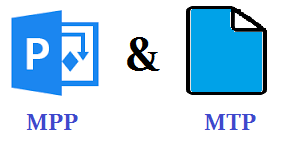Simple and Convenient Approach to Recover MPP File and MPT File
In this article, we will discuss a simple and convenient approach to recover MPP file & MPT file. In addition to this, we will also discuss the basic information about MPP and MPT file. Plus, the manual methods and procedures recover MTP files & MPP files.
What is MPP and MPT File?
The MPP file stands for Microsoft Project’s Proprietary file format. This file extension is used in the Microsoft Project Management software. This file format stores all the various important items like task usage, Gantt Charts, Resource Sheet, Resource Usage etc. Also, the Microsoft Project is never bundled with the Microsoft’s Office suite application and is divided into two editions. They are Standard and Professional. The software stores and hold the information in MPP files which might be related to the manager and company head for keeping the track of progress of different projects.
On the other hand, the MPT file is a data file which is associated with the Microsoft Projects. This file format holds and stores the formatting information of the project. The default MPT file created by Microsoft Project is called as Global.mpt file. Plus, the Microsoft Project Template does not store any data related to tasks, projects etc.
Plus, MPT is an extension used by the template in Microsoft project software while a user is creating the new project. Since it is a template file extension hence it only exists until it is used in the project. Below we are going to discuss reasons for corruption of MPP & MTP files and also we are going to describe easy manual approaches to recover MPP file and MTP files.
Reasons for Corruption of MPP and MPT file
There are various scenarios in the day to day life which can lead to the corruption of the MPP and MPT files. The most common reasons for corruption of MPP and MPT files is as follows:
- Whenever the user opens the MPP files over a network for editing it.
- The power failure or unexpected system shut down of project application causes the corruption in MPP files.
- Other third-party add-ins and corrupted local cache data.
- Issues related to the connecting over the network.
- Sometimes file size of the MPP file can cause corruption in that particular file.
Manual Procedures to Recover MPP file and MPT file
MPP File
To repair MPP file user must the following steps:
1. Saving the project file from Microsoft Project Server
2. Conversion of MPP files into PDF for repairing MPP file
3. Repairing the MPP file by converting it into XML file
4. Recover MPP file as readable document
1. Saving the Project File from Microsoft Project Server
The steps for this procedure is as follows:
- Open the Microsoft Project Professional application
- Now login with the email and password created in Microsoft Project.
- After that open the project with a question mark.
- Now go to File tab and then save the file as .mpp file format.
- After that, the project file will be restored on the server as MPP file.
After completing the above steps now create a new instance of Microsoft Project and follow these steps to repair MPP file
- Open Microsoft Project Professional application
- Now Login with the Email and password
- After that click on Tools and then select Enterprise options and then Select options from drop-down menu ” Import project to enterprise “
- Now import the project.
- After that go to the Collaborate and the choose Publish option and then select All information
- Now click on Collaborate and then choose to Publish and finally select Republish Assignments
- After that select option ” Override actual work entered by resources “
- Click on OK option
Note: Using this approach will override the previously corrupted MPP file into the new project work and easily recover MPP file.
2. Conversion of MPP file into PDF to repair MPP file in an easy manner
The user can recover MPP file which is corrupted by converting it into the PDF file format. The steps for this method is as follows:
- Open the Microsoft Project Professional application
- Now click on File and the select the option Save As.
- After that Save Type option drops down to PDF format. Then click on Save button to repair the MPP file.
Note: The output file will be converted to the PDF file so after that no modifications can be done on this file. If the users want to modify the document then the user can refer the steps mentioned in the first step mentioned above.
3. Repair MPP file by converting it into XML file
The steps for this method is as follows:
- Import the project on Microsoft Project server using Method 2
- Now Open Microsoft Project Professional
- After that Click on File tab and then select the option Save As
- Now the save as type option drop down to XML format. Then, Click on Save button for repairing MPP file.
Note: The output file will be the XML file so the features of Excel will be saved.
4. Recover MPP file as readable document
This method works to repair MPP file with the help of Microsoft Project application. The software gives users an option for creating a report of their MPP file. In this way, a readable view will be created that the user can use for viewing the project information.
MPT File
1. Recover MPT files using VBA Editor
The steps to recover MPT files is as follows:
- First, Close the Project
- Now, user must change the extension of the corrupted .mpt File to .mpp file
- After that user should reopen Project by allowing them to create a new blank MPT.
- Now, open the renamed file user would use as a normal project.
- After that, an organizer dialogue box will come up asking the user if they want to copy all the items over.
- Now, go to the Modules tab and then select all the modules.
- After that, open the VBA editor and then the user will see all their data restored.
- Now Close, save, and reopen the MPT File.
The above steps can easily recover MTP files in a short span of time.
2. Download MPT file from Microsoft Website
In order to recover MTP files templates i.e. MPT, users can download the same template from Microsoft website. It is one way to recover MPT file. The template file i.e. MPT file could be downloaded again and again from the official website of Microsoft.
Conclusion
In this article, we have discussed all of the manual methods used to recover and repair MPP file and MPT file. All these MPP files are used by Microsoft Project Management in order to restore tasks, scheduling, views other project management related data. Microsoft provides some internal feature so that the users can repair these corrupted files. A user can repair MPP file by converting them into a readable format such as XML or PDF. Through this article, users can easily explore some other manual methods to recover MTP files & MPP files very effectively and conveniently.