How to Convert Excel File to PDF? Complete Guide
If you are also one of them who are looking for ways to convert Excel file to PDF, then you are on the right page. In this article, we are going to mention completely free and expert methods to export Excel contacts to PDF with all contact details.
Excel is a well-known program that is designed and known for storing and managing data in huge amounts of capabilities. In this technical blog, we are helping users who are searching for a way to convert XLS to PDF by providing the best possible procedures. So, if you are also searching for the same, check out this blog.
As we all know Excel stores its data files in XLS/XLSX format, but XLS files don’t support any email client and the user cannot open it everywhere. These will be the main reason why users search for solutions to export Excel contacts to PDF. On the other hand, PDF is a multi-platform file format it will easily open to most email clients. So, let’s proceed to the conversion process.
How to Export Excel File Contacts to PDF?
There are two methods by which users can accomplish this task:
Free Method to Convert Excel File to PDF Format
In this section, we talk about the freeway for Excel to PDF conversion. If you have a limited number of files go with this solution, follow the steps mentioned below.
- Open Excel selected file and click the File option in the ribbon bar
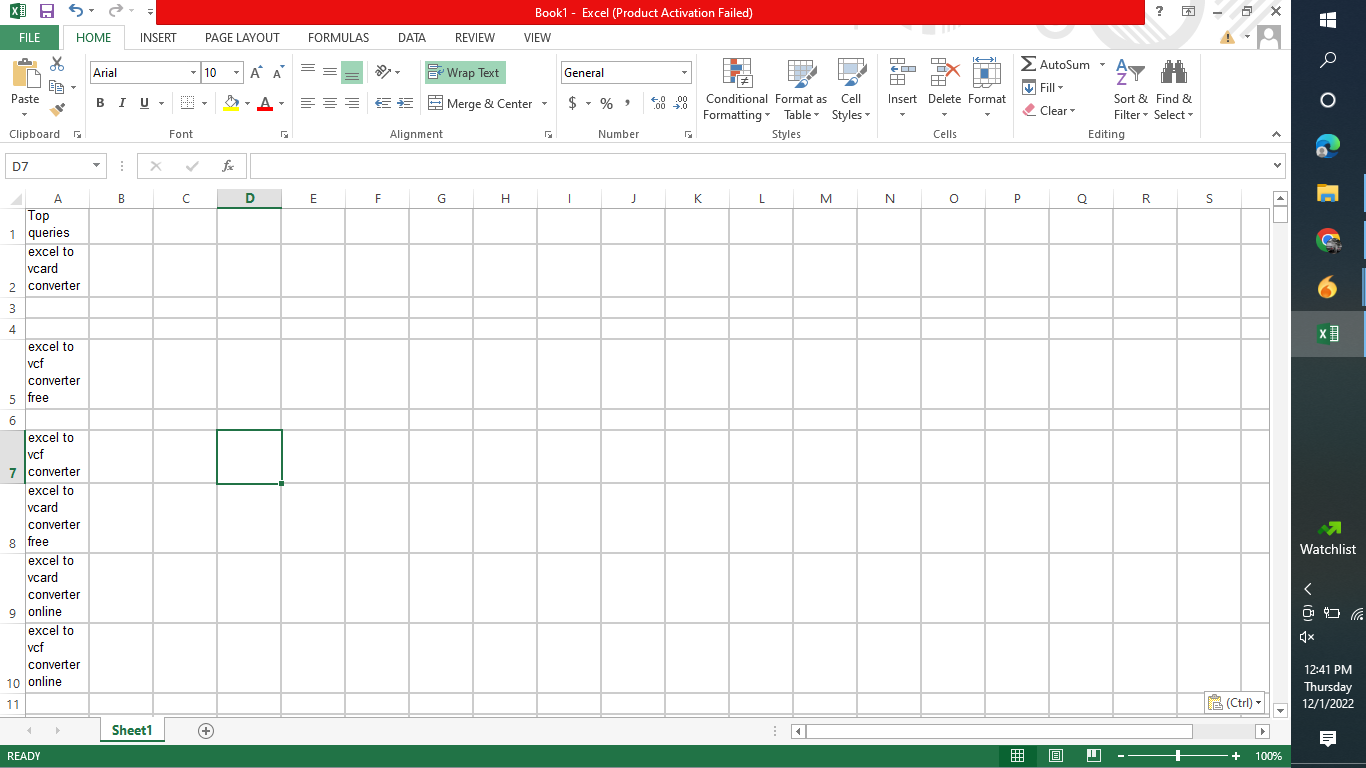
- Now hit Save As option and provide the Destination for the resultant file
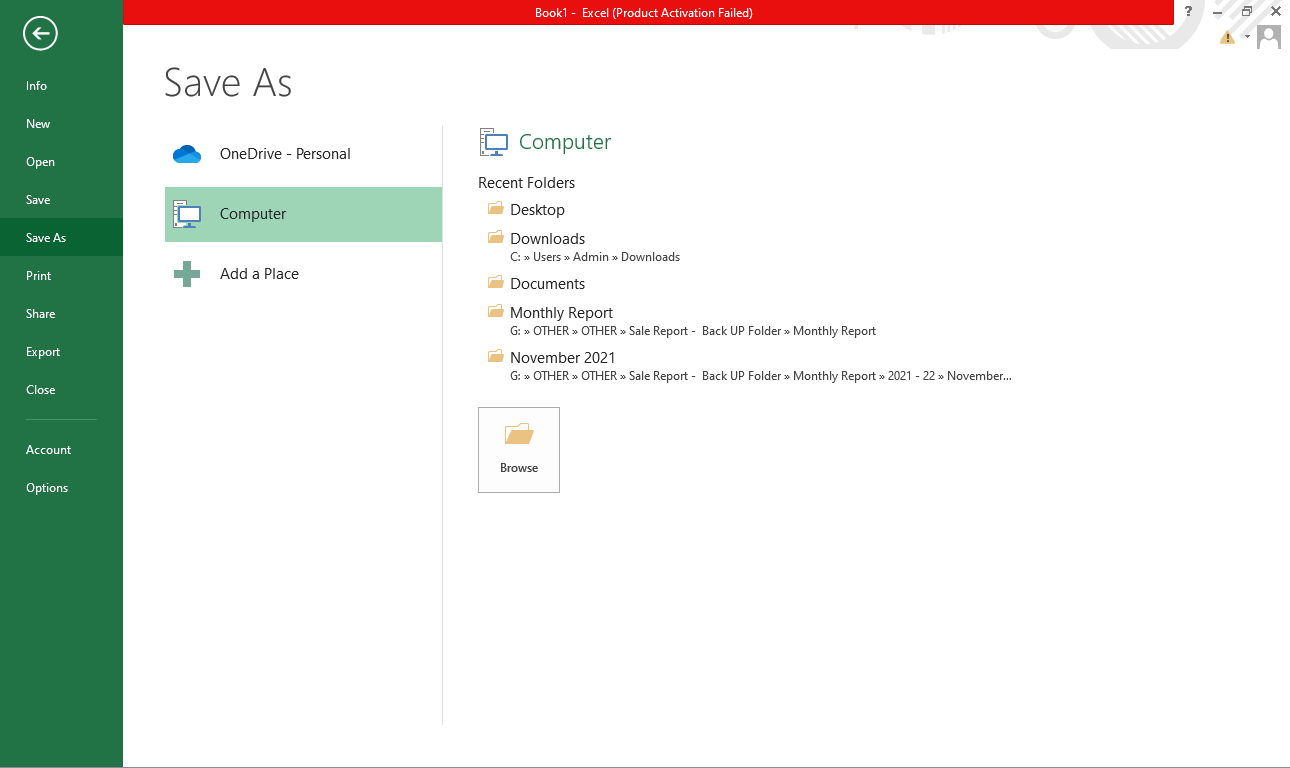
- Next, select PDF format in Save as type option
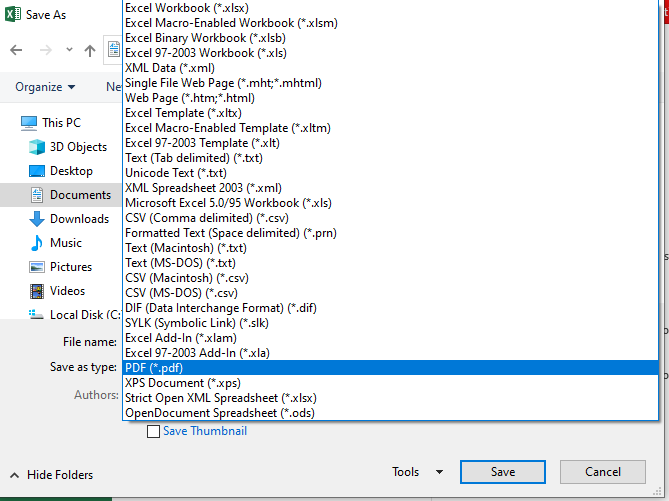
- Now click on the Save option to end the process.
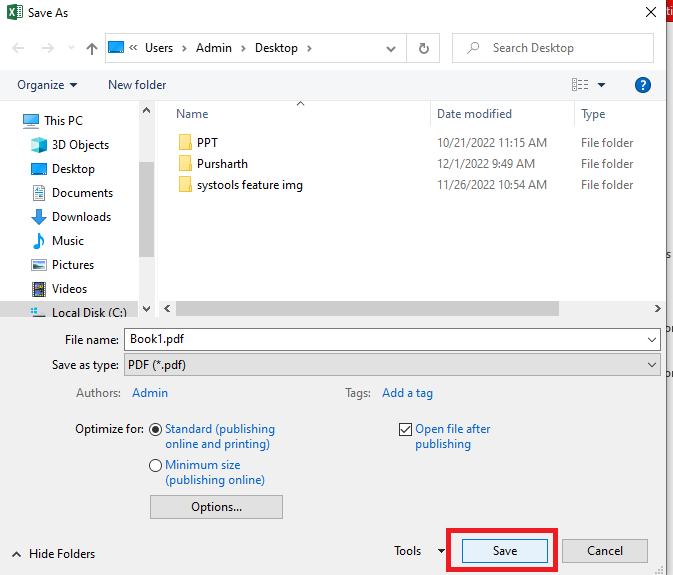
We know this method looks easy but it is difficult because it contains some limitations. In the next section, we cover all the limitations contained by this procedure.
Limitation of Manual Procedure
- Lack of Multiple Conversion Option – Using a manual method to have to convert every Excel file one by one. So, in the case of multiple Excel to PDF conversions, this process becomes time-consuming.
- Data Integrity Issue – While using the manual method to export Excel contacts data file to PDF there is a chance that you will lose some data from your Excel file in the resultant PDF file.
- Formatting Issue – the free procedure to transfer XLSX file to PDF there is a chance that you might have lost the format of the Excel file.
Automatic Approach to Convert Excel File to PDF Format
So, are you aware of the above section? The manual method will work, but not simplify the conversion. If you have multiple files then you have to move one file then move another and so on. But we provide you with the best software Excel Contacts Converter Tool, a great utility for XLS file conversion in a single click. In fact, this tool not only converts XLSX sheet to CSV but also Excel file to TXT, PST, VCF, HTML and various file formats.
This software is one of the best utilities available in the market to convert Excel contacts to PDF. You can convert unlimited numbers of files in just one go, there is no file limit. This tool will intact all the details of Excel files, as well as maintain the formatting of columns and rows after the conversion.
Working Steps of the Utility
- First Install the software and select the Browse option to add selected files

- Now, select PDF format in Export option

- Once you the select PDF option click on the Auto-map option to map all the data

- After completing the mapping hit the Export button and your files will be converted.

Last Words
We provide every possible manual and automated method to convert Excel file to PDF. If you have limited files then go with the free one but if contains lots of them then go for the Automated approach to save your time and to avoid manual method limitations.

