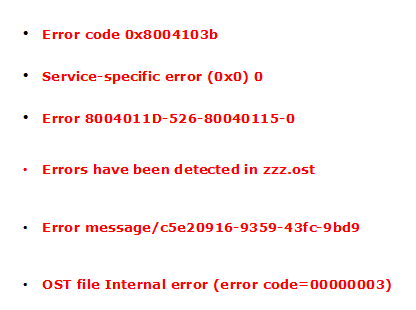Detect & Fix Outlook OST Error Using Manual & Automated Solution
Though OST (Offline Storage Table) files are closely in relation to Exchange mailbox yet they are two different elements. It is a fact that OST files show the data present in mailboxes on the servers of MS Exchange but still any changes or damage to the server has zero effect on the Outlook OST files. This is the reason why OST files are of utmost benefit. In situations when Exchange server is down, a user can still keep on working without any interference because of OST files. But there can be chances that OST files keep getting corrupted due to some Outlook OST Error and the OST file cannot be opened.
The above information clearly indicates the robustness of these .ost files. But at times, even the OST files get disrupted. These situations lead to corrupt OST files but it is very rare that the files get corrupted. But if a user is encountered with a screen that shows errors have been detected in Outlook OST file! What next? This is usually the first thing that comes in the mind of users. So, this article throws lights on resolving some of the most common error messages of Outlook OST files. These frequent Outlook OST error messages are listed in the image displayed below:
Reasons Behind Outlook OST Error Messages
Before we move onto the solution of how to fix outlook.ost error, let us take a quick glance at the main reasons that cause these errors. These errors are –
- Corruption in system files.
- OST files attacked by a virus.
- Sudden system shutdown while Outlook-Exchange synchronization is going on.
- Abrupt Outlook termination while Outlook-Exchange synchronization is going on.
Fixing Outlook OST Errors
Outlook OST files can be fixed by various methods. These methods are explained one by one below.
1. Use Backup
The most feasible method to repair corrupted OST file is to replace it with a backup copy. But if the backup is not taken in a recent time when a user might suffer from data loss. So, it is advised to take a regular backup at regular intervals of time.
2. ScanOST.exe
Use this Microsoft inbuilt utility in order to repair damaged Outlook OST files. These utilities can fix minor issues of Outlook files. However, this utility is not compatible with Outlook 2010, 2013 and 2016.
3. Creating New Outlook Profile
In some cases, Outlook OST error may appear due to corruption in current Outlook profile. In this case, create a new profile in Outlook by following these steps.
- Delete current profile of Outlook.
- Create a new Outlook profile.
- Set the new profile by default.
4. Clear Offline OST data and Recreate
Deleting OST data will clean files and hence kill the cause of corruption. The steps to be followed are-
- In the system, locate the damaged OST file.
- Right-click on a folder of the file and select Properties.
- Select ‘Clear Offline Items’ option from the dialog box.
- After this, click on OK button and then open MS Outlook.
- From the Outlook 2010 ribbon, click on Send/Receive tab.
- Finally, click on the Update Folder option to clear OST data.
5. Using Outlook OST Viewer
If all above methods fail to fix Outlook .ost error then, go for this reliable third-party tool called Outlook OST Viewer. It will repair corrupt OST file in a bulk. It is the perfect solution to efficiently resolve Outlook OST error.
Conclusion
We hope one of these methods surely fix OST errors files but if no free method is able to resolve the errors then, do not hesitate to make use of OST Viewer software to recover orphaned OST file. The tool will effortlessly recover corrupted OST files and free it from all kinds of errors.