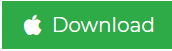Can Gmail Automatically Delete Emails? A Full-Fledged Guide
Having trouble with finding answers for can Gmail automatically delete emails? Don’t worry. We have the right solutions.
The simple answer would be a yes, you can automatically delete all the emails that you want from the mailbox.
This usually is required when the user’s mailbox fills too quickly with emails from clients and certain useless emails displaying certain advertisements or transactions.
Because Gmail has its storage divided into G Drive, Google Photos, & Gmail, it becomes difficult for certain users with a heavy flow of emails to manage their account.
And so, users ask queries like; does Gmail automatically delete old emails?
Gmail does have a feature that takes action against the useless emails and deletes them as per requirement by creating certain filters.
We will learn more about the filters in the upcoming segments. Let’s first understand different user requirements:
Requirements:
- How can I delete the incoming emails of promotions automatically?
- Is there any possible way to delete emails from a specific sender automatically?
- How can I remove the emails from some newsletters that I’m not able to unsubscribe?
Find the answers to these questions in this blog.
Can Gmail Automatically Delete Emails? If Yes, How?
You can certainly use your Gmail account to remove the data that you want and create filters for automatic deletion. Now, make sure that the filter you create consists of only those senders who never send emails of importance.
If you add an email address which sends useless emails mostly, but sometimes, there are certain important ones as well, you won’t get any of those messages.
If you want to know if Gmail can perform the deletion action on its own without any filters, then no would be the answer to “does Gmail automatically delete old emails?”
In case there are a few messages that you get from the sender might be important, use the Gmail Email Backup Software for Ease. The software has a plethora of inbuilt features that you can apply for a successful backup along with deleting emails automatically.
Creating Filters to Delete Emails from the Mailbox Automatically Every Time
Go through these simple steps:
1. In a web browser, go to Gmail and login to your account.
2. Click on the Settings gear and choose the See All Settings option.
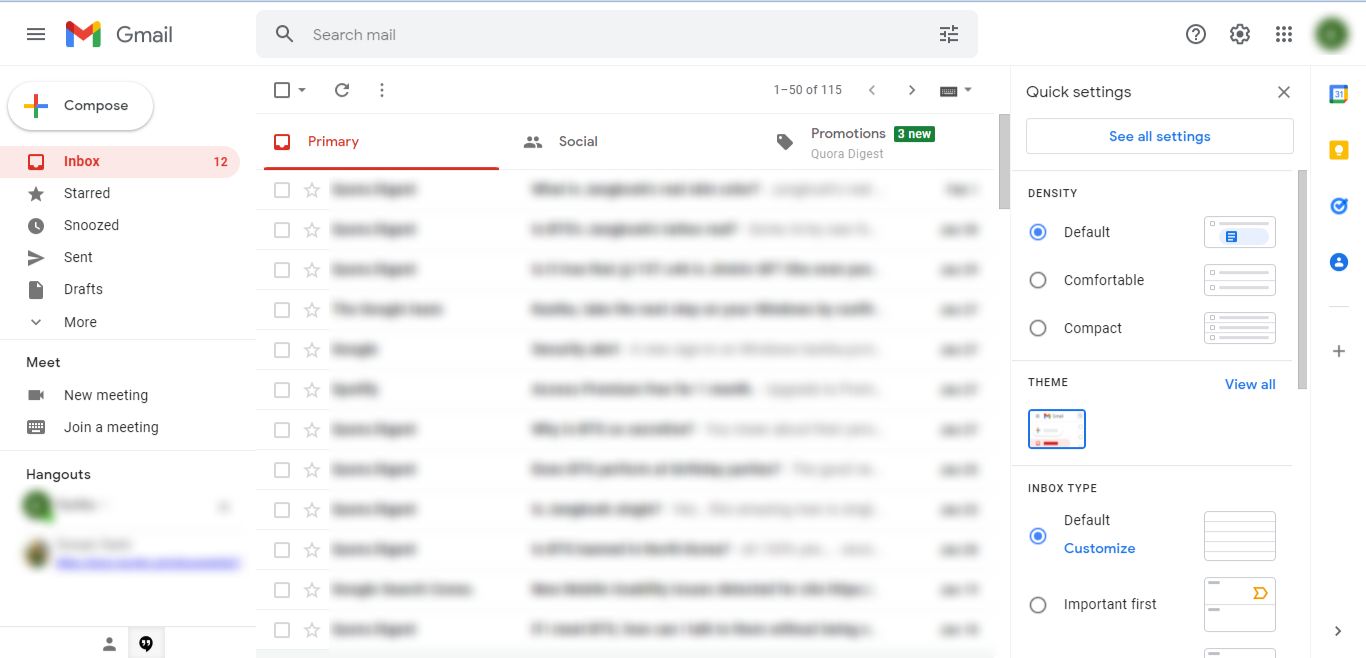
3. The Create Filters option is the answer for “can Gmail automatically delete emails?”
4. In the next screen, a list of filters will appear. Click on the Create a new filter option.
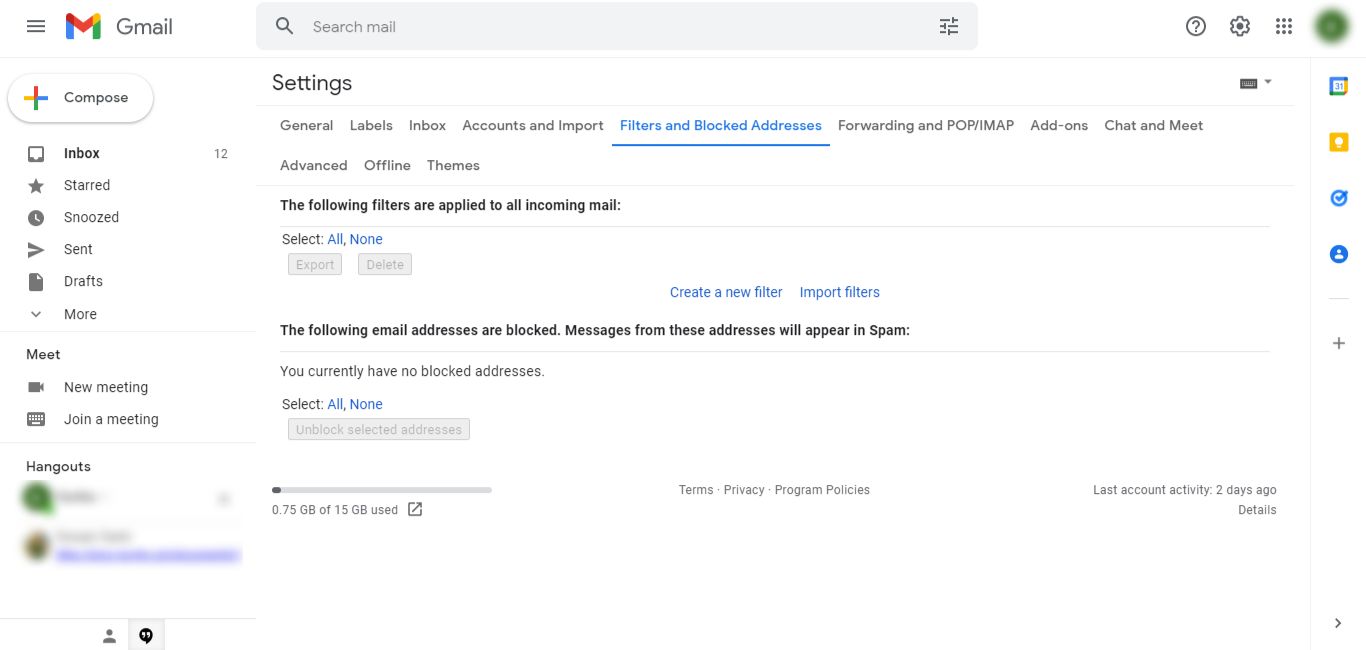
5. Enter the email address which you want to delete emails from and click on Create filter.
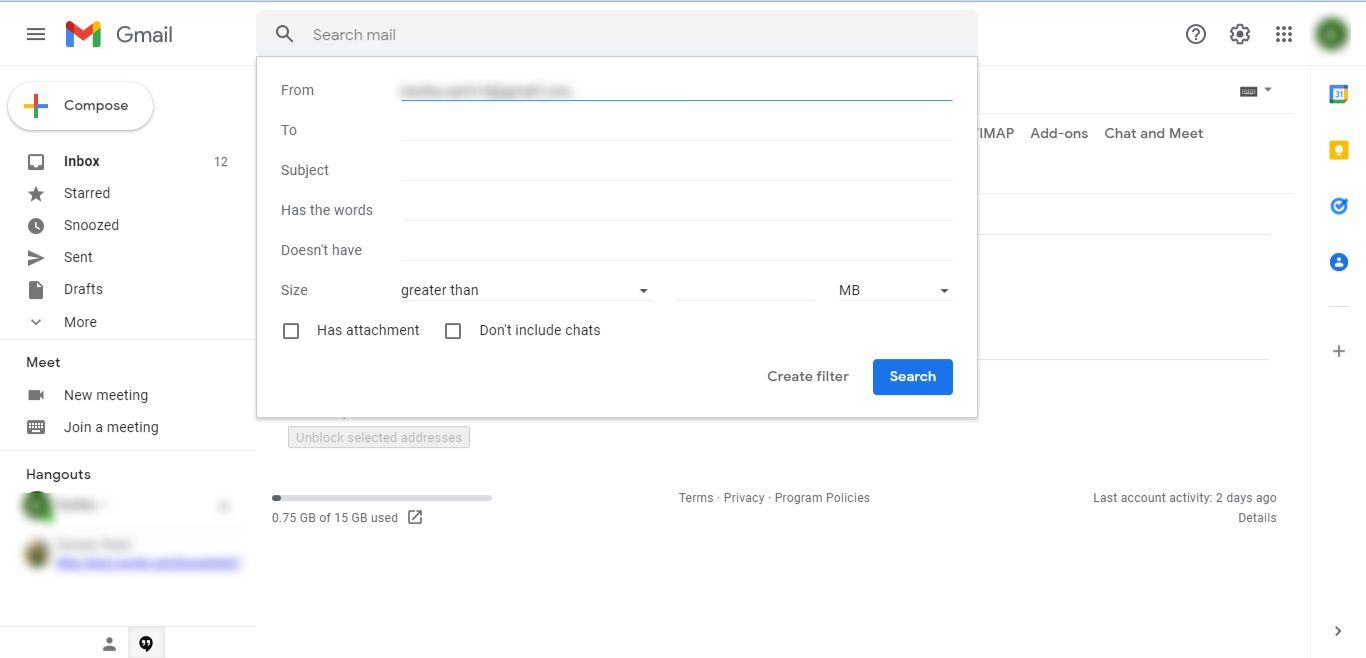
6. Choose the Delete function from the list of options and hit the Create Filter button.
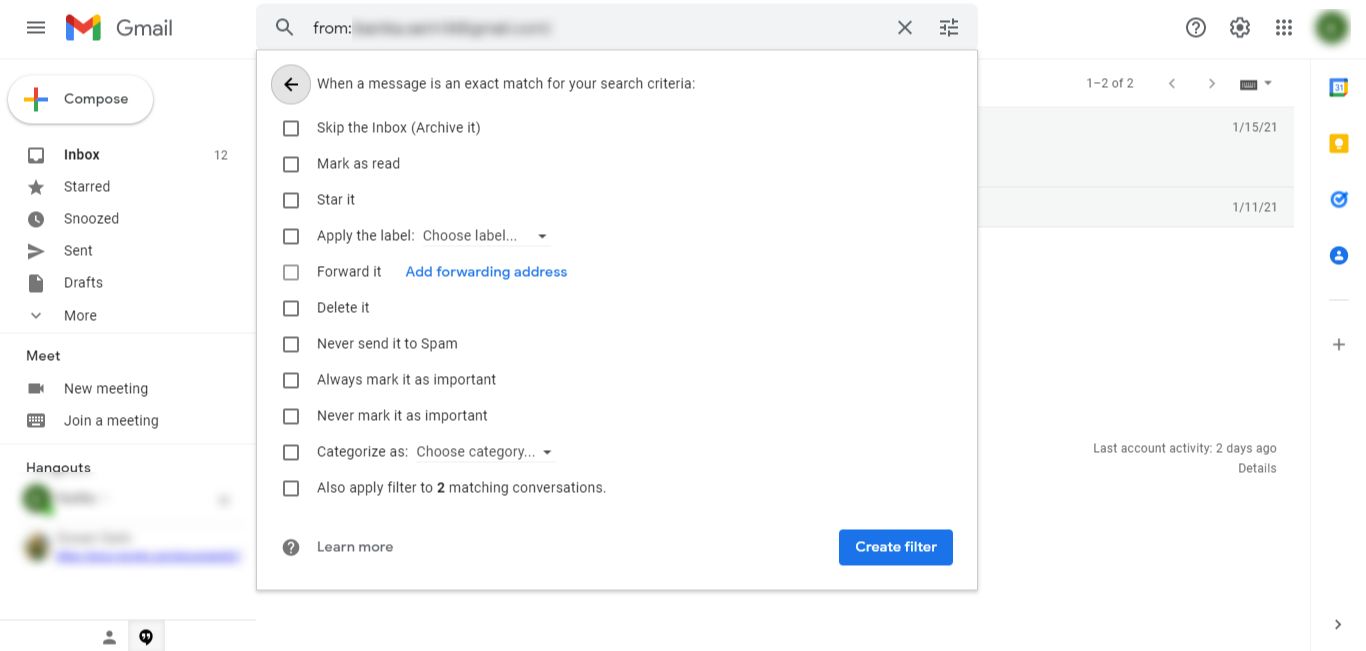
After doing so, all the messages that you receive from the mentioned user will disappear as soon as you receive them.
Also, it will make sure the storage space is maintained in your mailbox.
Does Gmail Automatically Delete Old Emails Manual Function has Drawbacks?
Yes, there certainly are a few limitations of this procedure:
- If you mistakenly add an email address or any subject line to delete certain emails and a few important messages are also being sent, there is no way you will get those messages.
- The filters might create confusion after a while.
- The risk of losing crucial messages is not worth it. Take a backup first and then perform the same activities.
- In case you do want to take a backup, it is another long procedure.
Can Gmail Automatically Delete Emails And Take Backup in the Same Process?
Well, it is partly possible for users to download there data before deleting it using the software we have mentioned above.
Using the features of the tool like Delete after Download, users can get rid of the data as soon as the backup is saved.
Moreover, the Date-filter provides the ability to choose a selective period of time to download and delete the data.
No worries of duplicate content as the tool offers the Incremental Backup feature to save only newly arrived emails after the first process.
Software to Answer – Does Gmail Automatically Delete Old Emails?
1. Run the tool and enter the details to sign in to your Gmail account. Hit Login.

2. Select the format as per choice and click on Browse for destination.

3. Choose Delete after Download for removal of data after backup.

4. Click on Apply Filters to execute filters for selective data transfer from a specific time-period.

5. Press the Start button to complete the procedure.

After that, the data will be saved as backup and deleted from the mailbox as per requirement. You can export an entire mailbox at a time if the need arises.
Can Gmail Automatically Delete Emails? User Reviews for the Tool
User 1 – There are various features that I made use of in a single procedure as my requirements were quite complex which is why I was having trouble with the manual methods. The software helped me out quite well and thus, I suggest all my fellow users to go for it whenever a related need arises.
User 2 – This software allowed me to download the data files from the mailbox first in my desired format and then remove them automatically. Oh, the ease of the process if priceless. I have used this tool more than one time and it has always provided satisfying results. Great work developers!
Mess-Free Mailbox
Users working for an answer for “can Gmail automatically delete emails?” will get a clear vision from this guide. The methods for deleting the data and taking a backup are explained in detail. Choose the one that seems to be right in accordance with your requirements.
There might be certain senders or newsletters etc., that keep on sending useless emails on a regular-basis and keeping a check of these messages can be a headache, This is why the deletion of these messages is better. However, to make sure you don’t lose any important ones, the backup is the key.