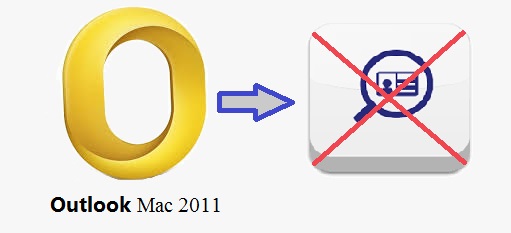Outlook 2011 Contact Search not Working : Effective Solutions
“Yesterday, I have recreated my Outlook account and the issue I am facing is that the quick search for contacts in not working. I have been facing the issue since I have created the account. It was working fine before I have created the account. Here, I am talking about the option of “find a contact”. Whenever, I type the name of the contact it returns as “no contact found”. Nevertheless, I am sure that I have stored the contact. Please give me some suggestion to resolve this issue.”
Note: When you perform the search operation, you need to be aware of some of the things as mentioned below:
- Your Operating System should have the system of Spotlight Searching
- This Spotlight system should be synchronized with MS Outlook 2011.
- Once you added a new contact, wait for some time for Spotlight indexing.
Reasons behind the Problem
One of the possible reasons behind Outlook 2011 Search not working is that name of the contact mentioned in Spotlight Search does not exist in Outlook 2011. However, sometimes it happens that the contact exists and even then “No Results” this message occur. In this case, the reason behind this can be as followed:
- In the Operating system that the users are using, the Spotlight Index may be disabled
- Corruption in contact files may be responsible
- Incomplete synchronization of Spotlight Index
- Spotlight Search Index may be damaged or corrupted
Solution to Handle Outlook 2011 Contact Search not Working Issue
In the above section, we have discussed the Outlook 2011 search not working user may face and some reasons behind the problem. Therefore, now we will learn different methods to deal with the problem i.e. Mac Outlook 2011 Contact search not working:
Method 1
Complete Spotlight Index
When the user, created or added a new contact in Outlook 2011 then, it is possible that the searching of indexing of Spotlight is not complete. This results in the message i.e. “No Results” when the user searches for a contact, which is recently added or imported. In this case, wait for some time so that the indexing process is completed, and then again go for Search. Then, the problem of Outlook 2011 search not working might be resolved.
Method 2
Remove Special Character
In case, the Identity name of Mac Outlook 2011 consists of some special characters such as /,*, +,>, etc. then, it is necessary to you will have to change your identity name by going through the following steps:
- To View Identity Name
Hold Option key and then, click on the icon of Mac Outlook 2011, from your keyboard,
- To Change Identity Name
- First, open identity folder of Mac Outlook 2011 from the path as mentioned below:
Users/< Username >/Documents/Microsoft user data/Office 2011 Identities/
2.Then, remove the older name of the Identity and write new Identity Folder name, which has no special characters
3.Run the Microsoft Database Utility window to check whether the name has been changed or not
4.Finally, choose the Identity followed by the click on Gear icon and then, select Set as Default button.
Method 3
Remove the Privacy Tab
If the Identity folders, a place where the contacts are stored, have the Privacy tab in Spotlight then, the search will be failed. Moreover, if Privacy tab exists then Spotlight will not index the location of the folder. Therefore, you need to remove the Privacy tab, which is situated in Spotlight. Once you have done that, wait for some minutes so that the Spotlight indexing procedure is completed. Then, Outlook 2011 search for contacts not working problem is resolved.
Method 4
Fix Corrupted Spotlight Index
- Firstly, open Terminal
- There, you need to Write “sudo mdutil –i off/” and click on Enter.
- Now, write “sudo mdutil –E/” and click on Enter again.
- Once the procedure is complete, up to this step, you need to restart your Mac operating system machine.
- In the final step, launch the Terminal, type in “sudo mdutil –a –i on” and click on Enter.
Method 5
Check Default Location
Sometimes Outlook 2011 search not working problem occurs when the Identity folder is being moved to some different location. This leads to the replacement of contact or file from its default location. Therefore, to verify if this is the case, check the location of the data and make sure that it is in the default location. If not then, move it to the default location. Take help from the given default path of Mac Outlook 2011:
Folder Name as Microsoft User Data
Default Location is ~/Documents folder
After this if, the problem is still the same, and then it is time to uninstall the Outlook from your machine. After that, restart the machine and reinstall it once again.
Conclusion
In this blog, we have learned that Spotlight Search system plays an essential role in the searching process. Therefore, we have discussed different methods to resolve the issue efficiently. Follow one method after the other until the issue “Mac Outlook 2011 Contact search not working” resolves.