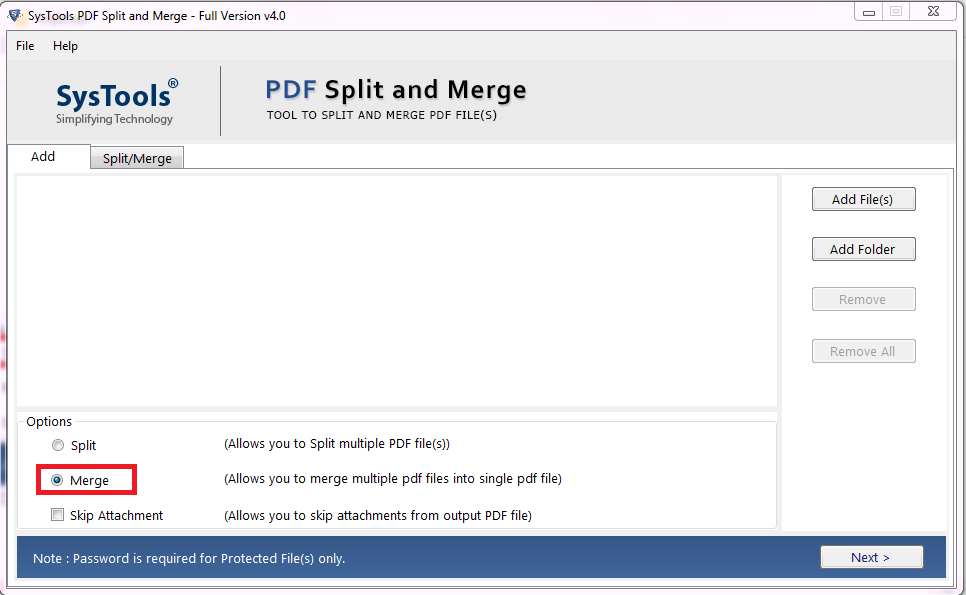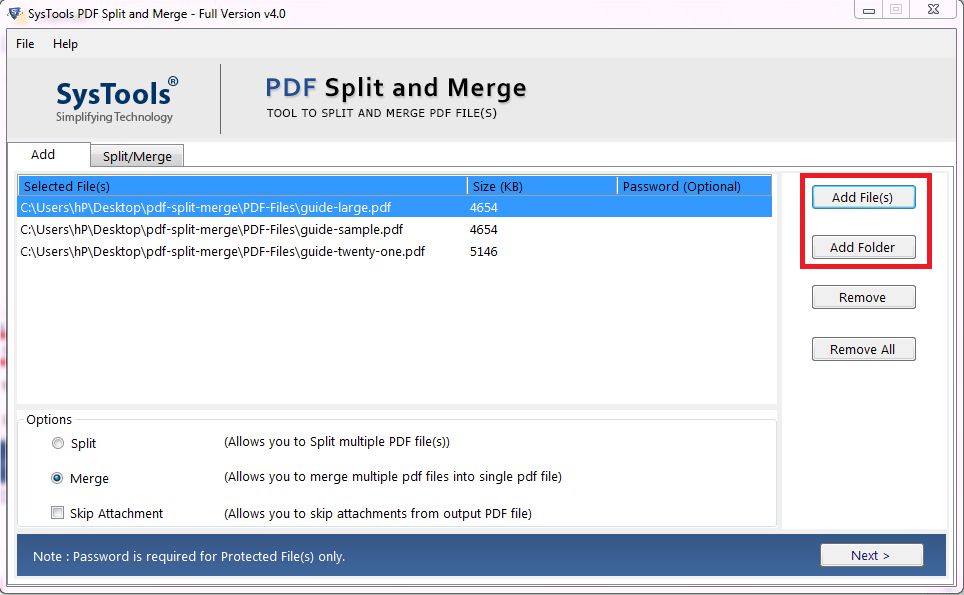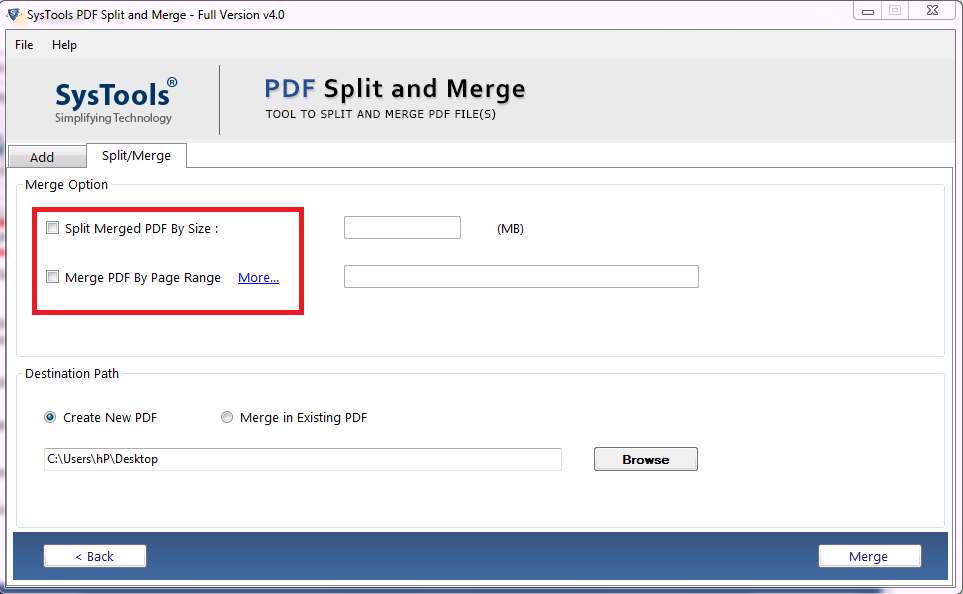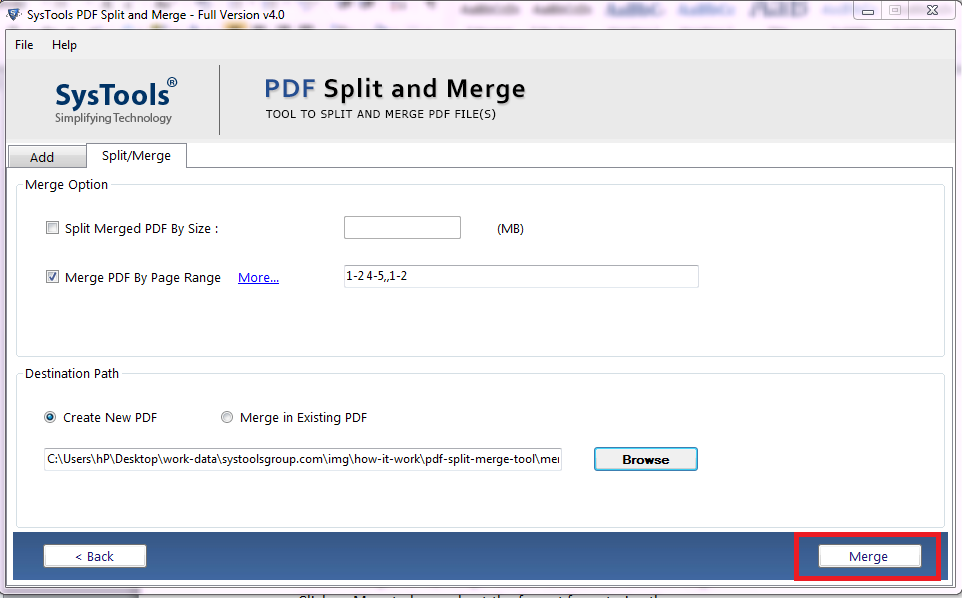How to Merge PDF Files Offline? Quick & Reliable Ways Explained
Are you seeking an offline tool to merge PDF files quickly? Through this write-up, we are going to discuss the best solution on how to merge large PDF files. So keep reading the blog to get a fruitful solution.
Basically, PDF or portable document format is a universally accepted file format due to its portability, smaller size, and easier to use. The best part about PDF is that one can easily use it on any platform with Mac OS, Windows, and mobile platforms.
But, when these files are available in a large numbers, then it becomes too difficult to manage multiple files at once. In that case, merging PDF files into one is the best move to tackle file management issues. There are also some other reasons that force users to merge PDF files.
Advantages of Merging PDF Files
- Sharing a single PDF file is easy rather than multiple files.
- File handling becomes much easier by saving the data in one place.
- Rapidly print the PDF file when the file is consolidated.
Well, in the upcoming segment of this blog, we are going to discuss the best offline tool to merge large PDF files to resolve this issue.
Best Offline Tool to Merge PDF Files into One
With PDF Merger Software you can easily combine PDFs together without distorting the file format of the original document. This utility is simple enough so that all users can use this without any hassle. It is a cost-effective solution that allows you to combine PDF files without acrobat offline on Mac as well as on Windows system. Along with this, users can split large PDF into multiple files with the tool. More so, this offline tool to add two or more PDF files is compatible with all versions of Adobe PDF documents. You can download the free version of this utility from here:
Steps to Combine Several PDF files into one using the offline tool
1. To start the procedure, download and install the software. Now, run the tool and click on the Merge option.
2. After this, click on Add File(s) or Add Folder option to select the PDF files that needs to be combined.
3. Choose a merge option from Split Merged PDF by size or Merge PDF by page range.
4. Choose destination path either create new PDF or Merge in Existing PDF option and then click on the Merge button to merge large PDF files.
How to Merge PDF Files into One File Manually?
With Adobe Acrobat Pro users can efficiently put PDF files into one document by following these steps:
- Download and install the Adobe Acrobat DC on your machine.
- After this, go to the Tool option>> Combine Files button.
- Click the Add Files button and select the PDFs that need to be combined.
- Once done, click on the Combine button.
- The process to merge PDF documents into one is started. Now, save this combined file to your desired location by clicking the Save As button.
Note: With Adobe Reader users can view, comment, and print PDF documents. It does not provide any extra features as Adobe Acrobat pro does. Thus, to merge PDFs, it is necessary to have a full version of Adobe Acrobat Pro. But it will cost you more than some other automated tools.
Also Read: Effective Methods to Online Remove Password From PDF Files
Conclusion
Whatever be the reason for the merging of PDF files. Here, in this write-up, we have discussed the manual as well as the best offline tool to merge PDF files into one. So, now you can choose any of the above-discussed methods as per your requirements.