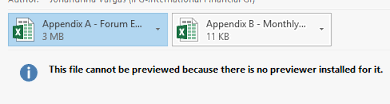Fix Error – Outlook File Cannot Be Previewed as No Previewer Installed
Emails are the most important means of communication in today’s world. However, while listening emails the first thing that comes to any user mind is MS Outlook. It is the most rated and used email application among the users. However, sometimes working on Microsoft Outlook, users encounter some errors. Therefore, one such common error i.e. Outlook File Cannot Be Previewed as No Previewer Installed” is discussed in this blog. In addition, the reason behind the occurrence of this error and how a user can resolve that particular error is also discussed.
“Is there any way possible to check that Previewer for my MS Outlook for Word or Excel is installed or running? I face this issue only when I open the attachments from Outlook: “This Outlook file cannot be previewed because of no previewer installed for it” error message displayed. Moreover, when I double click on them, I display an empty window. Therefore, I am searching for the solution. Can anyone tell me how can I resolve this error.”
Error Message:
Now, let us discuss the error message encountered by the users. When a user tries to view the attachments in the Outlook emails, a preview of the attachments is not created. It generates an error message as shown below:
“The Outlook file cannot be previewed as no previewer installed for it.”
Reasons of Error – “Outlook File Cannot Be Previewed”
The root cause of error Outlook File Cannot Be Previewed as No Previewer Installed is that the invalid data related to application previewer is stored in the registry. Apart from this, the other possible reasons related to such error is:
- Corrupted PST file
- Large size Outlook data file
- Inaccurate account settings
- Malware infection
- System Corruption
- Malfunctioning of OS
- Inbox contains corrupt emails
- Insufficient system memory
This error is very destructive for the system that might remove all the important data from the PST file or may crash the whole Outlook application also. Therefore, it is really important for a user facing this error is to resolve such problem as soon as possible. We have discussed below some manual approaches to resolve Microsoft Outlook Image Previewer Not Working error.
Different Approaches to Fix “Microsoft Outlook Image Previewer Not Working” Manually
Approach 1:
Method to fix this Microsoft Outlook Image Previewer Not Working error differs for Click-to-run and MSI-based installation. Therefore, it is important to first identify the type of installation for particular MS Outlook. Now, to do the same, click on File >> Choose Office Account option. After that, in the product information window, Browse for the Office Updates option
1. If the Office update is visible then, it has Click-to-Run installation. 2. If the Office update is not visible then, it has MSI installation. After identifying the type of installation, go forward with the following steps:
- If MSI Installation
A user needs to install the latest Office 2016 update to resolve the error for MSI-based installation.
- If Click-to-Run Installation
To resolve this error, check for the latest version of Office 2016 Click-to-Run installation. After that, to update Office 2016, follow the steps given below for updating: 1. First, open MS Outlook application 2. After that, click on File option 3. Then, choose Office Account from the drop-down menu 4. In last, click on Update options and choose Update Now option Note: By using this above approach a user can easily resolve Microsoft Outlook Image Previewer Not Working error in a short span of time.
Approach 2:
If the above method to resolve Microsoft Outlook Image Previewer Not Working error does not solve the issue and error still encounter, then the only solution left is to do a modification to the registry settings. Now, to do the same follow the steps listed below:
1. First of all, Exit MS Outlook application 2. Now, type exe to open Registry Editor 3. Identify the required registry key for a particular Outlook & Windows version:
- Using MSI Installation with 32-bit Outlook and 64-bit Windows
HKEY_LOCAL_MACHINE\SOFTWARE\Wow6432Node\Microsoft\Windows\CurrentVersion\ PreviewHandlers
- Using Click-to-Run Installation (all Windows & Outlook versions)
HKEY_LOCAL_MACHINE\SOFTWARE\Microsoft\Office\ClickToRun\REGISTRY\MACHINE\Software \Microsoft\Windows\CurrentVersion\PreviewHandlers
- Using MSI Installation with 32-bit Outlook and 32-bit Windows and MSI Installation with 64-bit Outlook and 64-bit Windows
HKEY_LOCAL_MACHINE\SOFTWARE\Microsoft\Windows\CurrentVersion\PreviewHandlers 4. After that, you need to look for {00020827-0000-0000-C000-000000000046} value and identify its Type. Depending upon the type, follow one of the following:
- For type REG-SZ, follow step 8.
- For not REG-SZ type, follow step 5.
- If none of the above, follow step 6.
5. You need to right-click on the value: {00020827-0000-0000-C000-000000000046} and choose Delete. After that, Click Yes option to confirm the deletion 6. Then, click on the Edit >> New option >> choose String Value 7. After that, enter {00020827-0000-0000-C000-000000000046} and hit Enter key 8. Now, a user needs to right-click on: {00020827-0000-0000-C000-000000000046} and click on Modify button 9. Next, type the name of the application (Microsoft Excel Previewer) in the value data and click OK button 10. After that, exit from the registry and the process completed successfully. Note: The above method is the best and easy approach to resolving Microsoft Outlook Image Previewer Not Working error completely.
Effortless Solution to Preview PST File Data
It can be possible that a user may find the above procedure to resolve the Microsoft Outlook Image Previewer Not Working error quite lengthy, complex and time-consuming method. Therefore, to have an effortless solution to view PST file, a user can go for a trusted third party solution i.e. Outlook PST File Viewer Tool. The software is designed in such a way that it provide previews to the complete PST file data without compromising the quality of data. In addition, the PST Viewer compatible with all versions of MS Outlook & MS Windows and provide a preview of data. By using this unique software the error of Microsoft Outlook Image Previewer Not Working will be surely resolved.
Conclusion
Any issue in email makes users nervous and worried about their data. Therefore, to keep the work going on it is important for the users to fix the error : Outlook file cannot be previewed as no previewer installed for it. After understanding the exact reason behind such error, we have discussed different manual approaches to fix such error. Moreover, to have an effortless solution, one third party tool is also suggested i.e. PST Viewer. The tool provides preview all and any size PST file data without any hassle.