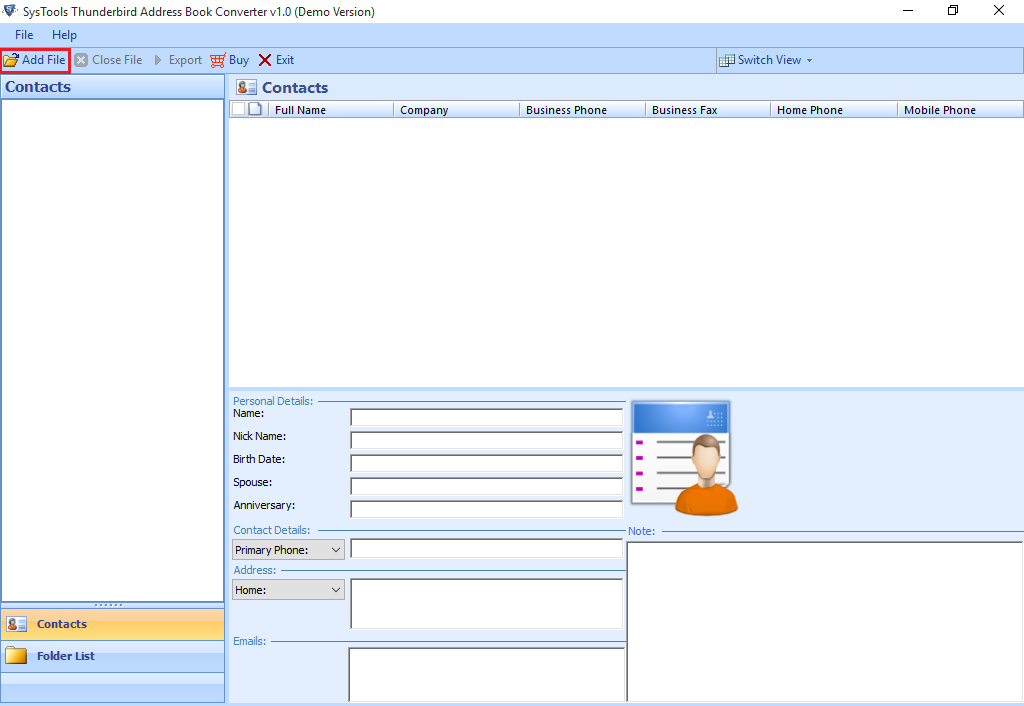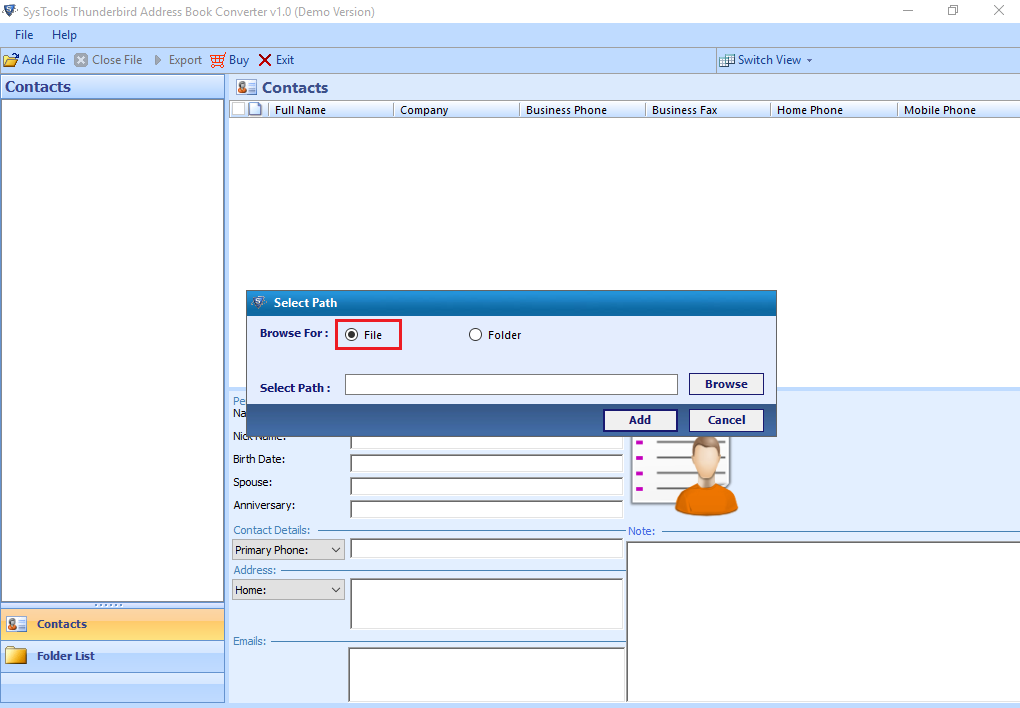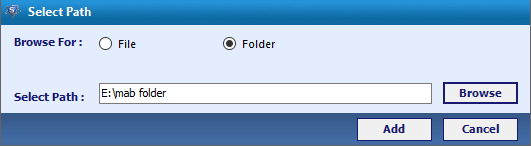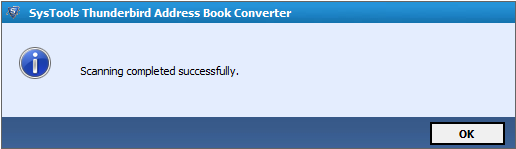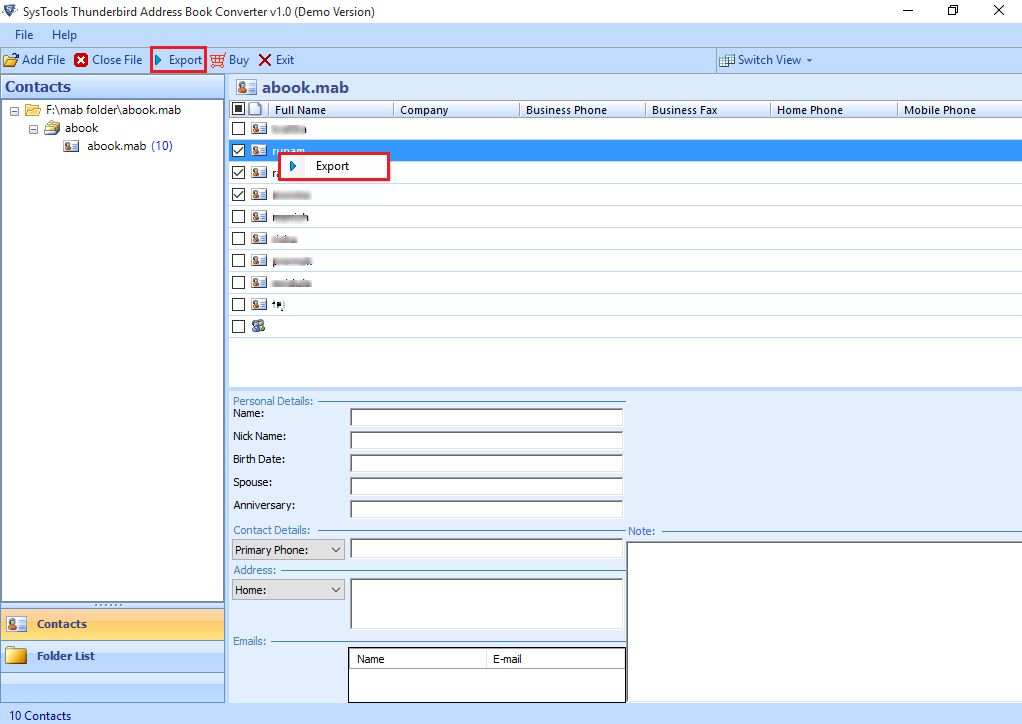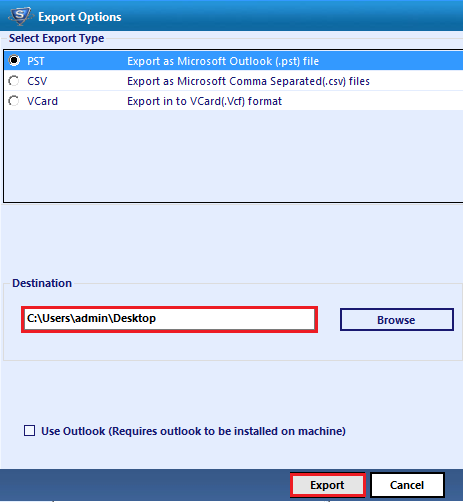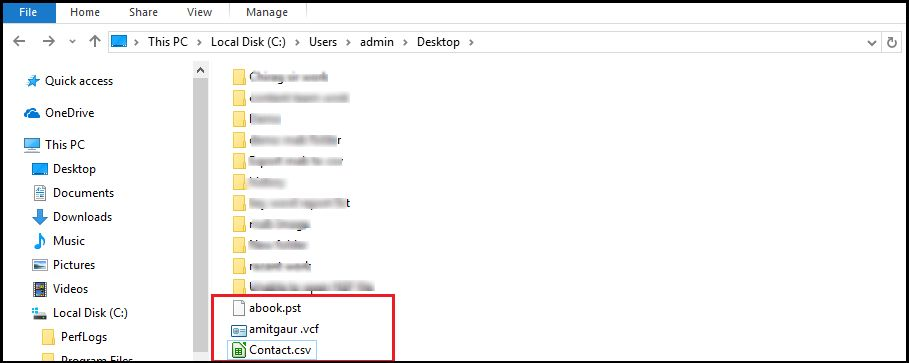How to Export Thunderbird Address Book to iPhone
As many iPhone users are using Mozilla Thunderbird for storing their contact details but, at some point if they wanted to store these contacts to their iPhone, then it’s quite difficult to directly transfer all the contacts to iPhone. Therefore in order to export Thunderbird Address Book to iPhone, they first need to export their Mozilla contacts to CSV and then import the converted CSV to iPhone.
In the next section, we will discuss the various methods to perform the export or import process.
What is MAB and CSV File
MAB File stands for Mozilla Address Book. There are multiple Address Books i.e
1. abook.mab : It stores contacts within it.
2. history.mab : This address book maintains the history of entire addresses.
3. impab.mab : This address book is used to archive imported contacts or addresses.
CSV stands for “comma-separated values”.CSV File is a simple file format which is used to store tabular data like Contacts(stores name of a person, are his/her phone number and notes of that person(if any)).
Procedure to Import Thunderbird Address Book to iPhone
There are basically two processes are taking place, which is necessary to export Thunderbird Address Book to iPhone:
1. Exporting Thunderbird Address Book to CSV.
2. Importing contacts from CSV to iPhone.
Need to Export Thunderbird Address Book to CSV
- Access Thunderbird Contacts on Several Platforms: For accessing the contacts of Mozilla Thunderbird on any other platform, there exists a need to import MAB file to CSV.
- By converting MAB to CSV will help users to access Thunderbird contacts in Outlook, Gmail, iPhone etc.
- To Create Backup of Thunderbird Contacts: The another reason to export Thunderbird contacts to CSV is to have a copy of Thunderbird Contacts on a local computer.
- By converting MAB to CSV, it will be easy to switch from one computer to another or we can easily access these contacts on another device.
Manual Method to Export Thunderbird Contacts to CSV
- First, open the Mozilla Thunderbird and then after opening it, select Address Book option.
- After this, choose the contacts which you want to export and then click on Tools option and select Export.
- In the next step, enter a file name that you want to save with and then choose CSV format in save as type.
- After this step, click on save button to save the file in the desired location.
Importing CSV File to iPhone
Using the iCloud platform to sync iPhone contacts with Thunderbird Address Book from CSV file.
Import CSV File into iCloud Account
1. The first step is to log into the icloud website with correct information/credentials.
2. In next step, from the iCloud menu, choose Contacts option.
3. From the lower-left corner, first, click on the Gear button and then choose the Import CSV option.
4. After that, to select the CSV file from your computer, click on the Browse button
5. After selecting the CSV file then click on the Open button and all our contacts are added to iCloud contacts which will help to sync.
Move Thunderbird Contacts to iPhone
After importing CSV address book in the iCloud account. Now, the user has to move the contacts from CSV file to iPhone.The whole process is described below:
1). Make sure that a user must log in into iCloud account with a valid password only.
2). Go to the home screen and then click on Contacts to verify the contacts.
3). After that, move to the Settings icon and choose import contacts so that a user can pick the CSV file that user wants to import from Thunderbird Address Book to iPhone.
4). After this step, a user is allowed to see the Output on the Web page and also on the iPhone.
Limitation of Manual Method
There are some limitations of the manual approach such that in case if users are planning to export their entire Thunderbird Contacts to CSV then, it’s not feasible via using the manual method.Also, this manual approach is very time taking approach.
Alternate Solution
- Since Manual Method to export Thunderbird Contacts to CSV have some limitations.So, to overcome these limitations we can use alternate method i.e By using a unique tool “MAB Converter tool” we can easily export Thunderbird Address Book to CSV.
- Not even this only, we can also convert our MAB to LDIF, VAB, VCF and can able to merge multiple MAB files into a single MAB file.
- This Mozilla Address Book converter provides us different options to convert MAB file through which we can access it in many other applications.
There are few steps to be followed by the user to convert MAB to CSV by this tool:
Step 1: Install the Thunderbird Address Converter and then open it. As the tool has been opened, then click on the Add File option to add a MAB File on the software by browsing it from the location where it is stored on the computer.
Step 2: Thunderbird Address Converter provide two different options to convert files i.e
(i) File
(ii)Folder
Click on File to manually add file one-by-one or select folder option to select complete MAB Folder and Browse the location of MAB File Folder to export it in the different format.
Step 3: Select the needed contacts or other data that are to be extracted in the chosen file format. Select the contacts, right click on it and get the option to Export all selected items. Then click on “Export” button from the navigation.
Step 4: In this step, Select the Export type as CSV in Export Options and also mention the Desired location to save MAB file from the system. Browse the desired location to Save the file and click Export.
Now you can navigate the resulted output file in the desired location.
Conclusion
In order to export Thunderbird Address Book to iPhone, there exists a need to convert MAB file to CSV File. Here, in this post, we had discussed all possible ways by which one can easily convert MAB to CSV file format and also how an individual can import this CSV File to iPhone.