How to Convert BMP File to Word Document on Windows ?
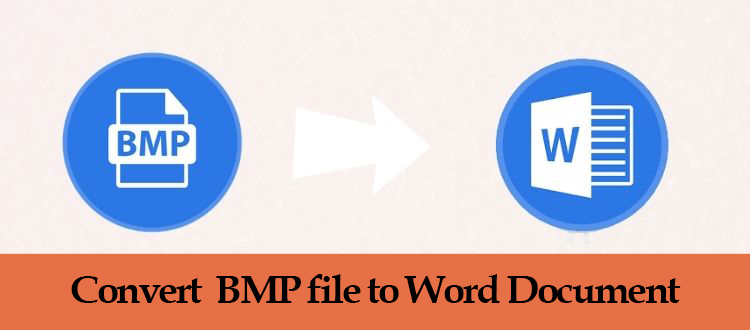
Many people find it handy to transfer or share their image data in MS Word Document files without causing them trouble. Hence in this blog, we are going to talk about the procedure to convert BMP file to Word Document file format using the two different methods (Manual and Automated Approach)
Overview of BMP Image –
The BMP image is a Bitmap image file that contains raster graphics data. These files are normally uncompressed with the lossless compression method which used to store two-dimensional digital images with monochrome and color.
Manual Method to Convert BMP to DOCX File Format
Step-1 Upload your BMP image to Google Drive.
Step-2 Now Right-click on the BMP image and then go to the Open With option and select the Google DOCs option.
Step-3 Now click on the File option and go to the Download from the drop-down menu and select the “Microsoft Word(.docx)” file format.
Now you have successfully completed the conversion process through manual methods. But this method will not be suitable for the user who wants to convert multiple images in a single go. As we know this method is time taking and users have to repeat the same task over and over for each and every file.
But, Don’t worry in the next section of the blog we are going to provide you the complete smart solution that helps you to convert BMP file to Word Document without any hassle.
Professional Third-Party Tool (Auto Approach)
BMP to DOCX Converter Wizard is the best Batch Image Converter Software for Windows operating system. The powerful utility can convert or export multiple image files for example JPG, GIF, TGA, PNG, EXIF, Icon, JFIF, etc all at once without losing image quality.
The software can convert multiple BMP to Word DOC, DOCX, PDF HTML, and TEXT(base64) files format easily.
Users can add multiple BMP images into a single DOC or DOCX file and can arrange them accordingly by selecting Move Up and Move Down option.
This tool also provides the facility to set or change page margin, size as well as page orientation and can run on Windows 10, 8, and 7 (32/64 bit) versions.
Step by Step Guide to Install BMP to DOCX Converter Tool
Step-1 Download and Install the software to convert BMP file to Word Document format.
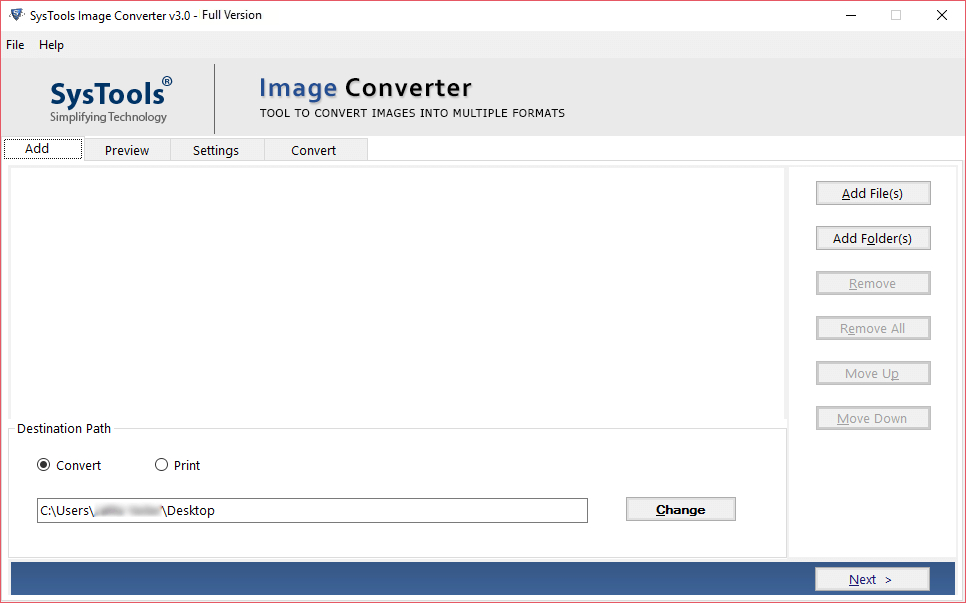
Step-2 Now add BMP images by selecting Add File or Add Folder Options.
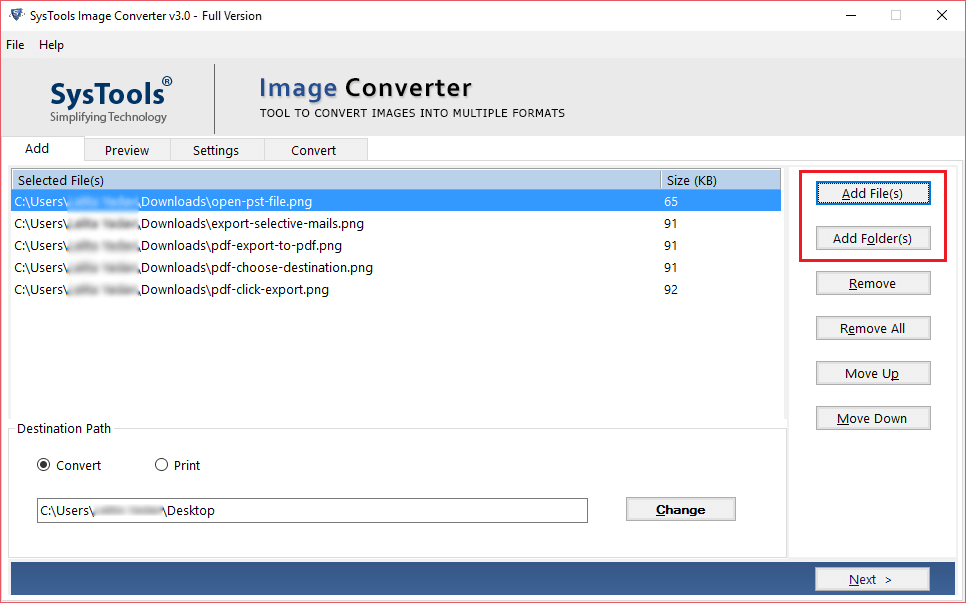
Step-3 Then arrange the added images accordingly by selecting the Move Up and Move Down option.
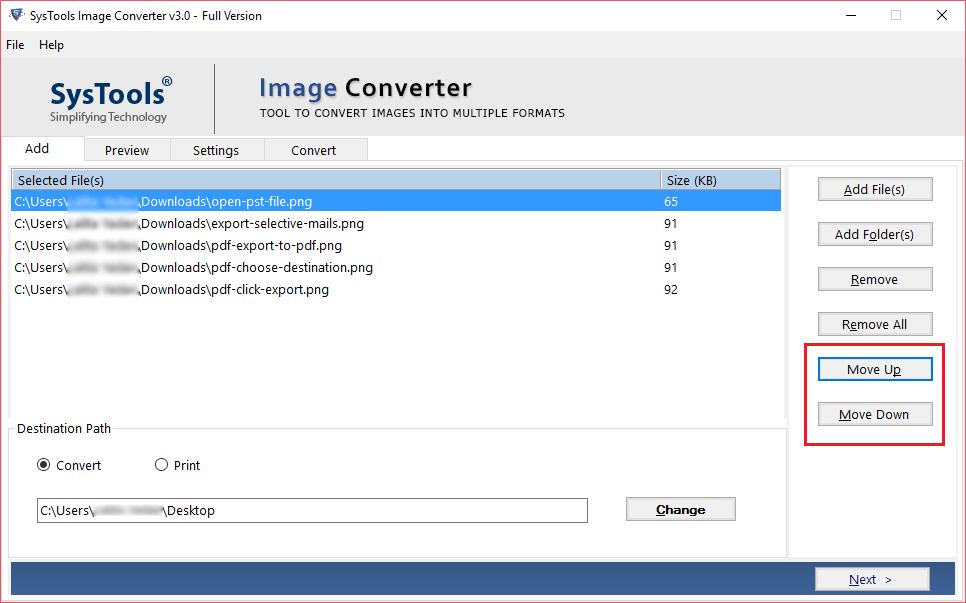
Step-4 Choose the desired location for exported MS Word Documents files. By default, the tool will create a folder on the Desktop.
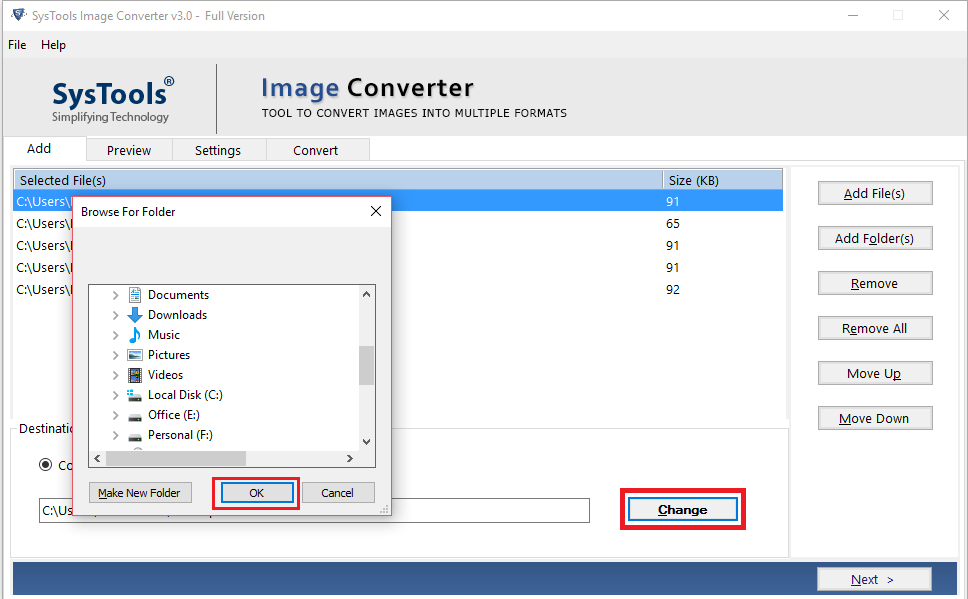
Step-5 Now go to the Export format option and select the DOC / DOCX file extension to convert multiple BMP to Word Document.
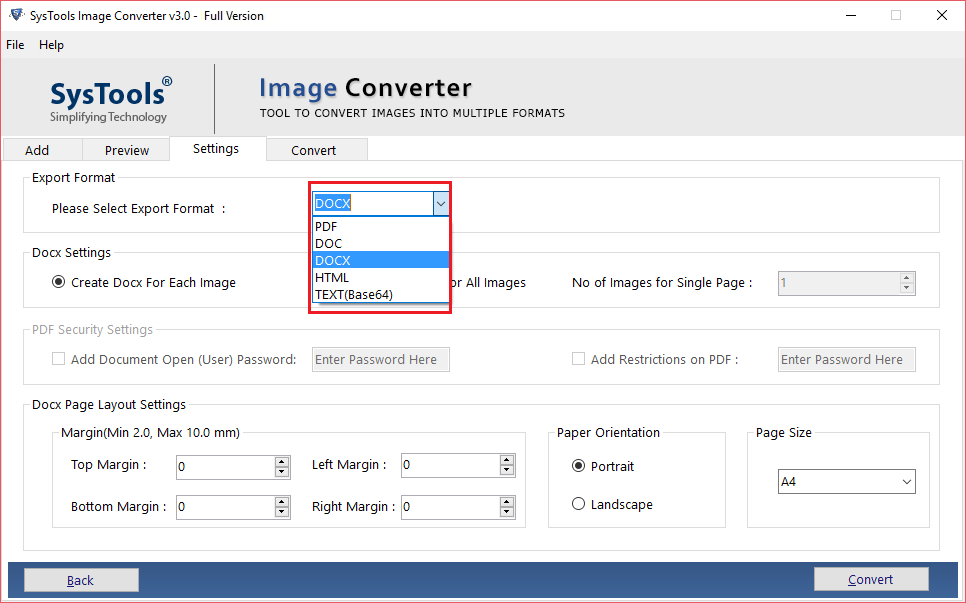
Step-6 Start the process by clicking on the Convert button.
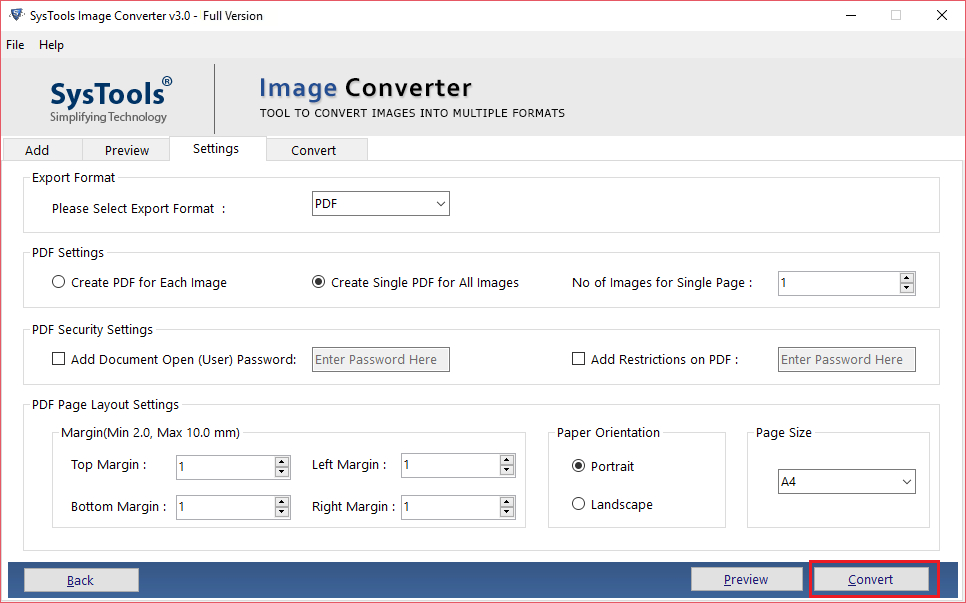
Step-7 Now the software will show the message “Image converted successfully” on the screen. Then click the OK button.
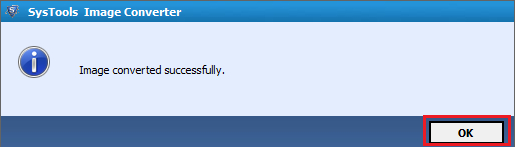
Major Features of the Professional Software
No File Size Limitation- There is no limitation to convert BMP file to Word Document . Users can export Documents files in bulk in a single attempt without losing the image quality and data.
Preserve BMP Image– The tool is built with the latest mechanism that compressing the images does not affect their quality.
Conversion Achievement Report – During the conversion process, the tool will display the total count, success count, and fail count of the exported DOC and DOCX files.
Convert Multiple Images Format- The perfect utility is capable to carry out conversion process from various images format like JPG, PNG, GIF, BMP, JFIF, and many more.
That’s All Folks
In this write-up, we have provided two methods (manual and automated method) to perform conversion tasks easily. People can use manual ways to convert BMP file to Word Document format but can face some challenges.
So to get rid of this issue user can go with the expert-recommended method (i.e using the professional software) to convert multiple BMP to Word Document format easily.

