How to Convert JPG to HTML File Code on Windows
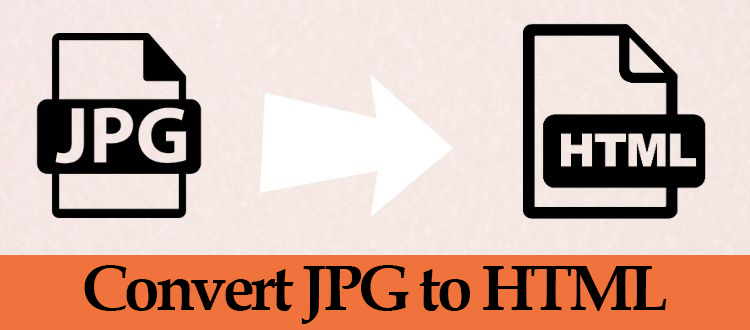
Hey, I want to convert JPG to HTML files for uploading them on my webpage. I did it before through a free picture converting tool, yet they seem to have many issues and all my pictures have deleted.
As we all know JPG is the ideal format to particularly use to store digital pictures on different devices allowing users to selectable a trade-off between photo size and quality.
There are certain situation arises when you need the multiple JPG images as HTML file format.
Hence in this blog, we are going to provide the 2 different methods of JPG to HTML conversion process in Windows operating system.
Manually Way to Save JPG to HTML File Format
In this section of the blog, we will look after the manual procedure on Widows devices that help you to convert JPG to HTML file extension.
Step-1 Upload JPG image file on Google Drive.
Step-2 Now Right-click on the image and select the open with Google Docs option.
Step-3 Then click on the File option and then the Export button from the drop-down menu and select the HTML file format.
Limitations of the Manual Methods
There are certain limitations and disadvantages of using manual methods to carry out the conversion process.
- These methods are time-consuming as users have to repeat the same process over and over to convert multiple JPG to HTML.
- They have higher chances of data deletion or corruption during the process.
- The user needs technical knowledge to complete the conversion task.
The Best Way to Convert JPG to HTML File Extension
The Image Converter App for Windows 10, 8, and below version is the best software that capable to convert multiple images format like JPG, GIF, PNG. BMP, TGA, JFIF and other file extensions into HTML, PDF, DOC, DOCX as well as Text(base64) files.
The application can export multiple JPG images in batch without losing their quality and provide the facility to preview all the added images on the software. Users can move images up and down accordingly and can set the size, orientation, and margin of the page.
Step by Step Guide to Save JPG to HTML File
Step-1 Install and run the software to convert JPG to HTML file extension.
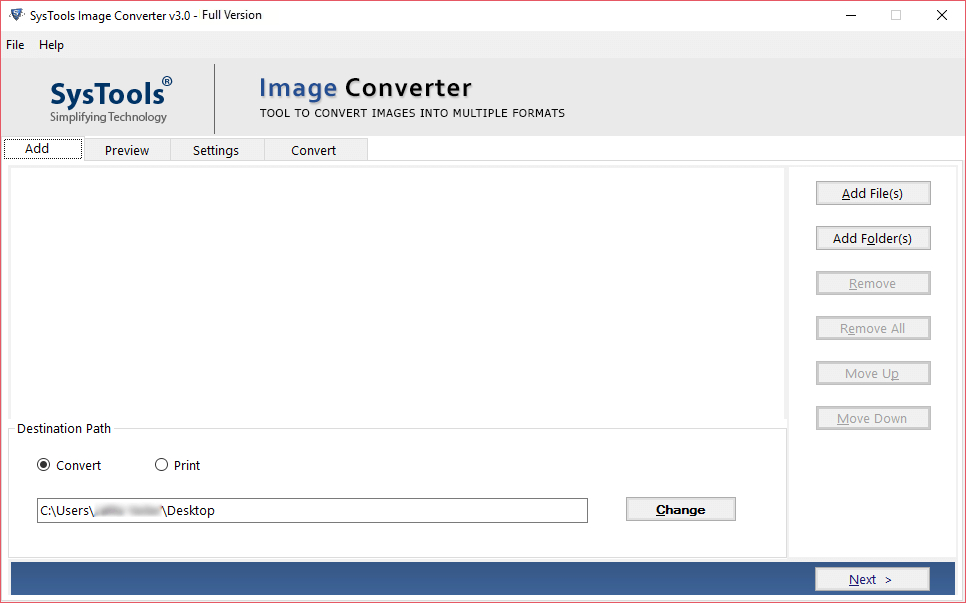
Step-2 Click on the Add File or Add Folder option to add multiple images.
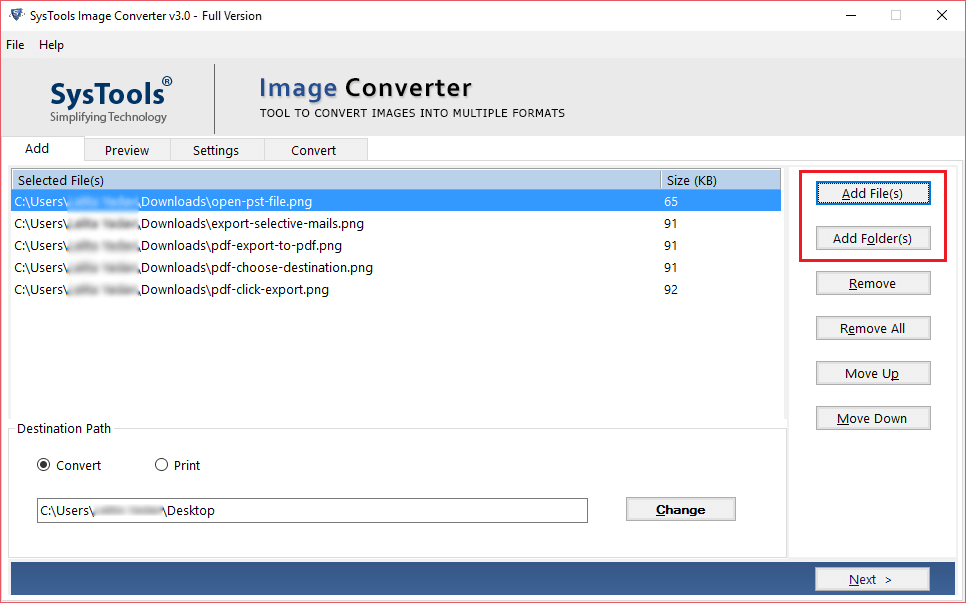
Step-3 Arrange the images by clicking on the Move Up and Move Down button.
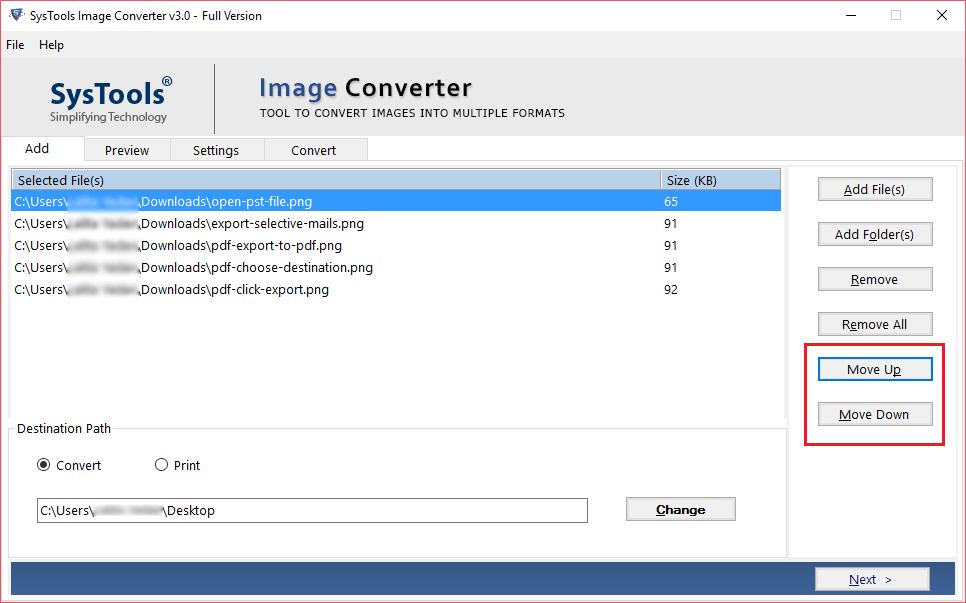
Step-4 Then select the HTML file format to export images.
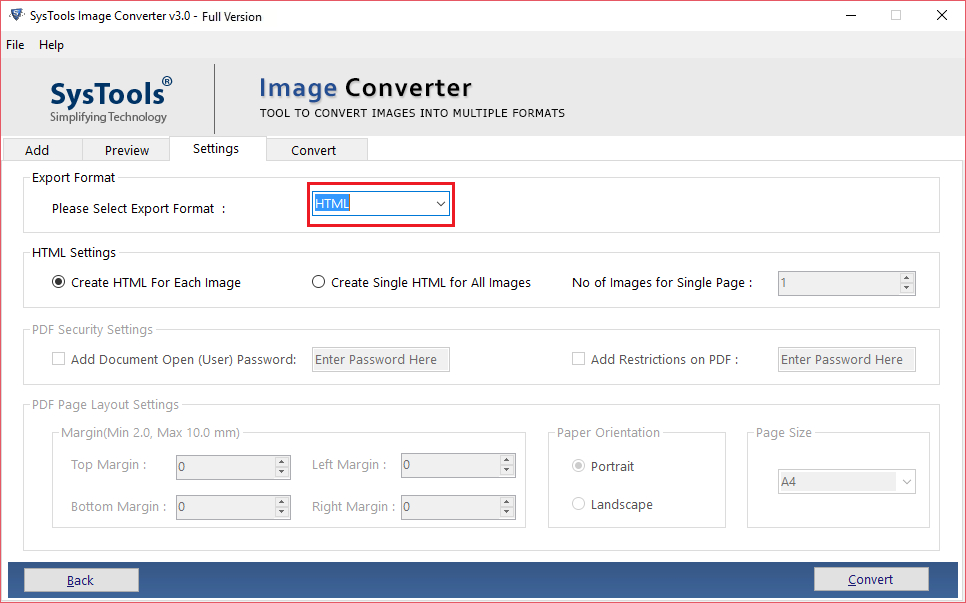
Step-5 Now the software will offer two options to save the HTML files. You can use the “Create HTML for Each Image” option.
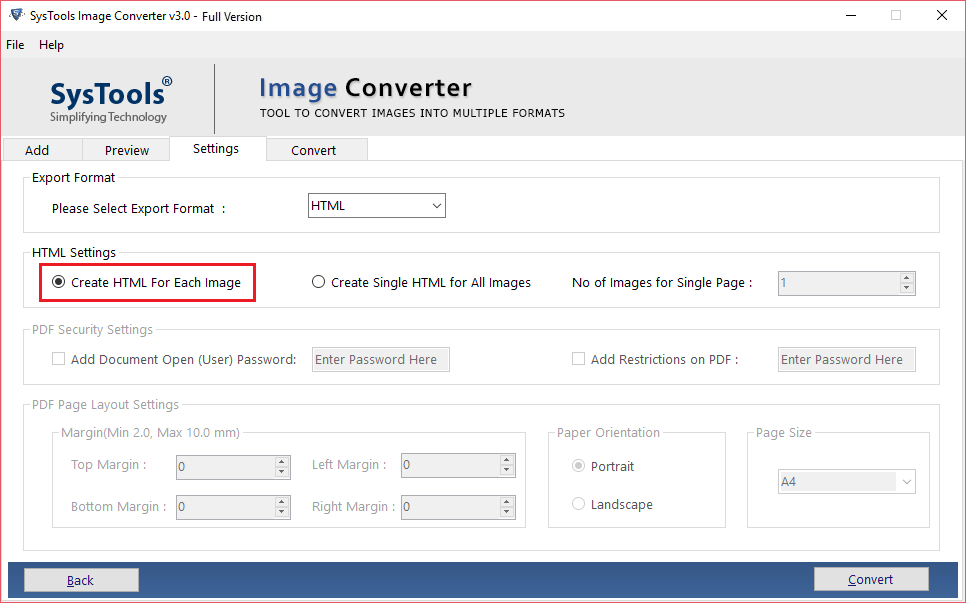
Step-6 User can also choose the “Create Single HTML for All Images” option to save JPG to HTML as one single file.
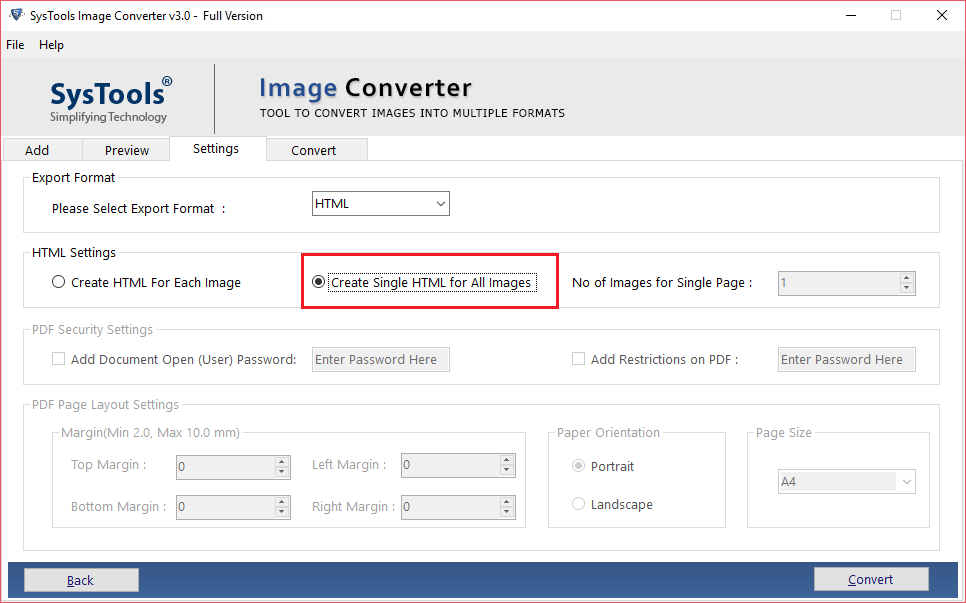
Step-7 Last step is to click on the Convert button to start the process.
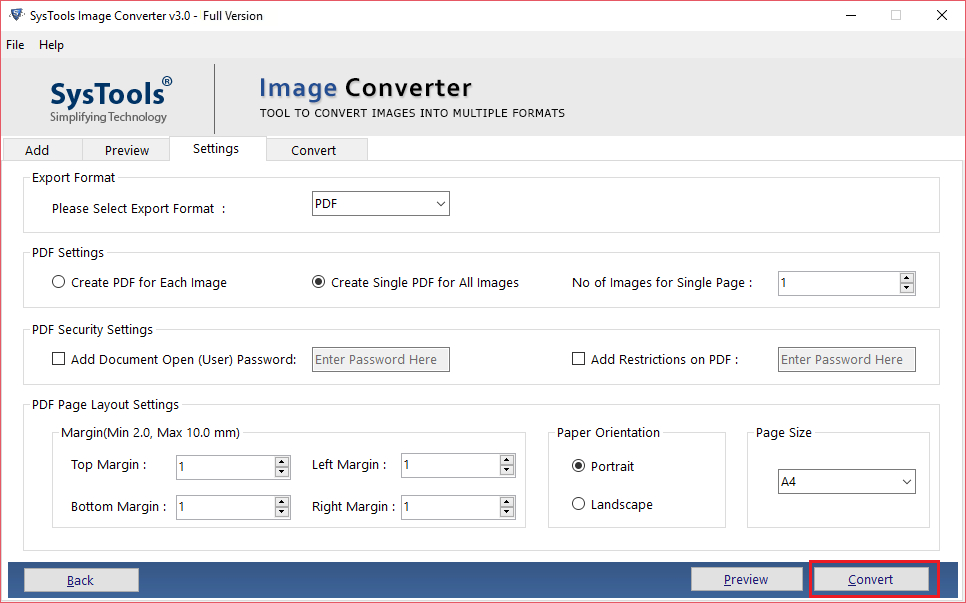
Step-8 Once the conversion process is done, the message “Image converted successfully” will appear. Click the OK button.
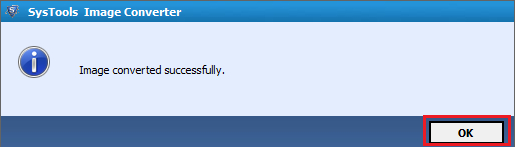
Characteristic of the Tool / Software
Maintain JPG Image- The tool is built with the latest feature that the new allocated size of the image does not affect its quality throughout the conversion process.
Calculate Conversion Report- During the task, the software will show a live report of the complete total count, success count, and fail count of the exported JPG files in HTML format
Change Page Layout- This option of the software offer user to change or customize the page.
- Margin: You can change the page left, top, right, and down margin from a size of 2mm to 10mm.
- Paper Orientation: Change the style of the page by selecting Portrait and Landscape mode.
- Size: The user can select the size of the page from between A4, A3, and letters.
Final Words
In the guide, we have discussed how to convert JPG to HTML files on Windows using the manual method. Yet some users can face problems or technical difficulties to convert multiple JPG to HTML format.
So to overcome this issue users can use professional software to carry out the conversion processes within a few clicks.

