How to Import Contacts to Outlook 2010 from IncrediMail? Know Here
As you know that IncrediMail has been shut down. Due to this situation, users are facing problems importing their data.
If you are one of those users who chose Outlook as your email management client after IncrediMail. Then this blog is for you. I will provide a detailed solution to Import contacts to Outlook 2010 from IncrediMail account.
Being a user without a technical background, I was also facing a similar kind of difficulty. I came across to SysTools IncrediMail Converter Software that I found as the easiest and approachable solution till now.
Also, I came across various user queries while searching for the solution for myself. That’s why I am explaining my practical solution. Here are a few queries which are quite similar to mine.
Query #1. Import from IncrediMail contacts and email to Outlook
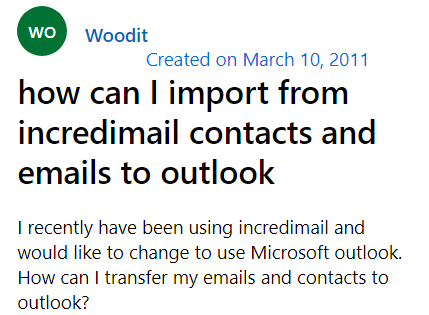
User Query #2. Import Contacts to Outlook 2010 from IncrediMail
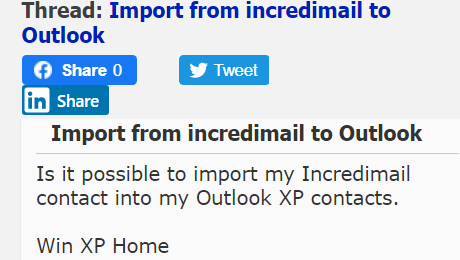
User Query #3. Import My contacts from IncrediMail to Outlook 2007
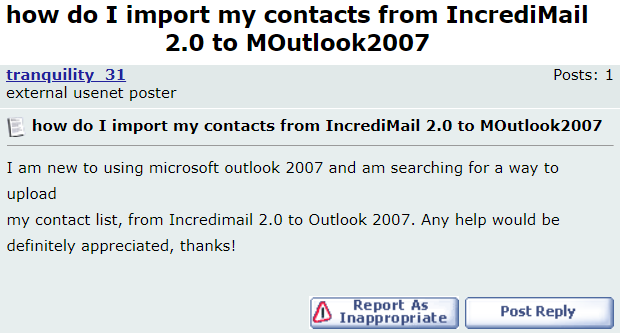
After evaluating many online solutions, I concluded that SysTools IncrediMail converter utility is the best till now. I will express the points which I liked while practicing the conversion of IncrediMail contacts into Outlook.
Before going further you must know about the following things, so you won’t face difficulty while accomplishing the task.
- Where IncrediMail does store contacts?
- Easy Method to convert IncrediMail to PST
- How to Import PST to Outlook account
Where IncrediMail saves contacts?
Contacts from IncrediMail are saved in a database named “AddrBook.db3”. And it is a part of your IncrediMail Identity.
C:\Users\\AppData\Local\IM\Identities\{.identities} AddressBook\ is the default location to save the identities.
Issue – IncrediMail address book file format (*.db3) is incompatible with Microsoft Outlook. However, using the IncrediMail converter utility, this difficulty can be resolved. IncrediMail converter comes with the free demo version that offers the free conversion for a few contacts, emails. etc.
User-friendly IncrediMail Converter
I wanted a utility that can convert IncrediMail data to Outlook PST file format in bulk. It can convert all data from IncrediMail to Outlook PST file (emails, attachments, contacts, and address book).
My colleague whose organization bought the paid version of this solution recommended me to use it. He told me first to check the demo version. And after complete satisfaction with the utility, I purchased the full version to import contacts to Outlook 2010 from IncrediMail.
After following his advice, I learned that IncrediMail contacts to Outlook converter have these features:
- Export IncrediMail to PST, EML, MSG, MBOX, NSF, PDF regardless of their sizes.
- IMM, IML, DB, and IM files can be exported.
- After conversion, maintain data integrity, header detail, and folder structure.
- Offer selective approach and batch IncrediMail address book to Outlook conversion.
- Export data from IncrediMail (Emails & Attachments, Contacts, Address Book).
- Display data in a variety of preview modes before converting it.
Now let’s move to the conversion process. And then we can import contacts to Outlook 2010 from IncrediMail application via converted PST files.
How to Convert IncrediMail to PST
Step 1: Launch IncrediMail converter on your device. Click on Add File option at the top left corner.

Step 2: You will get options to browse
- Identities
- Folder
- Files

Choose whichever option suits you. Click on Add option
Step 3: Preview the loaded files in the multiple previewing modes.

Step 4: Use a selective approach to select files or folders. Click on Export selected.

Step 5: In the next prompt choose PST as your chosen file format.

Step 6. Customize Advanced Settings accordingly. These are:
– PST Split option (divide large Output PST files into multiple parts)
– Date Filter option (to extract selective data)
– Categories (choose whichever category you want to import)

Once you have made your Settings click on the Save button.
Step 7. Provide the location to save the converted PST files. Click on the OK button.

Step 8. It will start the conversion process. The process will take few minutes to get complete.

After completion of the process, click on the OK button to exit. Now you can go to the previously chosen location to access the PST files.
Now you just have to import them into configured Outlook account.
These are the detailed steps to import contacts to Outlook 2010 from IncrediMail account.
Import PST files into Outlook
- 1. Go to “File“>> “Open” in the top left navigation bar and select “Import / Export” from the menu.
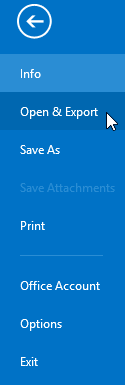
- Continue by selecting “Import data from another program or file.“
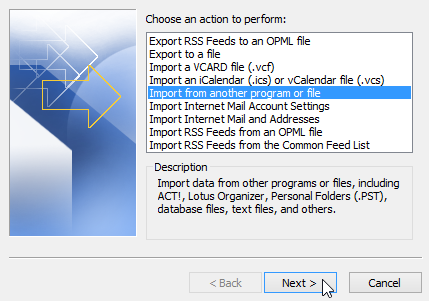
- Select “Outlook data file (.pst)” and proceed.
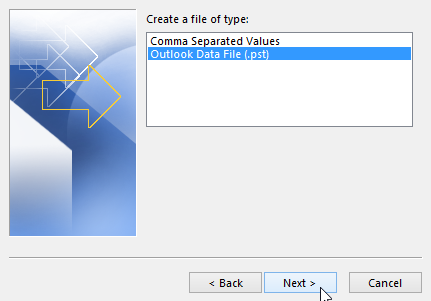
- Click “Browse” and then proceed after selecting your backup file. Make sure to tick “Do not import duplicates” to avoid redundancy.
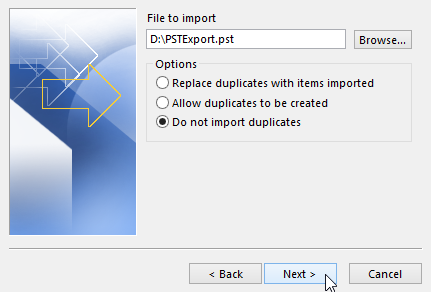
- Select the folder in which you want to import recently generated PST file data. In the final step, check Include subfolders and click Finish.
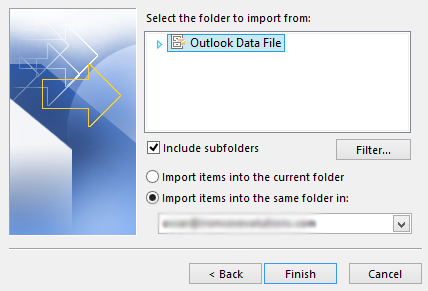
Now your converted PST file will be imported into Outlook 2010 along with the contacts.
Conclusion
I tried to provide the easiest and practical solution to import contacts to Outlook 2010 from IncrediMail with another mailbox folder. This solution blog is for users like me who are facing issues while converting and importing IncrediMail data into Outlook.

