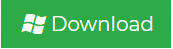How to Create PDF from Outlook Emails?
If you want to create PDF from Outlook emails? But haven’t found a solution yet? Then you don’t need to worry. Here we are going to share with you the method by which you can make PDF from Outlook emails. So read on and find the right solution.
Why Do We Need to Make PDF from Outlook Emails?
There are several reasons for the scenario that increase the need for creating PDF files:
- PDF files are inherently very portable and can easily curate the data.
- PDF files are platform-independent and can be accessed from any device.
- You can protect a PDF file with a password and protect your data.
- PDF files can be easily opened and viewed without any application.
These are common reasons when user needs to make PDF files from Outlook emails.
Two Techniques to Create PDF from Outlook Emails
There are two situations when users need to make PDF from Outlook email. Firstly, if users have Outlook installed on the system and secondly if users have PST file and they do not want to install Outlook.
In the section below, we will discuss the solution for both situations. In the end, you can choose any method as per your needs.
Manually Make PDF from Outlook Emails
- Open MS Outlook and open the email message you want to save in PDF.
- Click the File tab and choose the Save As option.
- The Save As dialog box appears. Select the folder where you want to save the exported file.
- Add a name for the file and choose HTML as the file type.
- Click the Save button to save the emails in HTML format.
- Now right click on the HTML file and open it with MS Word.
- Click File >> Save As and select PDF to save your file as a PDF.
Smart Way to Create PDF File from PST Without Outlook
If you have PST file that contains emails and want to save them in PDF file format, then you can download PST file converter tool. This is a professional utility that enables user to make PDF files from multiple PST files in a single attempt. It supports PST of all Outlook versions such as Outlook 2019, 2016, 2013, 2010, 2007, etc.
The tool does not require Outlook installation for creating PDF files. It supports saving emails along with attachments in a seamless manner. using this software, it become easy to make PDF from ANSI, UNICODE or Password-Protected PST file.
To start the process, first download PST conversion tool and install it on any version of Windows OS. Afterwards follow the below instructions to perform this task.
Steps to Create PDF from Outlook Emails are;
Step 1. Launch the tool and add PST having emails.

Step 2. Preview emails and select folder to create PDF.

Step 3. Select PDF from the multiple saving options.

Step 4. Select the folder where you want to save the PDF files.

Step 5. Click the Export button for making PDF from Outlook PST emails.

It’s Done! This is how you can make PDF from PST file without Outlook using this effective conversion tool.
Features Provided by PST File Conversion Tool
• 100% Secure Utility: The software is completely safe and never saves any details Plus, it’s free from viruses, malware, and ads.
• Windows support: You can easily create PDF from Outlook emails on any version of Windows. It installs on Windows 10, 8.1, 8, 7, etc.
• Save Multiple Emails: The utility allows you to create pdf from multiple Outlook emails. It saves emails from all folders like inbox, draft, etc.
• Preservation of data integrity: E-mail properties such as sender / recipient information, subject, hyperlinks, attachments, etc. are preserved. In addition, the folder hierarchy of emails is retained even after the conversion.
• Single panel interface: It has a simplified user interface that even beginners can easily access without technical assistance.
• Standalone software: The software is completely independent and does not require the installation of an external application.
• Export selective emails: It offers the option to save only selected emails. It offers a filter option where you can choose the data to export only the emails you need.
Download Free Trial Version
Along with all these features, the software also offers demo version for the user’s ease. This way, you can easily check the working and efficiency of the software before making any payment. The trial version enables you to save only 100 mails for free. If you want to save more emails, you can upgrade to full version that has no limitations.
Also Read: How to Make PDF Password Free in Most Simpler Way
Conclusion
PDF is the safest platform for storing and sharing information. Access is easy on all platforms and operating systems. Hence, users want to create PDF from Outlook emails. To help these users, we have explained the two methods they can use to create PDF files from Outlook emails. You can take any approach that suits your needs.