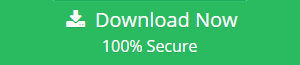How to Export Outlook Calendar to Zarafa?
Do you want to know the solution to export Outlook calendar to Zarafa? If yes, then you will get the proper solution of your request here. In this blog, we will discuss the successful and expert way to export calendar from Outlook to Zarafa application. So let’s start step by step.
Staying organized isn’t easy. If you’re trying to keep a busy schedule, you may already be using a calendar app like Outlook Calendar to keep track of things. Outlook is a cross-platform email application that offers service like emailing, calendaring, managing contacts, and more.
Zarafa is an open source groupware application that is used as an alternative to Microsoft Exchange Server. It can provide email, calendar, and contacts synchronization with Microsoft Outlook clients, and it also offers its own browser-based email client that is very similar to Outlook Web Access. The ActiveSync protocol can be used to synchronize data with mobile devices such as Symbian, Android and iOS smartphones.
When users switching from one application to another, they also need to migrate their data. Therefore, many Outlook users want to export calendar from Outlook to Zarafa application.
In the following section, you will get the quick solution to accomplish this task.
Method to Export Outlook Calendar to Zarafa
To export a calendar into Zarafa, you must first save the calendar data in the ICS file format. After that, it can simply be imported into the Zarafa application. There are two methods of transferring the Outlook calendar in ICS file format, namely manual and automated. Both methods are explained below. At the end of the blog, you can choose any method you want.
Manual Method to Save Calendar as ICS for Zarafa
Step 1. Open Outlook in your system and press the calendar icon.
Step 2. Select the calendar that you want to convert to ICS format.
Step 3. Go to the File menu and click Export option.
Step 4. Enter the destination of your file and send other options.
Step 5. You can select the data range with options such as today, tomorrow, date etc. and select accordingly with OK.
Step 6. Apply these settings with OK.
Step 7. Enter the name of your ICS file and save it.
Once you have the ICS file format, you can import it in Zarafa application and complete the task to export Outlook calendar to Zarafa.
Steps to Import ICS File in Zarafa are;
- With curl you can import ICal ics files into Zarafa. Before doing this, you need to make sure the zarafa-ical service is started:
/etc/init.d/zarafa-ical start
- The zarafa-ical service runs on port 8080 by default. You can change these settings in /etc/zarafa/ical.cfg. In this document we use the default settings. Now you can use curl to import ICS files into the user’s default calendar:
curl -u [user name]: [password] -T [path to ICS file] http: // [zarafa-ical-server]: 8080 / ical / [user name]
- You can also import a user’s standard calendar with a zarafa-admin user:
curl -u [zarafa-admin-user]: [password] -T [path to ics file] http: // [zarafa-ical-server]: 8080 / ical / [user name]
Automated Method to Export Outlook Calendar to Zarafa
The above manual method need to be repeated every time you want to export your calendar data to an ICS file. If you don’t have that much free time, you can repeat these steps. Then you can try the substitution method to fix such issues and get quick results.
You can use the PST File Converter to Convert Outlook PST file to iCal file format. This software helps you to export calendar from PST file which created from any Outlook version. It supports all versions of MS Outlook including Outlook 2019, 2016, 2013, 2010, etc.
The software supports exporting complete information saved in calendar without losing any data. It is a highly advanced tool that specially designed for the users who want to access their PST files in other file formats and email applications.
Steps to Transfer Calendar from Outlook to Zarafa via ICS file are;
Step 1. Download the PST conversion tool and launch it on your PC.
Step 2. Add PST files having calendar you want to export.

Step 3. Select ICS file format from the multiple saving options.

Step 4. Click Browse and choose the desired folder to save ICS file.

Step 5. Hit on the Export button to begin the process.

Done! Now, you can import the ICS file to Zarafa application as mentioned in the above section.
Conclusion
Moving data from one application to another is a common need for all users. Hence, most of the users want to export Outlook calendar to Zarafa. Here we have discussed the solution to transfer calendar from Outlook to Zarafa. To complete this task, users need to save the calendar in the ICS file format. We have explained the manual and automated method for this. You can choose one that suits your needs.