Know How to Add Pages to PDF Using The PDF Merge Tool
Do you want to know how to add pages to PDF or insert a complete PDF file to another PDF file? Well, this blog will tell you exactly what you are looking for! We will show you how to add multiple pages to PDF without producing any errors.
PDF Merge Tool for Windows & Mac will help you to achieve these tasks instantly without distorting the margins of your PDF documents. It is an incredibly efficient software that delivers a fluid merging process for multiple PDF documents.
The software holds a standard that matches industry-leading software like Adobe Acrobat Pro & Acrobat DC. And guess what – you are NOT paying top dollar for this. This PDF Merger is the perfect application for those who want to add pages to a PDF without an Acrobat application.
Now let’s see how to add more pages to PDF using the tool.
How to Add Pages to PDF Document Quickly & Effortlessly
You will not face any difficulties while running the tool because its interface provides an easy-to-understand interaction. Users can conveniently insert/load pages to PDF and merge the entire PDF file to another. Just follow these instructions:
1. Install the automated utility and select the ‘Merge’ option.
(As you can see that this tool provides both Split & Merge functionalities.)
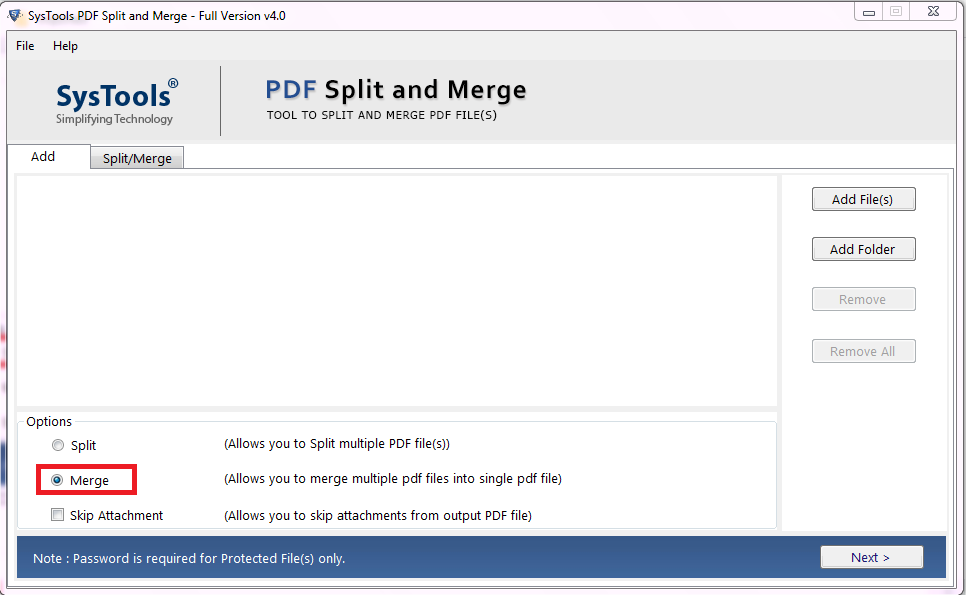
2. Click on “Add Files” to insert multiple PDF documents or “Add Folder” to insert the entire folder containing several PDF files.
Note: If you would like to skip attachments from the output PDF file, check the “Skip Attachment” option given in the same place where the ‘Merge’ option is.
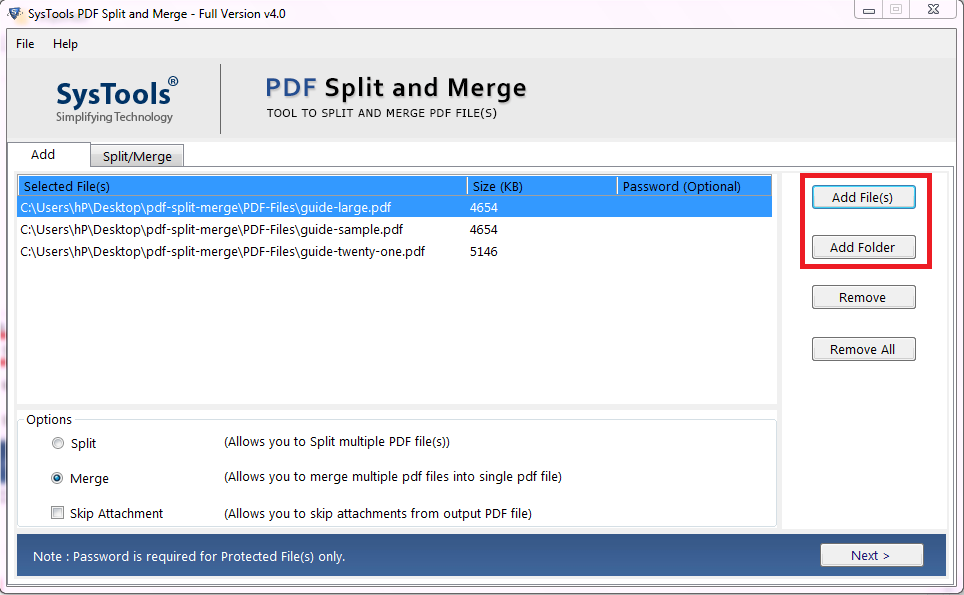
3. After inserting the PDF File click on the Next button.
Note: If your PDF documents are password protected then the tool will prompt you to enter the respective PDF passwords in the “Password”. If your PDF documents are not having passwords the skip this step.
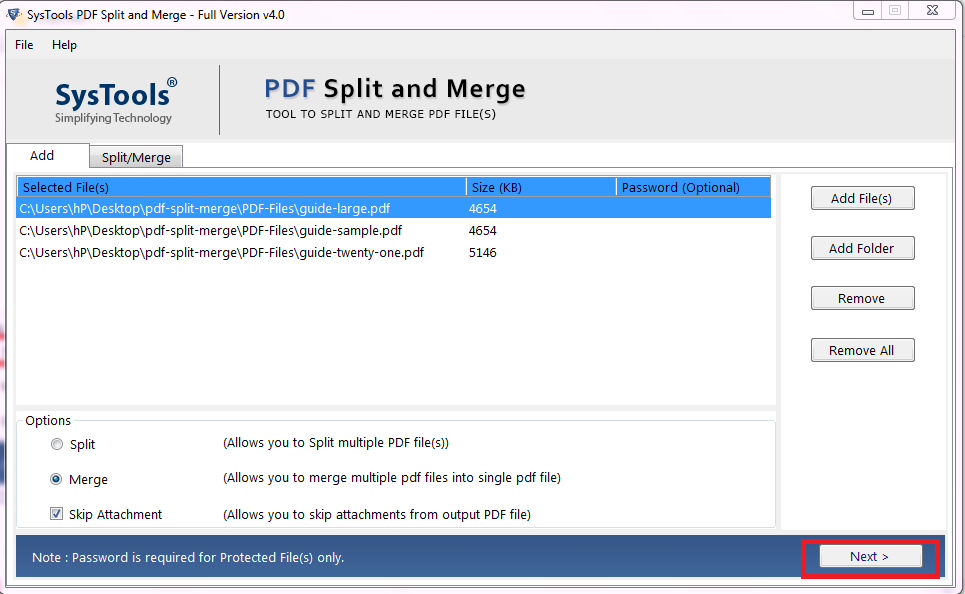
4. Now if want to insert the entire document into another you can simply click on the ‘Merge’ button. To insert some pages of one PDF into another PDF you can select the “Merge PDF by Range” button & enter the desired range.
(Here we gave input: [1-2 4-5,, 1-2] with this, the tool will merge 1 to 2 & 4 to 5 pages of 1st PDF, all pages of 2nd PDF and 1 to 2 pages of 3rd PDF).
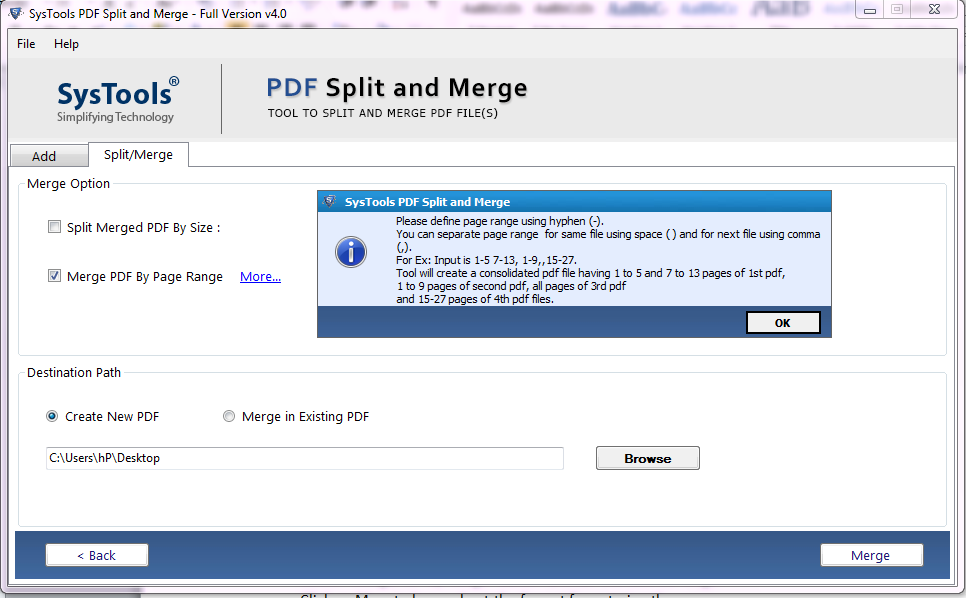
5. The next step is how you want your PDF to get stored. If you want to create a new file click on the “Create New PDF” option. If you want to merge the pages to an existing PDF select the “Merge in Existing PDF” option. Then browse the existing file.
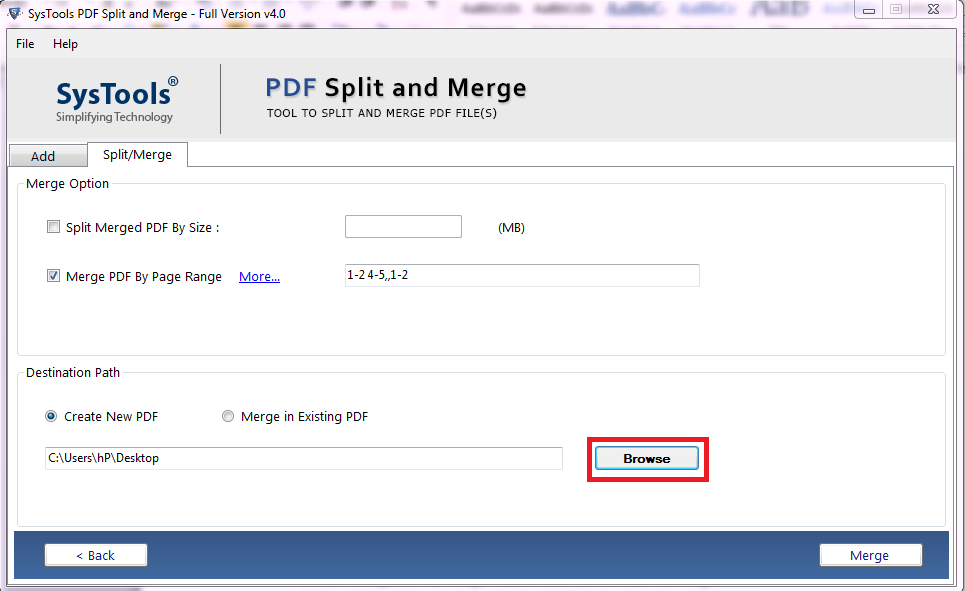
6. Lastly, click on the Merge button to start the process. The merging process will happen instantly.
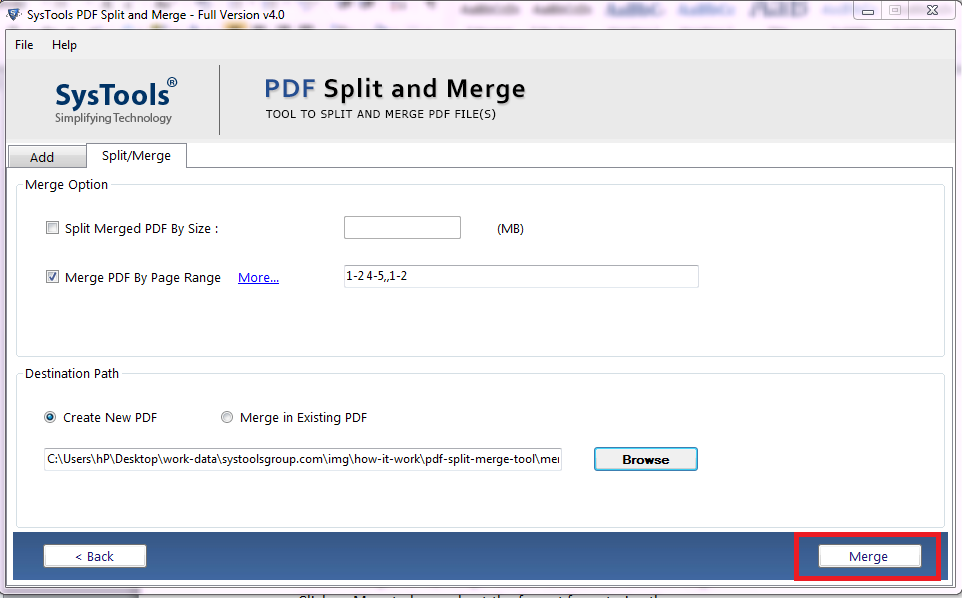
7. Once the process gets completed, the following message will appear “The PDF files have been Merged successfully”. Then, click on OK.
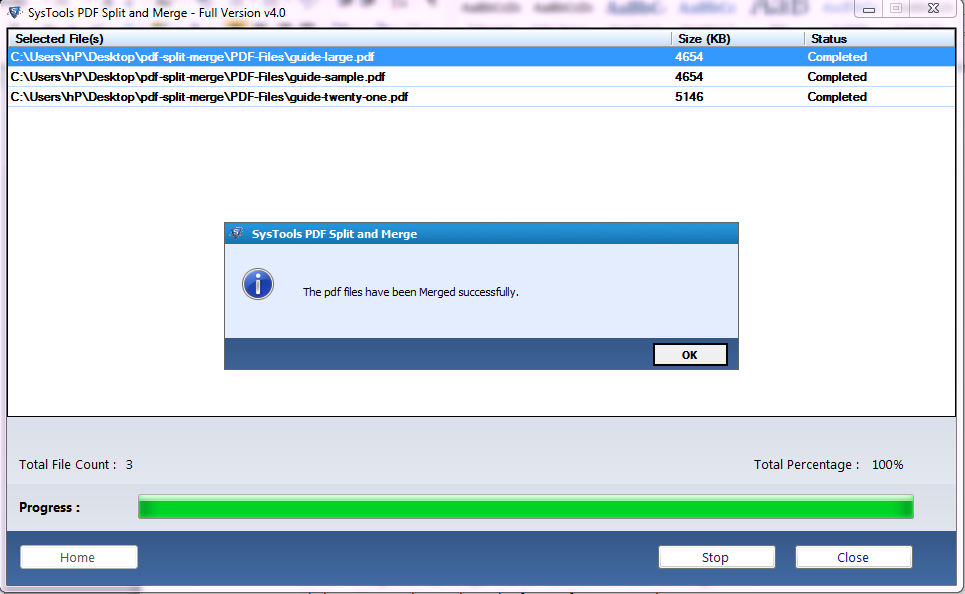
Read More: To add Page Number in PDF Use Our PDF Bates Numbering tool for Windows & Mac
Designed to Handle Multiple PDF Files at Once For PDF-intensive Workflows
Now that you have learned how to add pages to PDF. You can now either merge the entire file or insert selective pages & range to another PDF file. Its time to get to know this uniquely capable software deeply.
PDF Merge Tool has been engineered for professionals. For students. For everybody.
Many Chartered accountants, paralegal professionals, people working in govt agencies & enterprises are taking the benefits of its fast & efficient performance. Especially those who are working with a large number of PDF files. That is why it outpaces many software (both online & offline) available today.
The tool not only combine PDF documents but also offers to split PDF file into 6 different ways.
The tool also ensures that page layout, margins, page breaks, font, text, annotations & attachments are maintained. It offers you the option to keep or not to keep attachments in the output PDFs.
Also, there will no hindrance to the quality of the images.
Password-protected PDF files can be processed in the tool after providing the passwords. And don’t worry these passwords won’t be saved. The tool is designed in such a way that keeps your privacy safe.
Why Don’t You Take a Demo?
Enough with words! Now you should test this software by yourself. This tool is developed for user who uses Windows and Mac systems.
FOR WINDOWS: Microsoft Windows 10, 8.1, 8, 7 & Windows Server 2008, 2012 R2, 2016
FOR MAC: Mac OS X 10.15 (Catalina), Mac OS X 10.14 (Mojave), Mac OS X 10.13 (High Sierra), Mac OS X 10.12 (Sierra), Mac OS X 10.11 (El Capitan), Mac OS X 10.10 (Yosemite), Mac OS X 10.9 (Mavericks), MacOS X 10.8 (Mountain Lion)
And remember the demo version will print the company’s watermark in the output PDF & will process 5 PDF files. To avoid watermark and access unlimited usage get an exclusive deal on this software.
Also Read: Extract Rich Media From PDF Files Without Losing the Quality
Conclusion
Now you know why this PDF merge tool is the best solution to how to add pages to PDF. Or more specifically I should say how to add multiple pages to PDF. This software enables professionals with PDF-intensive workflows to easily manage PDF files. As the tool offers both merge and split options, Windows & Mac users can get this tool & start organizing their PDFs effortlessly.

