How to Export Thunderbird Local Folders to Outlook?
Local Folders is similar to an account configured in Mozilla Thunderbird. It is available by default in all Thunderbird application. Unlike email accounts that can be configured manually for IMAP or POP, Local folders only store all the data in the local system, which is similar to POP accounts.
During email migration of Thunderbird archives to Outlook, users mostly forget about the Local folders. They can directly configure IMAP accounts on Outlook to access the emails, but since Local folder stores all the data locally, this sort of method has no meaning for exporting Thunderbird local folders to Outlook.
Therefore, in this blog, we will show you how to convert Thunderbird local folders to Outlook using a reliable approach. But before that, it’s important to know where the Local folders data is stored.
How to Find the Location of Local Folders Mailbox Files?
We have encountered 4 different ways to locate the mailbox files of Local Folders on the computer system. DO note that the files are stored in 3 file formats:
MSF– These are the index files that store the summary of the mailboxes and not the actual data. Infact you can even delete them and Thunderbird will recreate them as long as the actual files are present.
MBOX – These are the files with NO EXTENSION. These are the actual mailbox files containing all the important data.
SBD – These are the files that depict the structure of the mailbox folders. For example, if there are subfolders within the Local Folders, SBD files will be created for the subfolders containing emails of those sub folders.
Important Note: Local Folder is stored within a hidden folder. So, make sure to enable the settings to view hidden folders in your Windows system.
#1 Directly Open the Default Location of Local Folders
By default the mailbox files of Local folders are saved on the following location in the Windows system:
C:\Users\<Windows user name>\AppData\Roaming\Thunderbird\Profiles\<Profile name>\Mail\Local Folders\
However, this location can be changed by the user in the Thunderbird settings. If not changed, you will find your mailbox files here.
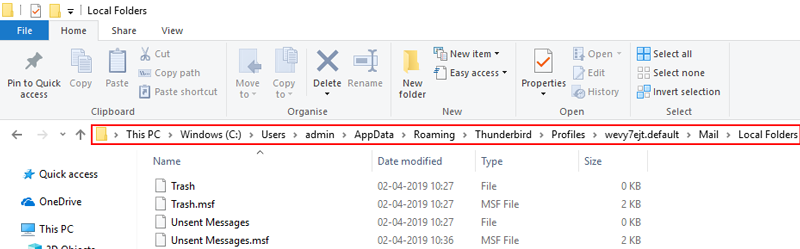
#2 Search and Locate Local Folders
- Hit the Start + R key on your keyboard to open the Run command.
- Now type %APPDATA% and hit the Enter button.
- Now, go to Thunderbird folder and open the folder representing your Profile (xxxxxxx.default).
- Select and open the Mail folder and here is your Local Folders that contain all the mailbox data.
For exporting Thunderbird local folders to Outlook, it is important to look for no-extension MBOX files and SBD folders within this location.
#3 Locate Thunderbird Local Folders with Settings
Even if you have changed the location where Local Folders stores its files, this method will give you the changed location. If the above two methods aren’t enough, this one will surely give you the perfect location.
- In Thunderbird, go to Tools and select Account Settings. If you cannot see the Tools menu, click on Alt key.

- Now, select Local folders and copy the location given in Local directory.
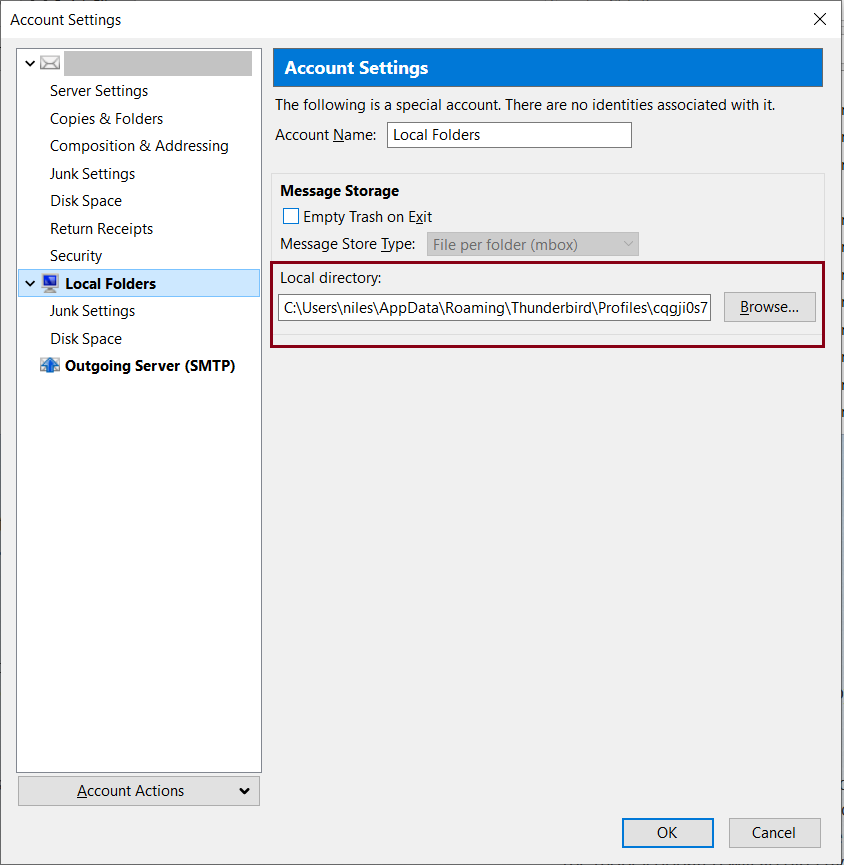
- Open this location on your Windows system to find all the relevant data.
This process to locate the mailbox files is also necessary if you are looking to move Thunderbird to new computer. Anyhow, let us know how to proceed forward.
How to export Thunderbird local folders to Outlook?
Once you have unearthed the location where Thunderbird saves its actual mailbox data, it is now time to convert this data to PST format.
The reason why we are choosing PST format is simply because Outlook does not support the conventional Thunderbird MBOX or SBD files. Hence, it is of utmost importance to export Thunderbird local folders to Outlook supported PST files. Once you have the PST files, you can easily import them in Outlook regardless of the version you are using.
For this task, use DataHelp Thunderbird to Outlook Converter application. This tool is specially designed to cater to the needs of Thunderbird users. It identifies and processed the files associated with Local folders and export them to PST format. It is certainly the best method to convert Thunderbird local folders to PST on a Windows machine.
Steps to Convert Thunderbird Local folder to PST are as follows:
- Launch the DataHelp conversion tool on your Windows system.
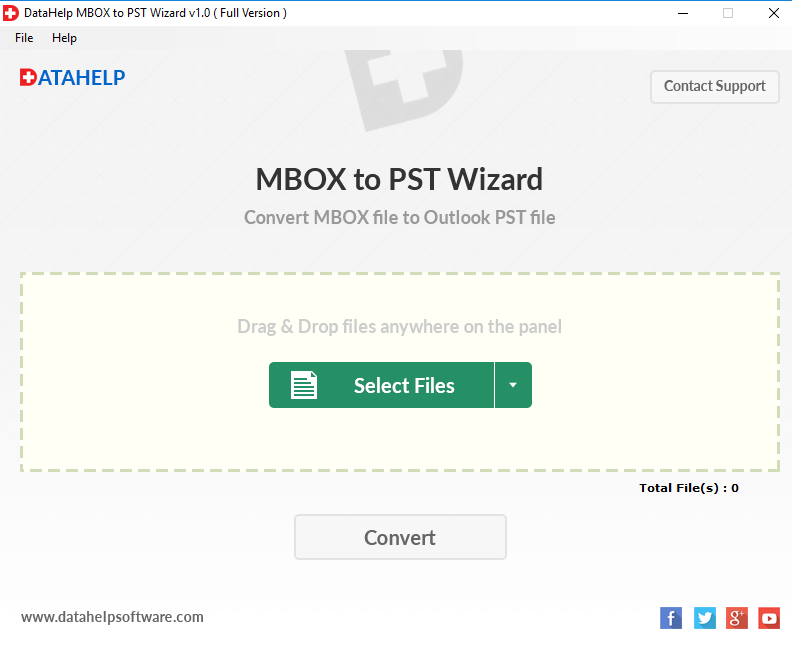
- Click on the Select Files option on the welcome window and choose the Select Folders option
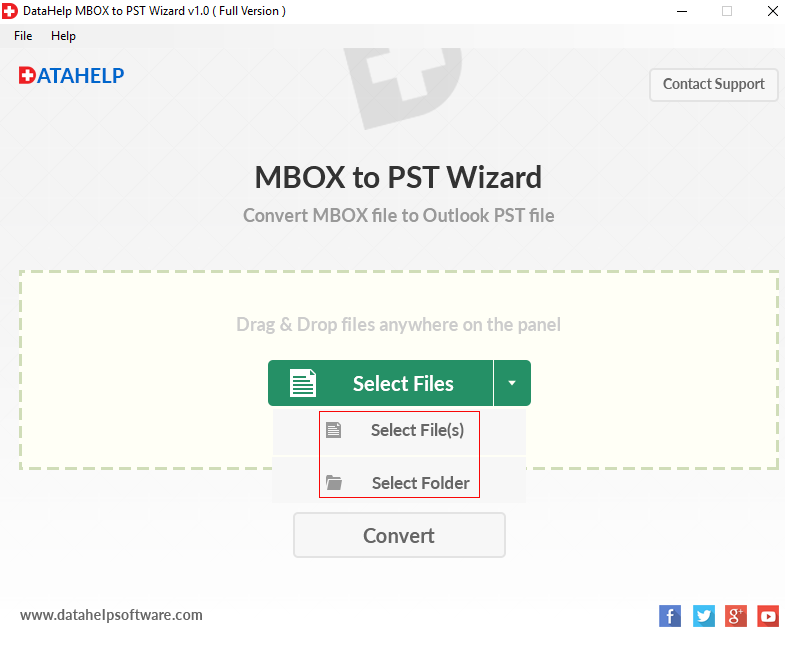
- Browse and select the Local folder that contains all the mailbox files.
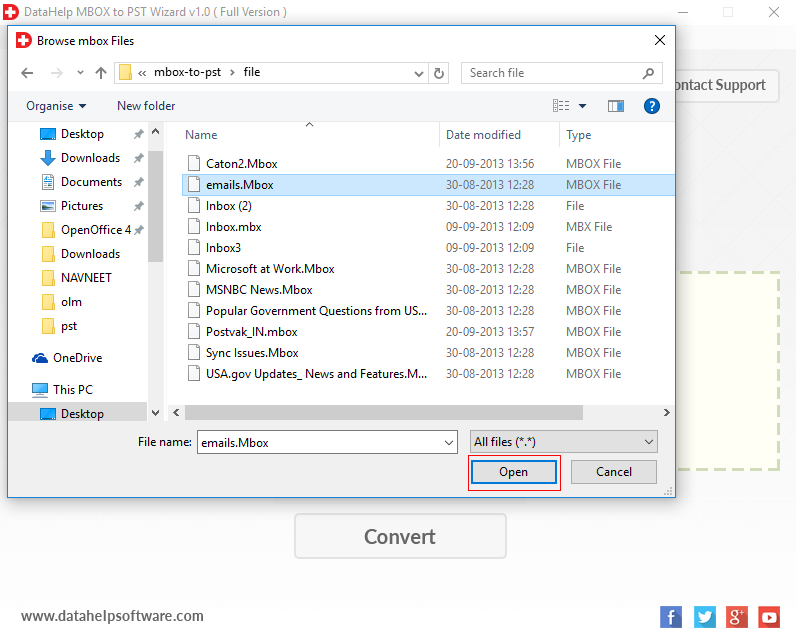
- Once the files are imported, click on Convert button to proceed.
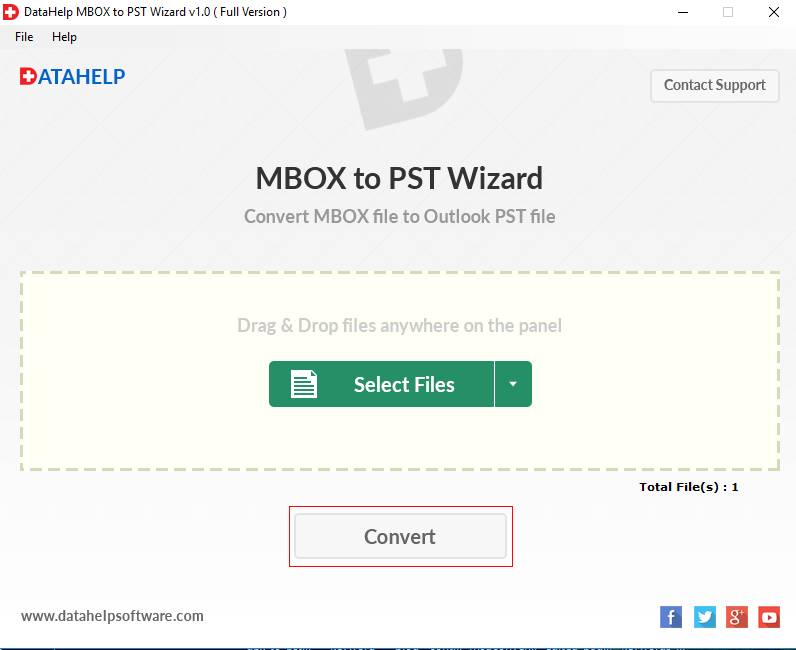
- Now, select the destination folder where you want to save the converted Thunderbird local folders data and click Ok.
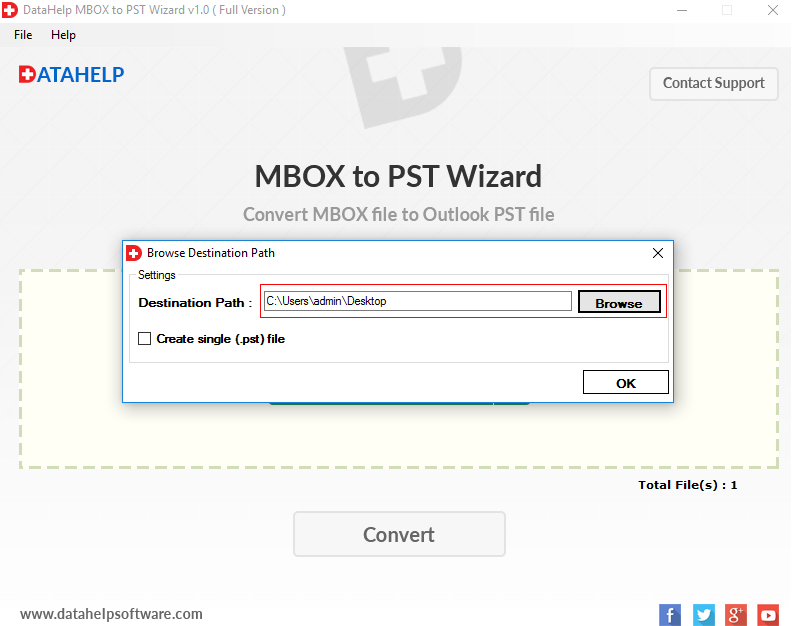
- The software will start converting all the local folders mailbox files. Once done, a confirmation window will confirm the successful operation.
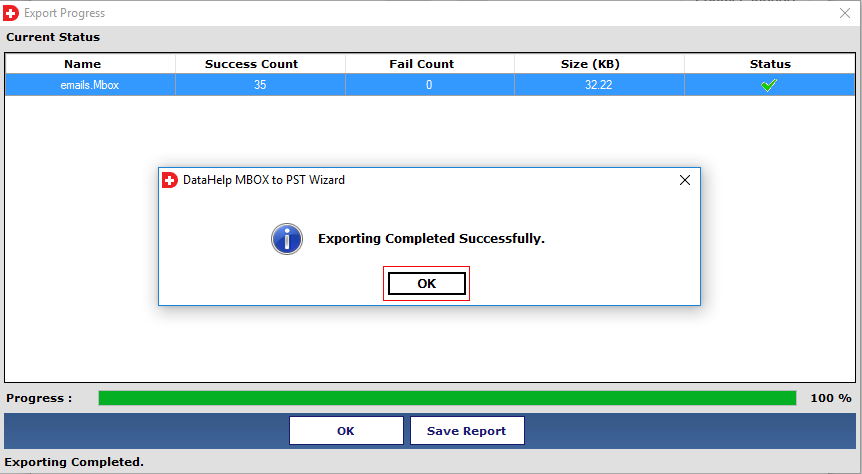
Conclusion
During email migration, the conventional methods to migrate IMAP folders are not applicable to Thunderbird Local folders. It is inevitable to opt for a proven technique to export Thunderbird local folders to Outlook. After reading this article, you are not only able to locate the storage where Thunderbird saves its local folders’ mailboxes but also convert them into PST for Outlook 2019, 2016, 2013, 2010, 2007 & 2003.

